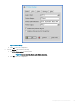Administrator Guide
RDP dynamic resizing
The windows in an RDP session can be resized directly by using the mouse.
How to work:
1 Launch an RDP session (Windows 8 or higher) by using Window mode and non-default resolution.
2 Use the mouse to change the size of the session window.
Resizing the session window causes the MS media player’s frame region to dispatch. This is a server side issue.
VOR codec in RDP session
When you are playing video in an RDP session—Windows 8.1, Windows 2012 R2, Windows 10 and Windows 2016—VOR codec is used. The
following logs are displayed in the Event Log tab.
Figure 10. Event log tab
NOTE
:
• Dependence 1—RDP GFX status, H.264 and VOR work only when GFX is enabled.
• Dependence 2—VOR is dynamic. So the enablement / disablement of VOR dynamically changes during the change in the video
resolution (enlarge/shrink).
• Dependence 3—H.264 enablement is decided at the beginning of connection, depending on the maximum resolution available for
the session.
• In Microsoft broker 2016, and Windows 10/2016 sessions, if H.264-AVC444 is enabled, then VOR is not used. If you disable H.264-
AVC444, VOR is used.
In RDP session (RDP 8.1 and later), VOR, H.264 and H.264-AVC444 are enabled by default. To disable these parameter, use the following ini
parameter: SessionConfig-RDP EnalbeGFX=yes EnableVOR=no EnableRDPh264=no.
RDP H.264 workow of dual display
In dual display, the RDP feature only works within a limited resolution.
The maximum resolution possibly for the session for H.264 enablement is as follows:
• RDP without force span is similar to a single display. However, you can select a custom resolution larger than any single monitor for a
session in the window mode.
Conguring
the connection brokers 107