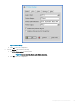Administrator Guide
a Connection Description—Enter the descriptive name that is to appear in the connection list (38 characters maximum).
b Host Names—Use the list to select the valid DNS server name or the IP address of the server to which the thin client
connection is to be made you can also use
Browse next to the box to make the selection you want. For example, a list of WTS
servers on the local network from which you can select.
NOTE
: The server name may be resolved using one of two mechanisms: DNS, and WINS. DNS uses the
default domain name in the network control panel to attempt to construct an FQDN but will also try to
resolve the name without using the default.
c Console mode— Select to set the RDP connection with Windows Console mode.
d Display Resolution— Select the display resolution for this connection.
Colors—Select the color depth of the RDP session. If High Colors (16-bits) or True Colors (32-bits) is selected and the RDP
server does not support this color depth, the thin client renegotiates the color depth to the lower value for example, 256 Colors
(8-bits). The highest is 32-bits, if the hardware supports this color depth.
e Window mode on 1 monitor or Full screen span all monitors—Select the initial view of the session in window mode or full
screen mode.
f Auto-connect on start-up—When selected, automatically connects the session on start-up.
g Re-connect after disconnect—When selected, causes the thin client to automatically reconnect to a session after a non-
operator-initiated disconnect. If selected, the wait interval is that set in the Delay before re-connecting box (enter the number
of seconds 1 to 3600) or the user prole for yes (20 seconds) or seconds. The default is 20 seconds, if there is no INI le
description of this connection, or is a Stand-alone user, or is simply omitted.
104
Conguring the connection brokers