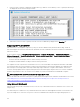Administrator Guide
For information about Blast Virtual Printing on ThinOS, see Blast Virtual Printing.
Blast Virtual Printing
Virtual printing with VMware Blast allows you to use local or network printers from the Blast desktop without the need of installing
the additional print drivers on the remote desktop. For each printer congured locally on ThinOS, you must map the printer to the
VMware Blast desktop. ThinOS Blast printer mapping is equivalent to VMware Blast virtual printing.
To map your printer, do the following:
NOTE: LPT printer is considered as an example to explain the printer mapping scenario. Printer mapping in ThinOS works
similar to LPT for LPD and SMB printers.
1. Power on the ThinOS client with the VMware View broker congured in the Broker Setup tab. Set the connection protocol as
All Supported from the Connection Protocol drop-down list.
2. Go to Global Connection Settings → Session, and retain the Exclude printer devices check box selection. This option is
selected by default.
3. Plug in a USB printer to the ThinOS client terminal.
4. Go to System Setup → Printer.
The Printer Setup dialog box is displayed.
5. In the Printer Setup dialog box, do the following:
a. From the Select Port drop-down list, select LPT 1.
b. Enter valid printer name and printer identication.
c. Select the Enable the printer device check box.
Figure 6. Printer Setup
d. Click Ok to save the conguration.
6. Click the Options tab, and do the following:
a. Set LPT1: <Printername>as default printer.
NOTE: Do not select the Enable .print Client check box.
b. Click Ok to save the conguration.
101