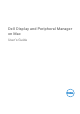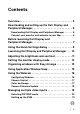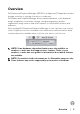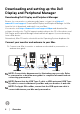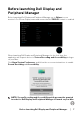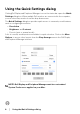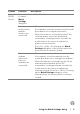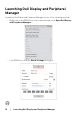Display and Peripheral Manager on Mac User’s Guide
Table Of Contents
- Overview
- Before launching Dell Display and Peripheral Manager
- Using the Quick Settings dialog
- Launching Dell Display and Peripheral Manager
- Adjusting the brightness and contrast
- Setting the monitor display mode
- Using Application Window Snap
- Using the Webcam
- Managing multiple video inputs
- Applying energy conservation features
- Other shortcut keys
- Restoring application positions
- Troubleshooting
- Updating Dell Display and Peripheral Manager software
Feature Function Description
Quick
DDP
M
Access
Shortcut key
to launch
Quick
Settings
dialog box
•Ctrl+Shift+D
Select
monit
or when
multiple
monitors are
connected
• When more than one monitors are connected to
the comput
er, select the monitor from the model
drop-down list to configure the monitor.
• When the monitor is selected from the UI, the
s
elected monitor screen will be dimmed
momentarily, showing a monitor icon with the
model name on the screen to indicate the
physical screen selected.
• Press Ctrl + Shift + D to bring up the Quick
Se
ttings dialog box of the monitor where the
mouse pointer is currently located.
Select
we
bcam
when more
than one
webcams are
connected
• When more than one webcams are connected to
th
e computer, select the webcam from the
model drop-down list to configure the webcam.
• When the webcam is selected from the UI, the
w
ebcam preview window will be OFF
momentarily, showing a webcam icon with the
model name on the screen to indicate the
webcam selected. Press Ctrl + Shift + D to bring
up the Quick Settings dialog box of the
webcam where the mouse pointer is currently
located.
Using the Quick Settings dialog │ 9