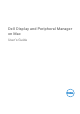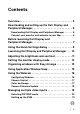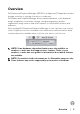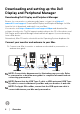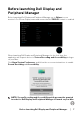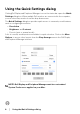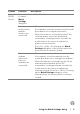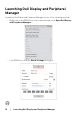Display and Peripheral Manager on Mac User’s Guide
Table Of Contents
- Overview
- Before launching Dell Display and Peripheral Manager
- Using the Quick Settings dialog
- Launching Dell Display and Peripheral Manager
- Adjusting the brightness and contrast
- Setting the monitor display mode
- Using Application Window Snap
- Using the Webcam
- Managing multiple video inputs
- Applying energy conservation features
- Other shortcut keys
- Restoring application positions
- Troubleshooting
- Updating Dell Display and Peripheral Manager software
8 │ Using the Quick Settings dialog
Using the Quick Settings dialog
Clicking Dell Display and Peripheral Manager icon on the status bar opens the Quick
Settings dialog box. When multiple Dell monitors are connected to the computer,
you can select any monitor from the drop-down menu.
The Quick Settings dialog box provides quick access to commonly-used features,
such as configuring the monitor:
•Resolution
• Brightness and Contrast
• Presets (auto or manual mode)
A list of recently-used layouts are available for quick selection. Click on the More
Options to access other layouts from the Easy Arrange menu in the Dell Display
and Peripheral Manager interface.
NOTE: Dell Display and Peripheral Manager matches customized
System Preferences applied on your Mac.