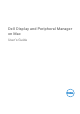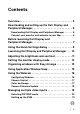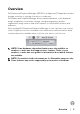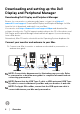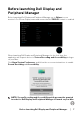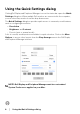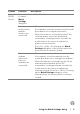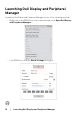Display and Peripheral Manager on Mac User’s Guide
Table Of Contents
- Overview
- Before launching Dell Display and Peripheral Manager
- Using the Quick Settings dialog
- Launching Dell Display and Peripheral Manager
- Adjusting the brightness and contrast
- Setting the monitor display mode
- Using Application Window Snap
- Using the Webcam
- Managing multiple video inputs
- Applying energy conservation features
- Other shortcut keys
- Restoring application positions
- Troubleshooting
- Updating Dell Display and Peripheral Manager software
Before launching Dell Display and Peripheral Manager │ 7
Before launching Dell Display and
Peripheral Manager
Before launching Dell Display and Peripheral Manager, go to Others in your
monitor's On-Screen Display menu and ensure that the DDC/CI feature is enabled.
When launching Dell Display and Peripheral Manager for the first time, the
application will request access to Screen Recording and Accessibility privileges
on your Mac.
Click Open S
ystem Preferences and follow the on-screen instructions to enable
Screen Recording and Accessibility.
NOTE: Screen Recording and Accessibility privileges must be granted
in order for Dell Display and Peripheral Manager to launch on your Mac.