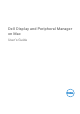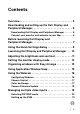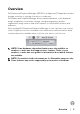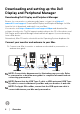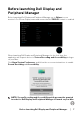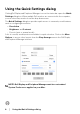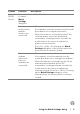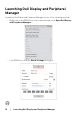Display and Peripheral Manager on Mac User’s Guide
Table Of Contents
- Overview
- Before launching Dell Display and Peripheral Manager
- Using the Quick Settings dialog
- Launching Dell Display and Peripheral Manager
- Adjusting the brightness and contrast
- Setting the monitor display mode
- Using Application Window Snap
- Using the Webcam
- Managing multiple video inputs
- Applying energy conservation features
- Other shortcut keys
- Restoring application positions
- Troubleshooting
- Updating Dell Display and Peripheral Manager software
6 │ Overview
Downloading and setting up the Dell
Display and Peripheral Manager
Downloading Dell Display and Peripheral Manager
Browse for your monitor or webcam model name, or type it in at https://
www.dell.com/support. Download Dell Display and Peripheral Manager for Mac
from the list of downloads, and install it on your Mac.
You can also visit https://www.dell.com/support/ddpm and download the
software from the site. The Dell support web
site detects the OS of the device, and
Dell Display and Peripheral Manager download link will appear if you are browsing
from a Mac device.
Alternatively, Mac OS can be selected from the Operating System dropdown list.
Connect your monitor and webcam to your Mac
1. Connect your Mac to monitor or webcam as described in your monitor or
webcam user guide.
NOTE: Connectivity diagrams are for illustrative purposes only. Refer
to your monitor or webcam user guide for complete information about
connecting your monitor.
NOTE: Ensure that the USB Type-C cable or USB upstream (USB Type-
B) cable is connected between your Mac and your monitor or webcam.
NOTE: For Apple Silicon Mac, ensure that the USB upstream cable is
connected between your Mac and your monitor.