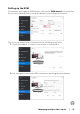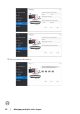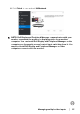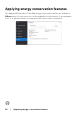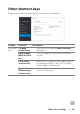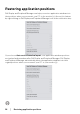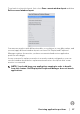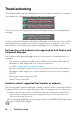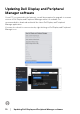Display and Peripheral Manager on Mac User’s Guide
Table Of Contents
- Overview
- Before launching Dell Display and Peripheral Manager
- Using the Quick Settings dialog
- Launching Dell Display and Peripheral Manager
- Adjusting the brightness and contrast
- Setting the monitor display mode
- Using Application Window Snap
- Using the Webcam
- Managing multiple video inputs
- Applying energy conservation features
- Other shortcut keys
- Restoring application positions
- Troubleshooting
- Updating Dell Display and Peripheral Manager software
Trou b l eshooti ng │ 29
3. Check the monitor OSD to ensure DDC/CI is enabled.
4. Remove any docking stations or cable extenders or converters between the
monitor and the graphics port. Some low-cost extenders, hubs or converters
may not support DDC/CI properly and can fail Dell Display and Peripheral
Manager. Update the driver of such device if the latest version is available.
5. Check if the webcam is detected under USB section in System Information
6. Wait for a few seconds after unplugging the webcam before re-connecting it
to the computer.
7. Restart your system.