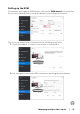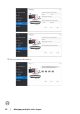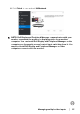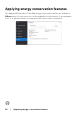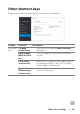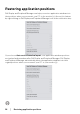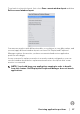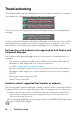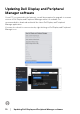Display and Peripheral Manager on Mac User’s Guide
Table Of Contents
- Overview
- Before launching Dell Display and Peripheral Manager
- Using the Quick Settings dialog
- Launching Dell Display and Peripheral Manager
- Adjusting the brightness and contrast
- Setting the monitor display mode
- Using Application Window Snap
- Using the Webcam
- Managing multiple video inputs
- Applying energy conservation features
- Other shortcut keys
- Restoring application positions
- Troubleshooting
- Updating Dell Display and Peripheral Manager software
28 │ Trou b le sh ooting
Troubleshooting
If Dell Display and Peripheral Manager does not work with your monitor or webcam,
it will display the following icon and message in the status menu.
Click on the icon, Dell Display and Peripheral Manager shows a more detailed error
message.
Please note that Dell Display and Peripheral Manager only works with selected Dell-
branded monitors or webcams. If you are using monitors or webcams from other
manufacturers, Dell Display and Peripheral Manager does not support them.
Dell monitors and webcams not supported by Dell Display and
Peripheral Manager
Dell Display and Peripheral Manager may not work with the following monitors or
webcams:
• Dell monitor or webcam models not included in Dell Display and Peripheral
Manager f
or Mac supported list. For more information,
see https://www.dell.com/support/ddpm
• Monitors, webcams and accessories not listed in Dell Display and Peripheral
Manager f
or Mac support list. Virtual and wireless monitors do not support
DDC/CI
• Mac models earlier than year 2018
• macOS earlier than 10.14
Unable to detect supported Dell monitor or webcam
If Dell Display and Peripheral Manager is unable to detect and/or communicate with
a supported Dell monitor or webcam, please take following actions to troubleshoot:
1. Mak
e sure the video cable or USB upstream cable is properly connected to
your monitor or webcam and your computer. Ensure all the connectors are
firmly inserted into the ports.
2. If
connecting HDMI cable not working, switch to use HDMI and USB upstream
cable. Launch DDPM again.