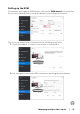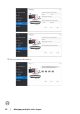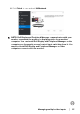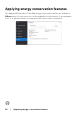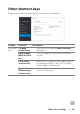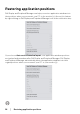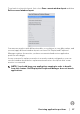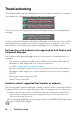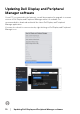Display and Peripheral Manager on Mac User’s Guide
Table Of Contents
- Overview
- Before launching Dell Display and Peripheral Manager
- Using the Quick Settings dialog
- Launching Dell Display and Peripheral Manager
- Adjusting the brightness and contrast
- Setting the monitor display mode
- Using Application Window Snap
- Using the Webcam
- Managing multiple video inputs
- Applying energy conservation features
- Other shortcut keys
- Restoring application positions
- Troubleshooting
- Updating Dell Display and Peripheral Manager software
Managing multiple video inputs │ 23
4. Click Finish to save and exit KVM wizard.
NOTE: Dell Display and Peripheral Manager communicates with your
monitor even when the monitor is displaying video from another
computer. You can install Dell Display and Peripheral Manager on the
computer you frequently use and control input switching from it. You
may also install Dell Display and Peripheral Manager on other
computers connected to the monitor.