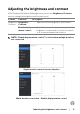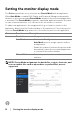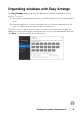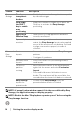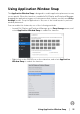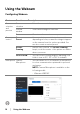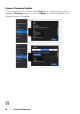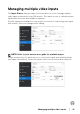Display and Peripheral Manager on Mac User’s Guide
Table Of Contents
- Overview
- Before launching Dell Display and Peripheral Manager
- Using the Quick Settings dialog
- Launching Dell Display and Peripheral Manager
- Adjusting the brightness and contrast
- Setting the monitor display mode
- Using Application Window Snap
- Using the Webcam
- Managing multiple video inputs
- Applying energy conservation features
- Other shortcut keys
- Restoring application positions
- Troubleshooting
- Updating Dell Display and Peripheral Manager software
16 │ Using the Webcam
Using the Webcam
Configuring Webcam
Feature Function Description
Camera
se
lection
and
preview
Camera
se
lection
• Select the connected cameras.
Preview
windo
w
• View camera images in real time.
Zoom • Zoom in and zoom out camera preview.
Camera
con
trol
Camera
Preset
• You can select a preset that suits your style
depending on how you want the image to appear
on the camera from the options provided. You
can also create a custom preset.
AI Auto
Fr
aming
• Always stay focused. The AI Auto Framing
keeps you at the center of the picture no matter
where you move.
Field of View • You can set the viewing angle by adjusting your
fie
ld of view to 65°, 78° or 90° if available.
Microphone Camera
Mi
crophone
• You can switch on or off the built-in microphone
for clear communication optimized for personal
workspace.
NOTE: Camera Microphone is available on the
following model:
• Webcam: WB5023