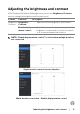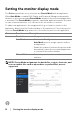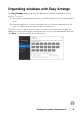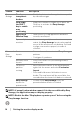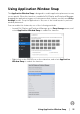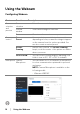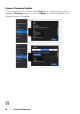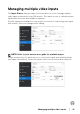Display and Peripheral Manager on Mac User’s Guide
Table Of Contents
- Overview
- Before launching Dell Display and Peripheral Manager
- Using the Quick Settings dialog
- Launching Dell Display and Peripheral Manager
- Adjusting the brightness and contrast
- Setting the monitor display mode
- Using Application Window Snap
- Using the Webcam
- Managing multiple video inputs
- Applying energy conservation features
- Other shortcut keys
- Restoring application positions
- Troubleshooting
- Updating Dell Display and Peripheral Manager software
Using Application Window Snap │ 15
Using Application Window Snap
The Application Window Snap is designed to enable application placement on any
screen quickly. When this function is enabled in Dell Display and Peripheral Manager,
dragging the application triggers a floating menu that contains recently-used Easy
Arrange layouts. Drop the application to any one of the listed layouts to perform
window placement.
You can enable this feature by one of the following methods:
• Launch Dell Display and Peripheral Manager, go to Eas
y Arrange menu, and
select Application Window Snap to enable the function.
• Right-click on the DDPM icon on the status bar, and select Application
Window Snap to enable the function.