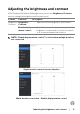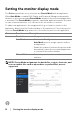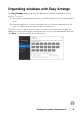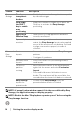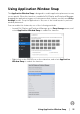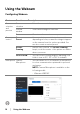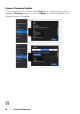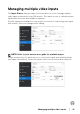Display and Peripheral Manager on Mac User’s Guide
Table Of Contents
- Overview
- Before launching Dell Display and Peripheral Manager
- Using the Quick Settings dialog
- Launching Dell Display and Peripheral Manager
- Adjusting the brightness and contrast
- Setting the monitor display mode
- Using Application Window Snap
- Using the Webcam
- Managing multiple video inputs
- Applying energy conservation features
- Other shortcut keys
- Restoring application positions
- Troubleshooting
- Updating Dell Display and Peripheral Manager software
Setting the monitor display mode │ 13
Organizing windows with Easy Arrange
The Easy Arrange menu simplifies the applications window organization on the
monitor. To use it:
1. Se
lect any of the predefined layout to virtually divide the screen into multiple
zones.
2. Dr
ag the application to your selected zone to position the application in the
zone. The application will snap to the selected zone.
Click the > icon to explore more layouts.
To create a custom layout, arrange the
application zone positioning by resizing the zone for the opened windows and then
click Save to save the layout as custom layout.