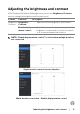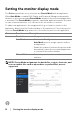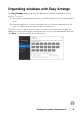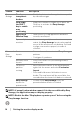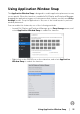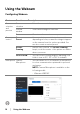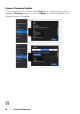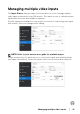Display and Peripheral Manager on Mac User’s Guide
Table Of Contents
- Overview
- Before launching Dell Display and Peripheral Manager
- Using the Quick Settings dialog
- Launching Dell Display and Peripheral Manager
- Adjusting the brightness and contrast
- Setting the monitor display mode
- Using Application Window Snap
- Using the Webcam
- Managing multiple video inputs
- Applying energy conservation features
- Other shortcut keys
- Restoring application positions
- Troubleshooting
- Updating Dell Display and Peripheral Manager software
12 │ Setting the monitor display mode
Setting the monitor display mode
The Color menu allows you to associate any Preset Mode with an application.
When Auto Mode is enabled, Dell Display and Peripheral Manager automatically
switches to the corresponding Preset Mode whenever the associated application
is activated. The Preset Mode assigned to a particular application may be the same
on each connected monitor, or it can vary from one monitor to another.
To add a new application to the assignment list, go to finder to search for the
application, drag it from
the Finder and drop to the current list. Choose the preset
from the Preset Mode drop-down list to associate the preset to the application.
Feature Function Description
Color Resolution • Change screen resolution.
Auto Mode • Click on the Con
figure button to access the
Auto Mode menu to assign a preset mode to
an application.
• Enable this feature to activate the preset mode
aut
omatically when the associated application
is selected as the active window.
Manual Mode • Select the preset mode manually from the user
in
terface.
NOTE: Preset Mode assignments for batch files, scripts, shortcuts, and
non-executable files such as zip archives or packed files, are not
supported.