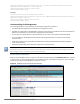Concept Guide
Table Of Contents
- About this Guide
- About Instant
- Setting up a W-IAP
- Automatic Retrieval of Configuration
- Instant User Interface
- Initial Configuration Tasks
- Customizing W-IAP Settings
- Modifying the W-IAP Host Name
- Configuring Zone Settings on a W-IAP
- Specifying a Method for Obtaining IP Address
- Configuring External Antenna
- Configuring Radio Profiles for a W-IAP
- Configuring Uplink VLAN for a W-IAP
- Changing the W-IAP Installation Mode
- Changing USB Port Status
- Master Election and Virtual Controller
- Adding a W-IAP to the Network
- Removing a W-IAP from the Network
- VLAN Configuration
- IPv6 Support
- Wireless Network Profiles
- Configuring Wireless Network Profiles
- Configuring Fast Roaming for Wireless Clients
- Configuring Modulation Rates on a WLAN SSID
- Multi-User-MIMO
- Management Frame Protection
- Disabling Short Preamble for Wireless Client
- Editing Status of a WLAN SSID Profile
- Editing a WLAN SSID Profile
- Deleting a WLAN SSID Profile
- Wired Profiles
- Captive Portal for Guest Access
- Understanding Captive Portal
- Configuring a WLAN SSID for Guest Access
- Configuring Wired Profile for Guest Access
- Configuring Internal Captive Portal for Guest Network
- Configuring External Captive Portal for a Guest Network
- Configuring Facebook Login
- Configuring Guest Logon Role and Access Rules for Guest Users
- Configuring Captive Portal Roles for an SSID
- Configuring Walled Garden Access
- Authentication and User Management
- Managing W-IAP Users
- Supported Authentication Methods
- Supported EAP Authentication Frameworks
- Configuring Authentication Servers
- Understanding Encryption Types
- Configuring Authentication Survivability
- Configuring 802.1X Authentication for a Network Profile
- Enabling 802.1X Supplicant Support
- Configuring MAC Authentication for a Network Profile
- Configuring MAC Authentication with 802.1X Authentication
- Configuring MAC Authentication with Captive Portal Authentication
- Configuring WISPr Authentication
- Blacklisting Clients
- Uploading Certificates
- Roles and Policies
- DHCP Configuration
- Configuring Time-Based Services
- Dynamic DNS Registration
- VPN Configuration
- IAP-VPN Deployment
- Adaptive Radio Management
- Deep Packet Inspection and Application Visibility
- Voice and Video
- Services
- Configuring AirGroup
- Configuring a W-IAP for RTLS Support
- Configuring a W-IAP for Analytics and Location Engine Support
- Managing BLE Beacons
- Clarity Live
- Configuring OpenDNS Credentials
- Integrating a W-IAP with Palo Alto Networks Firewall
- Integrating a W-IAP with an XML API Interface
- CALEA Integration and Lawful Intercept Compliance
- Cluster Security
- W-IAP Management and Monitoring
- Uplink Configuration
- Intrusion Detection
- Mesh W-IAP Configuration
- Mobility and Client Management
- Spectrum Monitor
- W-IAP Maintenance
- Monitoring Devices and Logs
- Hotspot Profiles
- ClearPass Guest Setup
- IAP-VPN Deployment Scenarios
- Acronyms and Abbreviations
197 | Roles and Policies Dell Networking W-Series Instant 6.5.1.0-4.3.1.0 | User Guide
Configuring Machine and User Authentication Roles
You can assign different rights to clients based on whether their hardware device supports machine
authentication. Machine authentication is only supported on Windows devices, so that this can be used to
distinguish between Windows devices and other devices such as iPads.
You can create any of the following types of rules:
l Machine Auth only role—This indicates a Windows machine with no user logged in. The device supports
machine authentication and has a valid RADIUS account, but a user has not yet logged in and
authenticated.
l User Auth only role—This indicates a known user or a non-Windows device. The device does not support
machine authentication or does not have a RADIUS account, but the user is logged in and authenticated.
When a device does both machine and user authentication, the user obtains the default role or the derived role
based on the RADIUS attribute.
You can configure machine authentication with role-based access control using the Instant UI or the CLI.
In the Instant UI
To configure machine authentication with role-based access control:
1. In the Access tab of the WLAN wizard (New WLAN or Edit <WLAN-profile>) or in the wired profile
configuration window (New Wired Network or Edit Wired Network), under Roles, create Machine
auth only and User auth only roles.
2. Configure access rules for these roles by selecting the role, and applying the rule. For more information
on configuring access rules, see Configuring ACL Rules for Network Services on page 178.
3. Select Enforce Machine Authentication and select the Machine auth only and User auth only
roles.
4. Click Finish to apply these changes.
In the CLI
To configure machine and user authentication roles for a WLAN SSID:
(Instant AP)(config)# wlan ssid-profile <name>
(Instant AP)(SSID Profile <name>)# set-role-machine-auth <machine_only> <user_only>
(Instant AP)(SSID Profile <name>)# end
(Instant AP)# commit apply
To configure machine and user authentication roles for a wired profile:
(Instant AP)(config)# wired-port-profile <name>
(Instant AP)(wired ap profile <name>)# set-role-machine-auth <machine_only> <user_only>
(Instant AP)(wired ap profile <name>)# end
(Instant AP)# commit apply
Configuring Derivation Rules
Instant allows you to configure role and VLAN derivation-rules. You can configure these rules to assign a user
role or a VLAN to the clients connecting to an SSID or a wired profile.
Understanding Role Assignment Rule
When an SSID or a wired profile is created, a default role for the clients connecting to this SSID or wired profile
is assigned. You can assign a user role to the clients connecting to an SSID by any of the following methods.
The role assigned by some methods may take precedence over the roles assigned by the other methods.