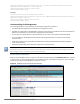Concept Guide
Table Of Contents
- About this Guide
- About Instant
- Setting up a W-IAP
- Automatic Retrieval of Configuration
- Instant User Interface
- Initial Configuration Tasks
- Customizing W-IAP Settings
- Modifying the W-IAP Host Name
- Configuring Zone Settings on a W-IAP
- Specifying a Method for Obtaining IP Address
- Configuring External Antenna
- Configuring Radio Profiles for a W-IAP
- Configuring Uplink VLAN for a W-IAP
- Changing the W-IAP Installation Mode
- Changing USB Port Status
- Master Election and Virtual Controller
- Adding a W-IAP to the Network
- Removing a W-IAP from the Network
- VLAN Configuration
- IPv6 Support
- Wireless Network Profiles
- Configuring Wireless Network Profiles
- Configuring Fast Roaming for Wireless Clients
- Configuring Modulation Rates on a WLAN SSID
- Multi-User-MIMO
- Management Frame Protection
- Disabling Short Preamble for Wireless Client
- Editing Status of a WLAN SSID Profile
- Editing a WLAN SSID Profile
- Deleting a WLAN SSID Profile
- Wired Profiles
- Captive Portal for Guest Access
- Understanding Captive Portal
- Configuring a WLAN SSID for Guest Access
- Configuring Wired Profile for Guest Access
- Configuring Internal Captive Portal for Guest Network
- Configuring External Captive Portal for a Guest Network
- Configuring Facebook Login
- Configuring Guest Logon Role and Access Rules for Guest Users
- Configuring Captive Portal Roles for an SSID
- Configuring Walled Garden Access
- Authentication and User Management
- Managing W-IAP Users
- Supported Authentication Methods
- Supported EAP Authentication Frameworks
- Configuring Authentication Servers
- Understanding Encryption Types
- Configuring Authentication Survivability
- Configuring 802.1X Authentication for a Network Profile
- Enabling 802.1X Supplicant Support
- Configuring MAC Authentication for a Network Profile
- Configuring MAC Authentication with 802.1X Authentication
- Configuring MAC Authentication with Captive Portal Authentication
- Configuring WISPr Authentication
- Blacklisting Clients
- Uploading Certificates
- Roles and Policies
- DHCP Configuration
- Configuring Time-Based Services
- Dynamic DNS Registration
- VPN Configuration
- IAP-VPN Deployment
- Adaptive Radio Management
- Deep Packet Inspection and Application Visibility
- Voice and Video
- Services
- Configuring AirGroup
- Configuring a W-IAP for RTLS Support
- Configuring a W-IAP for Analytics and Location Engine Support
- Managing BLE Beacons
- Clarity Live
- Configuring OpenDNS Credentials
- Integrating a W-IAP with Palo Alto Networks Firewall
- Integrating a W-IAP with an XML API Interface
- CALEA Integration and Lawful Intercept Compliance
- Cluster Security
- W-IAP Management and Monitoring
- Uplink Configuration
- Intrusion Detection
- Mesh W-IAP Configuration
- Mobility and Client Management
- Spectrum Monitor
- W-IAP Maintenance
- Monitoring Devices and Logs
- Hotspot Profiles
- ClearPass Guest Setup
- IAP-VPN Deployment Scenarios
- Acronyms and Abbreviations
195 | Roles and Policies Dell Networking W-Series Instant 6.5.1.0-4.3.1.0 | User Guide
3. In the New Rule window, select the rule type as Redirect Blocked HTTPS.
4. Click OK.
5. Click OKin the Roles tab to save the changes.
In the CLI
To configure an ACL rule to redirect blocked HTTPS to a custom error page URL:
(Instant AP)(config)# wlan access-rule <access_rule_name>
(Instant AP) (Access Rule "<access_rule_name>")# dpi-error-page-url <idx>
(Instant AP) (Access Rule "<access_rule_name>")# redirect-blocked-https-traffic
Instant AP) (Access Rule "<access_rule_name>")# end
(Instant AP)# commit apply
Configuring User Roles
Every client in the Instant network is associated with a user role that determines the network privileges for a
client, the frequency of reauthentication, and the applicable bandwidth contracts.
Instant allows you to configure up to 32 user roles. If the number of roles exceed 32, an error message is
displayed.
The user role configuration on a W-IAP involves the following procedures:
l Creating a User Role on page 195
l Assigning Bandwidth Contracts to User Roles on page 196
l Configuring Machine and User Authentication Roles on page 197
Creating a User Role
You can create a user role by using the Instant UI or the CLI.
In the Instant UI
To create a user role:
1. Click the Security link located directly above the Search bar in the Instant main window. The Security
window is displayed.
2. Click the Roles tab. The Roles tab contents are displayed.
3. Under Roles, click New.
4. Enter a name for the new role and click OK.
You can also create a user role when configuring wireless or wired network profiles. For more information, see
Configuring Access Rules for a WLAN SSID Profile on page 94 and Configuring Access Rules for a Wired Profile
on page 107.
In the CLI
To configure user roles and access rules:
(Instant AP)(config)# wlan access-rule <access-rule-name>
(Instant AP)(Access Rule <Name>)# rule <dest> <mask> <match> <protocol> <start-port> <end-
port> {permit|deny|src-nat [vlan <vlan_id>|tunnel]|dst-nat {<IP-address> <port>|<port>}}
[<option1…option9>]