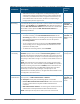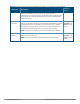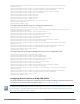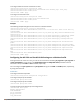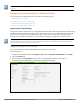Concept Guide
Table Of Contents
- About this Guide
- About Instant
- Setting up a W-IAP
- Automatic Retrieval of Configuration
- Instant User Interface
- Initial Configuration Tasks
- Customizing W-IAP Settings
- Modifying the W-IAP Host Name
- Configuring Zone Settings on a W-IAP
- Specifying a Method for Obtaining IP Address
- Configuring External Antenna
- Configuring Radio Profiles for a W-IAP
- Configuring Uplink VLAN for a W-IAP
- Changing the W-IAP Installation Mode
- Changing USB Port Status
- Master Election and Virtual Controller
- Adding a W-IAP to the Network
- Removing a W-IAP from the Network
- VLAN Configuration
- IPv6 Support
- Wireless Network Profiles
- Configuring Wireless Network Profiles
- Configuring Fast Roaming for Wireless Clients
- Configuring Modulation Rates on a WLAN SSID
- Multi-User-MIMO
- Management Frame Protection
- Disabling Short Preamble for Wireless Client
- Editing Status of a WLAN SSID Profile
- Editing a WLAN SSID Profile
- Deleting a WLAN SSID Profile
- Wired Profiles
- Captive Portal for Guest Access
- Understanding Captive Portal
- Configuring a WLAN SSID for Guest Access
- Configuring Wired Profile for Guest Access
- Configuring Internal Captive Portal for Guest Network
- Configuring External Captive Portal for a Guest Network
- Configuring Facebook Login
- Configuring Guest Logon Role and Access Rules for Guest Users
- Configuring Captive Portal Roles for an SSID
- Configuring Walled Garden Access
- Authentication and User Management
- Managing W-IAP Users
- Supported Authentication Methods
- Supported EAP Authentication Frameworks
- Configuring Authentication Servers
- Understanding Encryption Types
- Configuring Authentication Survivability
- Configuring 802.1X Authentication for a Network Profile
- Enabling 802.1X Supplicant Support
- Configuring MAC Authentication for a Network Profile
- Configuring MAC Authentication with 802.1X Authentication
- Configuring MAC Authentication with Captive Portal Authentication
- Configuring WISPr Authentication
- Blacklisting Clients
- Uploading Certificates
- Roles and Policies
- DHCP Configuration
- Configuring Time-Based Services
- Dynamic DNS Registration
- VPN Configuration
- IAP-VPN Deployment
- Adaptive Radio Management
- Deep Packet Inspection and Application Visibility
- Voice and Video
- Services
- Configuring AirGroup
- Configuring a W-IAP for RTLS Support
- Configuring a W-IAP for Analytics and Location Engine Support
- Managing BLE Beacons
- Clarity Live
- Configuring OpenDNS Credentials
- Integrating a W-IAP with Palo Alto Networks Firewall
- Integrating a W-IAP with an XML API Interface
- CALEA Integration and Lawful Intercept Compliance
- Cluster Security
- W-IAP Management and Monitoring
- Uplink Configuration
- Intrusion Detection
- Mesh W-IAP Configuration
- Mobility and Client Management
- Spectrum Monitor
- W-IAP Maintenance
- Monitoring Devices and Logs
- Hotspot Profiles
- ClearPass Guest Setup
- IAP-VPN Deployment Scenarios
- Acronyms and Abbreviations
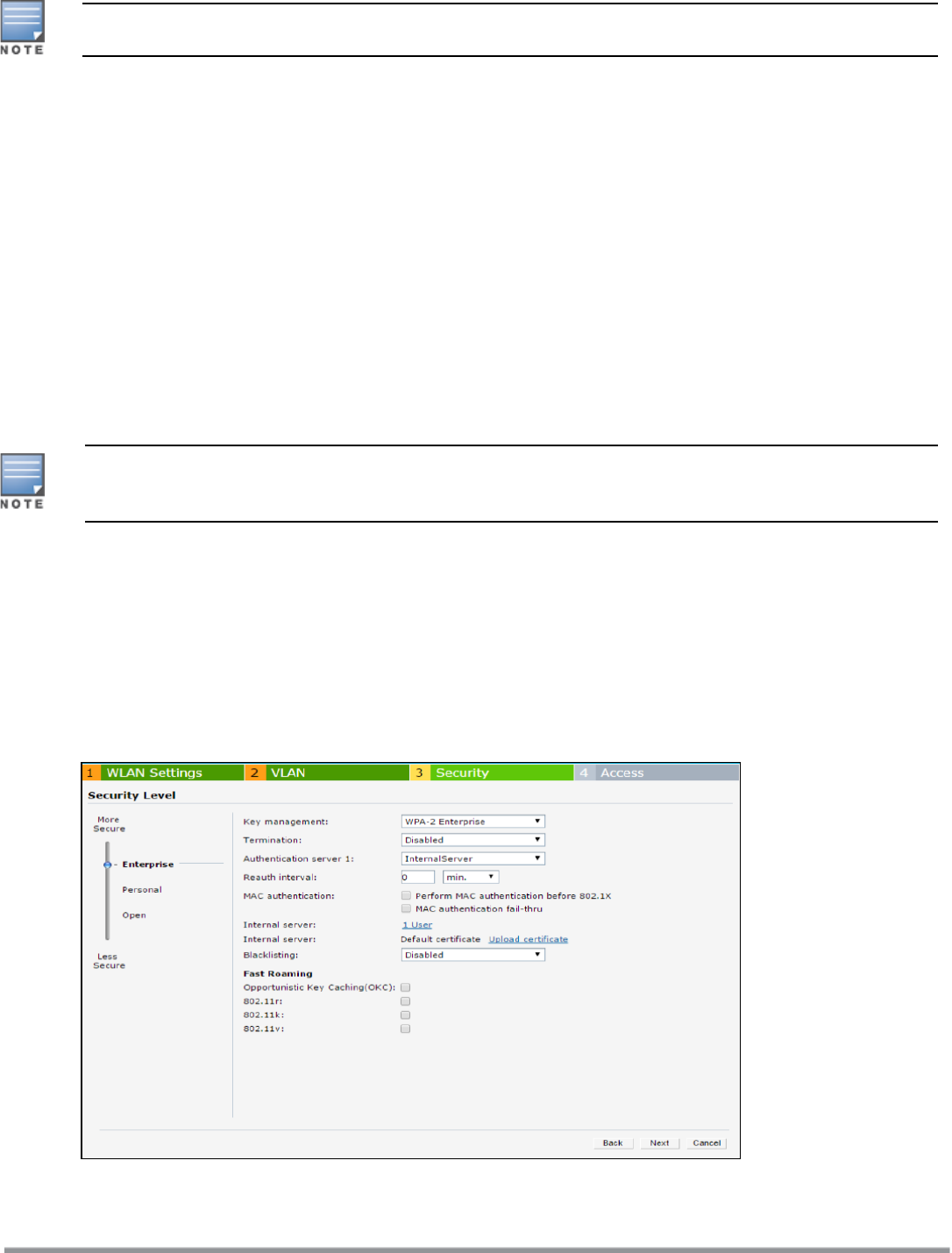
For information on configuring a native VLANon a wired profile, see Configuring VLAN for a Wired Profile on
page 105.
Configuring Fast Roaming for Wireless Clients
Instant supports the following features that enable fast roaming of clients:
l Opportunistic Key Caching
l Fast BSSTransition (802.11r Roaming)
l Radio Resource Management (802.11k)
l BSS Transition Management (802.11v)
Opportunistic Key Caching
Instant now supports opportunistic key caching (OKC)-based roaming. In OKC-based roaming, the W-IAP stores
one pairwise master key (PMK) per client, which is derived from the last 802.1X authentication completed by
the client in the network. The cached PMK is used when a client roams to a new W-IAP. This allows faster
roaming of clients between the W-IAPs in a cluster, without requiring a complete 802.1X authentication.
OKC roaming (when configured in the 802.1X Authentication profile) is supported on WPA-2 clients. If the
wireless client (the 802.1X supplicant) does not support this feature, a complete 802.1X authentication is
required whenever a client roams to a new W-IAP.
Configuring a W-IAP for OKC Roaming
You can enable OKC roaming for WLANSSID by using the Instant UI or the CLI.
In the Instant UI
1. Navigate to the WLAN wizard (Go to Network > New OR Go to Network > WLAN SSID and click edit).
2. Click the Security tab.
3. Move the slider to the Enterprise security level. On selecting the Enterprise security level, the
authentication options applicable to the Enterprise network are displayed.
Dell Networking W-Series Instant 6.5.1.0-4.3.1.0 | User Guide Wireless Network Profiles | 97