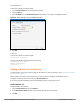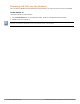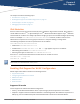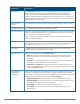Concept Guide
Table Of Contents
- About this Guide
- About Instant
- Setting up a W-IAP
- Automatic Retrieval of Configuration
- Instant User Interface
- Initial Configuration Tasks
- Customizing W-IAP Settings
- Modifying the W-IAP Host Name
- Configuring Zone Settings on a W-IAP
- Specifying a Method for Obtaining IP Address
- Configuring External Antenna
- Configuring Radio Profiles for a W-IAP
- Configuring Uplink VLAN for a W-IAP
- Changing the W-IAP Installation Mode
- Changing USB Port Status
- Master Election and Virtual Controller
- Adding a W-IAP to the Network
- Removing a W-IAP from the Network
- VLAN Configuration
- IPv6 Support
- Wireless Network Profiles
- Configuring Wireless Network Profiles
- Configuring Fast Roaming for Wireless Clients
- Configuring Modulation Rates on a WLAN SSID
- Multi-User-MIMO
- Management Frame Protection
- Disabling Short Preamble for Wireless Client
- Editing Status of a WLAN SSID Profile
- Editing a WLAN SSID Profile
- Deleting a WLAN SSID Profile
- Wired Profiles
- Captive Portal for Guest Access
- Understanding Captive Portal
- Configuring a WLAN SSID for Guest Access
- Configuring Wired Profile for Guest Access
- Configuring Internal Captive Portal for Guest Network
- Configuring External Captive Portal for a Guest Network
- Configuring Facebook Login
- Configuring Guest Logon Role and Access Rules for Guest Users
- Configuring Captive Portal Roles for an SSID
- Configuring Walled Garden Access
- Authentication and User Management
- Managing W-IAP Users
- Supported Authentication Methods
- Supported EAP Authentication Frameworks
- Configuring Authentication Servers
- Understanding Encryption Types
- Configuring Authentication Survivability
- Configuring 802.1X Authentication for a Network Profile
- Enabling 802.1X Supplicant Support
- Configuring MAC Authentication for a Network Profile
- Configuring MAC Authentication with 802.1X Authentication
- Configuring MAC Authentication with Captive Portal Authentication
- Configuring WISPr Authentication
- Blacklisting Clients
- Uploading Certificates
- Roles and Policies
- DHCP Configuration
- Configuring Time-Based Services
- Dynamic DNS Registration
- VPN Configuration
- IAP-VPN Deployment
- Adaptive Radio Management
- Deep Packet Inspection and Application Visibility
- Voice and Video
- Services
- Configuring AirGroup
- Configuring a W-IAP for RTLS Support
- Configuring a W-IAP for Analytics and Location Engine Support
- Managing BLE Beacons
- Clarity Live
- Configuring OpenDNS Credentials
- Integrating a W-IAP with Palo Alto Networks Firewall
- Integrating a W-IAP with an XML API Interface
- CALEA Integration and Lawful Intercept Compliance
- Cluster Security
- W-IAP Management and Monitoring
- Uplink Configuration
- Intrusion Detection
- Mesh W-IAP Configuration
- Mobility and Client Management
- Spectrum Monitor
- W-IAP Maintenance
- Monitoring Devices and Logs
- Hotspot Profiles
- ClearPass Guest Setup
- IAP-VPN Deployment Scenarios
- Acronyms and Abbreviations

80 | Wireless Network Profiles Dell Networking W-Series Instant 6.5.1.0-4.3.1.0 | User Guide
Parameter Description
DTIM interval The DTIM interval indicates the delivery traffic indication message (DTIM) period in
beacons, which can be configured for every WLAN SSIDprofile. The DTIMinterval
determines how often the W-IAP should deliver the buffered broadcast and multicast
frames to associated clients in the powersave mode. The default value is 1, which means
the client checks for buffered data on the W-IAP at every beacon. You can also configure a
higher DTIM value for power saving.
Min RSSI probe
request
Sets a minimum received signal strength indication (RSSI) threshold for probe requests.
Min RSSI auth request Sets a minimum RSSI threshold for authentication requests.
Very high throughput Enables the VHT function on W-IAP devices that support VHT. For 802.11acW-IAPs, the VHT
function is enabled by default. However, you can disable the VHT function if you want the
802.11ac W-IAPs to function as 802.11n W-IAPs.
If VHT is configured or disabled on an SSID, the changes will apply only to the SSID on
which it is enabled or disabled.
Zone Specify the zone for the SSID. When the zone is defined in SSID profile and if the same
zone is defined on a W-IAP, the SSID is created on that W-IAP. For more information on
configuring zone details, see Configuring Zone Settings on a W-IAP on page 63.
Time Range Click Edit, select a Time Range Profile from the list and specify if the profile must be
enabled or disabled for the SSID, and then click OK.
Bandwidth Limits Select the required options under Bandwidth Limits:
l Airtime—Select this check box to specify an aggregate amount of airtime that all
clients in this network can use for sending and receiving data. Specify the airtime
percentage.
l Each radio—Select this check box to specify an aggregate amount of throughput that
each radio is allowed to provide for the connected clients.
l Downstream and Upstream—Specify the downstream and upstream rates within a
range of 1 to 65,535 Kbps for the SSID users. If the assignment is specific for each user,
select the Per user check box.
Wi-Fi Multimedia
(WMM) traffic
management
Configure the following options for WMM traffic management. WMM supports voice, video,
best effort, and background access categories. To allocate bandwidth for the following
types of traffic, specify a percentage value under Share. To configure Differntiated Service
Code Point (DSCP) mapping, specify a value under DSCP Mapping.
l Background WMM—For background traffic such as file downloads or print jobs.
l Best effort WMM—For best effort traffic such as traffic from legacy devices or traffic
from applications or devices that do not support QoS.
l Video WMM—For video traffic generated from video streaming.
l Voice WMM—For voice traffic generated from the incoming and outgoing voice
communication.
Table 21: WLAN Configuration Parameters