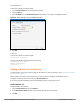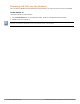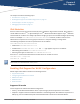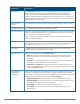Concept Guide
Table Of Contents
- About this Guide
- About Instant
- Setting up a W-IAP
- Automatic Retrieval of Configuration
- Instant User Interface
- Initial Configuration Tasks
- Customizing W-IAP Settings
- Modifying the W-IAP Host Name
- Configuring Zone Settings on a W-IAP
- Specifying a Method for Obtaining IP Address
- Configuring External Antenna
- Configuring Radio Profiles for a W-IAP
- Configuring Uplink VLAN for a W-IAP
- Changing the W-IAP Installation Mode
- Changing USB Port Status
- Master Election and Virtual Controller
- Adding a W-IAP to the Network
- Removing a W-IAP from the Network
- VLAN Configuration
- IPv6 Support
- Wireless Network Profiles
- Configuring Wireless Network Profiles
- Configuring Fast Roaming for Wireless Clients
- Configuring Modulation Rates on a WLAN SSID
- Multi-User-MIMO
- Management Frame Protection
- Disabling Short Preamble for Wireless Client
- Editing Status of a WLAN SSID Profile
- Editing a WLAN SSID Profile
- Deleting a WLAN SSID Profile
- Wired Profiles
- Captive Portal for Guest Access
- Understanding Captive Portal
- Configuring a WLAN SSID for Guest Access
- Configuring Wired Profile for Guest Access
- Configuring Internal Captive Portal for Guest Network
- Configuring External Captive Portal for a Guest Network
- Configuring Facebook Login
- Configuring Guest Logon Role and Access Rules for Guest Users
- Configuring Captive Portal Roles for an SSID
- Configuring Walled Garden Access
- Authentication and User Management
- Managing W-IAP Users
- Supported Authentication Methods
- Supported EAP Authentication Frameworks
- Configuring Authentication Servers
- Understanding Encryption Types
- Configuring Authentication Survivability
- Configuring 802.1X Authentication for a Network Profile
- Enabling 802.1X Supplicant Support
- Configuring MAC Authentication for a Network Profile
- Configuring MAC Authentication with 802.1X Authentication
- Configuring MAC Authentication with Captive Portal Authentication
- Configuring WISPr Authentication
- Blacklisting Clients
- Uploading Certificates
- Roles and Policies
- DHCP Configuration
- Configuring Time-Based Services
- Dynamic DNS Registration
- VPN Configuration
- IAP-VPN Deployment
- Adaptive Radio Management
- Deep Packet Inspection and Application Visibility
- Voice and Video
- Services
- Configuring AirGroup
- Configuring a W-IAP for RTLS Support
- Configuring a W-IAP for Analytics and Location Engine Support
- Managing BLE Beacons
- Clarity Live
- Configuring OpenDNS Credentials
- Integrating a W-IAP with Palo Alto Networks Firewall
- Integrating a W-IAP with an XML API Interface
- CALEA Integration and Lawful Intercept Compliance
- Cluster Security
- W-IAP Management and Monitoring
- Uplink Configuration
- Intrusion Detection
- Mesh W-IAP Configuration
- Mobility and Client Management
- Spectrum Monitor
- W-IAP Maintenance
- Monitoring Devices and Logs
- Hotspot Profiles
- ClearPass Guest Setup
- IAP-VPN Deployment Scenarios
- Acronyms and Abbreviations
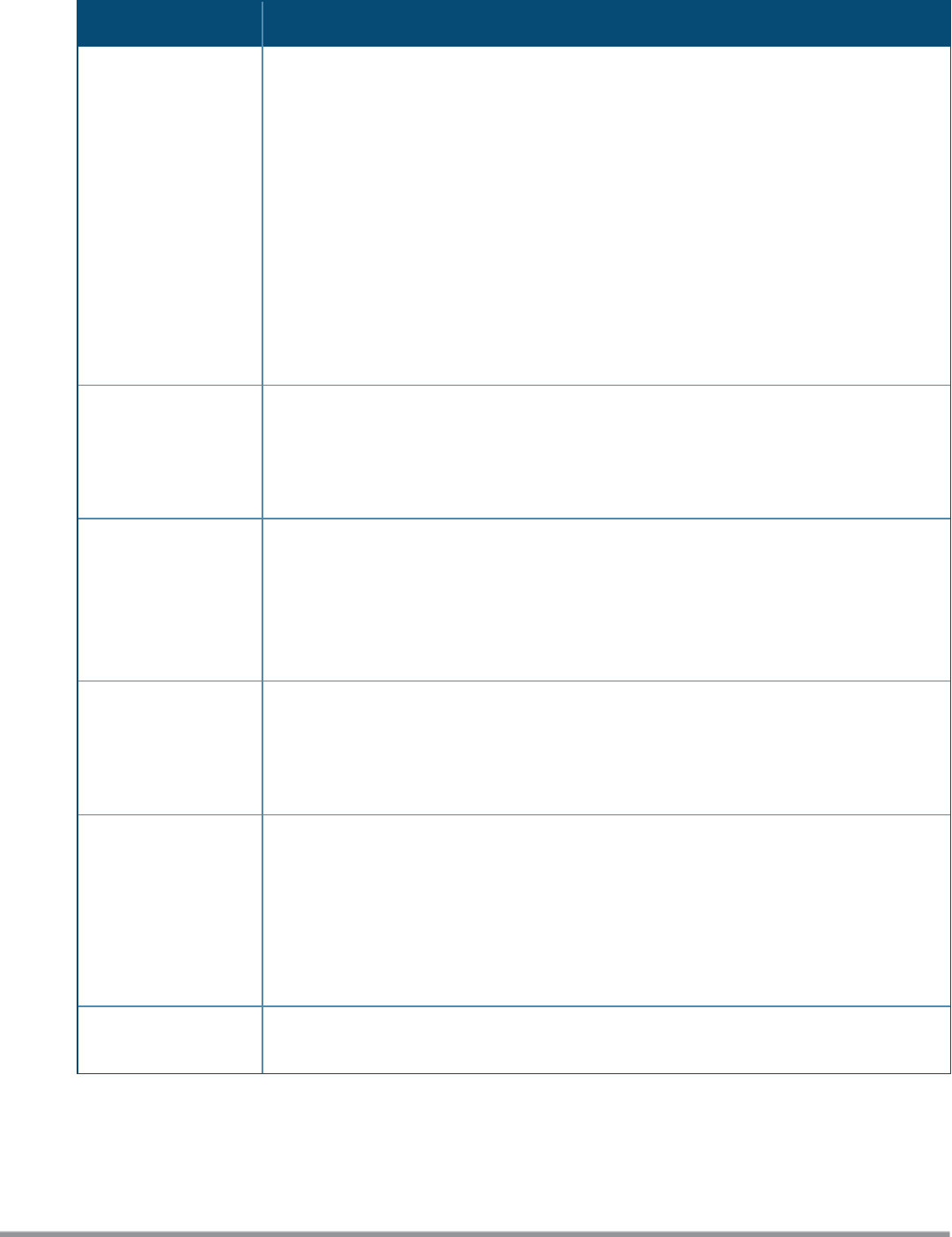
Parameter Description
Broadcast filtering Select any of the following values:
l All—When set to All, the W-IAP drops all broadcast and multicast frames except DHCP
and ARP, IGMP group queries, and IPv6 neighbor discovery protocols.
l ARP—When set to ARP, the W-IAP drops all broadcast and multicast frames except
DHCP and ARP, IGMP group queries, and IPv6 neighbor discovery protocols;
additionally, it converts ARP requests to unicast and send frames directly to the
associated client. The broadcast filtering option is set to ARP by default when an
SSIDprofile is created.
l Unicast-ARP-Only—When set to Unicast-ARP-Only, the W-IAP allows all broadcast
and multicast frames as it is, however the ARP requests are converted to unicast
frames and sends them to the associated clients.
l Disabled—When set to Disabled, all broadcast and multicast traffic is forwarded to
the wireless interfaces.
Multicast
transmission
optimization
Select Enabled if you want the W-IAP to select the optimal rate for sending broadcast and
multicast frames based on the lowest of unicast rates across all associated clients. When
this option is enabled, multicast traffic can be sent at up to 24 Mbps. The default rate of
sending frames for 2.4 GHz is 1 Mbps and that for 5 GHz is 6 Mbps. This option is disabled
by default.
Dynamic multicast
optimization
Select Enabled to allow the W-IAP to convert multicast streams into unicast streams over
the wireless link. Enabling Dynamic Multicast Optimization (DMO) enhances the quality
and reliability of streaming video, while preserving the bandwidth available to the non-
video clients.
NOTE: When you enable DMO on multicast SSID profiles, ensure that the DMO feature is
enabled on all SSIDs configured in the same VLAN.
DMO channel
utilization threshold
Specify a value to set a threshold for DMO channel utilization. With DMO, the W-IAP
converts multicast streams into unicast streams as long as the channel utilization does not
exceed this threshold. The default value is 90% and the maximum threshold value is 100%.
When the threshold is reached or exceeds the maximum value, the W-IAP sends multicast
traffic over the wireless link.
Transmit Rates Specify the following parameters:
l 2.4 GHz—If the 2.4 GHz band is configured on the W-IAP, specify the minimum and
maximum transmission rate. The default value for minimum transmission rate is 1
Mbps and maximum transmission rate is 54 Mbps.
l 5 GHz—If the 5 GHz band is configured on the W-IAP, specify the minimum and
maximum transmission rate. The default value for minimum transmission rate is 6
Mbps and maximum transmission rate is 54 Mbps.
Band Select a value to specify the band at which the network transmits radio signals. You can set
the band to 2.4 GHz, 5 GHz, or All. The All option is selected by default.
Table 21: WLAN Configuration Parameters
Dell Networking W-Series Instant 6.5.1.0-4.3.1.0 | User Guide Wireless Network Profiles | 79