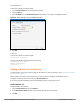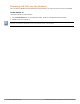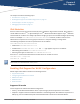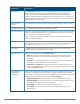Concept Guide
Table Of Contents
- About this Guide
- About Instant
- Setting up a W-IAP
- Automatic Retrieval of Configuration
- Instant User Interface
- Initial Configuration Tasks
- Customizing W-IAP Settings
- Modifying the W-IAP Host Name
- Configuring Zone Settings on a W-IAP
- Specifying a Method for Obtaining IP Address
- Configuring External Antenna
- Configuring Radio Profiles for a W-IAP
- Configuring Uplink VLAN for a W-IAP
- Changing the W-IAP Installation Mode
- Changing USB Port Status
- Master Election and Virtual Controller
- Adding a W-IAP to the Network
- Removing a W-IAP from the Network
- VLAN Configuration
- IPv6 Support
- Wireless Network Profiles
- Configuring Wireless Network Profiles
- Configuring Fast Roaming for Wireless Clients
- Configuring Modulation Rates on a WLAN SSID
- Multi-User-MIMO
- Management Frame Protection
- Disabling Short Preamble for Wireless Client
- Editing Status of a WLAN SSID Profile
- Editing a WLAN SSID Profile
- Deleting a WLAN SSID Profile
- Wired Profiles
- Captive Portal for Guest Access
- Understanding Captive Portal
- Configuring a WLAN SSID for Guest Access
- Configuring Wired Profile for Guest Access
- Configuring Internal Captive Portal for Guest Network
- Configuring External Captive Portal for a Guest Network
- Configuring Facebook Login
- Configuring Guest Logon Role and Access Rules for Guest Users
- Configuring Captive Portal Roles for an SSID
- Configuring Walled Garden Access
- Authentication and User Management
- Managing W-IAP Users
- Supported Authentication Methods
- Supported EAP Authentication Frameworks
- Configuring Authentication Servers
- Understanding Encryption Types
- Configuring Authentication Survivability
- Configuring 802.1X Authentication for a Network Profile
- Enabling 802.1X Supplicant Support
- Configuring MAC Authentication for a Network Profile
- Configuring MAC Authentication with 802.1X Authentication
- Configuring MAC Authentication with Captive Portal Authentication
- Configuring WISPr Authentication
- Blacklisting Clients
- Uploading Certificates
- Roles and Policies
- DHCP Configuration
- Configuring Time-Based Services
- Dynamic DNS Registration
- VPN Configuration
- IAP-VPN Deployment
- Adaptive Radio Management
- Deep Packet Inspection and Application Visibility
- Voice and Video
- Services
- Configuring AirGroup
- Configuring a W-IAP for RTLS Support
- Configuring a W-IAP for Analytics and Location Engine Support
- Managing BLE Beacons
- Clarity Live
- Configuring OpenDNS Credentials
- Integrating a W-IAP with Palo Alto Networks Firewall
- Integrating a W-IAP with an XML API Interface
- CALEA Integration and Lawful Intercept Compliance
- Cluster Security
- W-IAP Management and Monitoring
- Uplink Configuration
- Intrusion Detection
- Mesh W-IAP Configuration
- Mobility and Client Management
- Spectrum Monitor
- W-IAP Maintenance
- Monitoring Devices and Logs
- Hotspot Profiles
- ClearPass Guest Setup
- IAP-VPN Deployment Scenarios
- Acronyms and Abbreviations
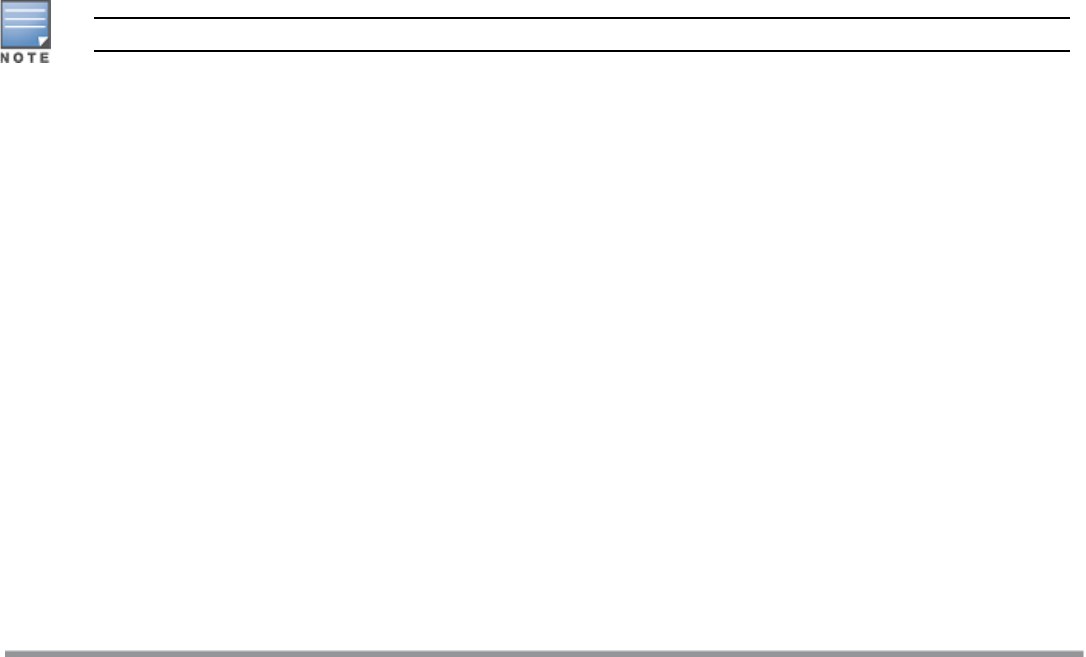
75 | IPv6 Support Dell Networking W-Series Instant 6.5.1.0-4.3.1.0 | User Guide
When the IP mode is set to v4-prefer mode, the W-IAP derives a link local IPv6 address and attempts to acquire
a routable IPv6 address by monitoring Router Advertisements (RA) packets. W-IAP assigns itself to both
Stateless address autoconfiguration (SLAAC) and DHCPv6 client address. W-IAPs also support IPv6 DNS server
addresses and use these for DNS resolution.
In the CLI:
To enable IPv4 mode or dual stack mode:
(Instant AP)(config)# ip-mode {v4-only|v4-prefer}
(Instant AP)(config)# end
(Instant AP)(config)# commit apply
Configuring IPv6 Address for a W-IAP
You can enable the IPv6 mode on the W-IAP and also configure a VCIPv6 address using the Instant UI or the
CLI:
In the Instant UI:
To enable IPv6 and configure VC IPv6 address:
1. Go to the System link, directly above the Search bar in the Instant UI.
2. Under General, select the Allow IPv6 Management check box.
3. Enter the IPaddress in the Virtual Controller IPv6 address text box.
4. Click OK.
In the CLI:
To configure an IPv6 address for a W-IAP:
(Instant AP)(config)# virtual-controller-ipv6 <ipv6 address>
(Instant AP)(config)# end
(Instant AP)# commit apply
The VC IPv6 address can be configured only after enabling the v4-prefer mode in the Instant CLI.
RADIUS over IPv6
With the address mode set to v4-prefer, the W-IAP supports an IPv6 IP address for the RADIUS server. The
authentication server configuration can also include the NAS IPv6 address (that defaults to the routable IPv6
address when not configured).
To configure an IPv6 address for the RADIUS server:
(Instant AP)(config)# wlan auth-server radiusIPv6
(Instant AP)(Auth Server "radiusIPv6")# ip <host>
(Instant AP)(Auth Server "radiusIPv6")# nas-ip <ip_ipv6>
(Instant AP)(Auth Server "radiusIPv6")# end
(Instant AP)# commit apply
SNMP Over IPv6
In this release, you can configure a community string to authenticate messages sent between the VC and the
SNMP agent, where the IPv6 address will be used as the VCaddress.For more information on configuring
SNMPparameters, see Configuring SNMP on page 362.
To view the SNMPconfiguration:
(Instant AP)# show running-config|include snmp
snmp-server community e96a5ff136b5f481b6b55af75d7735c16ee1f61ba082d7ee
snmp-server host 2001:470:20::121 version 2c aruba-string inform