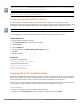Concept Guide
Table Of Contents
- About this Guide
- About Instant
- Setting up a W-IAP
- Automatic Retrieval of Configuration
- Instant User Interface
- Initial Configuration Tasks
- Customizing W-IAP Settings
- Modifying the W-IAP Host Name
- Configuring Zone Settings on a W-IAP
- Specifying a Method for Obtaining IP Address
- Configuring External Antenna
- Configuring Radio Profiles for a W-IAP
- Configuring Uplink VLAN for a W-IAP
- Changing the W-IAP Installation Mode
- Changing USB Port Status
- Master Election and Virtual Controller
- Adding a W-IAP to the Network
- Removing a W-IAP from the Network
- VLAN Configuration
- IPv6 Support
- Wireless Network Profiles
- Configuring Wireless Network Profiles
- Configuring Fast Roaming for Wireless Clients
- Configuring Modulation Rates on a WLAN SSID
- Multi-User-MIMO
- Management Frame Protection
- Disabling Short Preamble for Wireless Client
- Editing Status of a WLAN SSID Profile
- Editing a WLAN SSID Profile
- Deleting a WLAN SSID Profile
- Wired Profiles
- Captive Portal for Guest Access
- Understanding Captive Portal
- Configuring a WLAN SSID for Guest Access
- Configuring Wired Profile for Guest Access
- Configuring Internal Captive Portal for Guest Network
- Configuring External Captive Portal for a Guest Network
- Configuring Facebook Login
- Configuring Guest Logon Role and Access Rules for Guest Users
- Configuring Captive Portal Roles for an SSID
- Configuring Walled Garden Access
- Authentication and User Management
- Managing W-IAP Users
- Supported Authentication Methods
- Supported EAP Authentication Frameworks
- Configuring Authentication Servers
- Understanding Encryption Types
- Configuring Authentication Survivability
- Configuring 802.1X Authentication for a Network Profile
- Enabling 802.1X Supplicant Support
- Configuring MAC Authentication for a Network Profile
- Configuring MAC Authentication with 802.1X Authentication
- Configuring MAC Authentication with Captive Portal Authentication
- Configuring WISPr Authentication
- Blacklisting Clients
- Uploading Certificates
- Roles and Policies
- DHCP Configuration
- Configuring Time-Based Services
- Dynamic DNS Registration
- VPN Configuration
- IAP-VPN Deployment
- Adaptive Radio Management
- Deep Packet Inspection and Application Visibility
- Voice and Video
- Services
- Configuring AirGroup
- Configuring a W-IAP for RTLS Support
- Configuring a W-IAP for Analytics and Location Engine Support
- Managing BLE Beacons
- Clarity Live
- Configuring OpenDNS Credentials
- Integrating a W-IAP with Palo Alto Networks Firewall
- Integrating a W-IAP with an XML API Interface
- CALEA Integration and Lawful Intercept Compliance
- Cluster Security
- W-IAP Management and Monitoring
- Uplink Configuration
- Intrusion Detection
- Mesh W-IAP Configuration
- Mobility and Client Management
- Spectrum Monitor
- W-IAP Maintenance
- Monitoring Devices and Logs
- Hotspot Profiles
- ClearPass Guest Setup
- IAP-VPN Deployment Scenarios
- Acronyms and Abbreviations
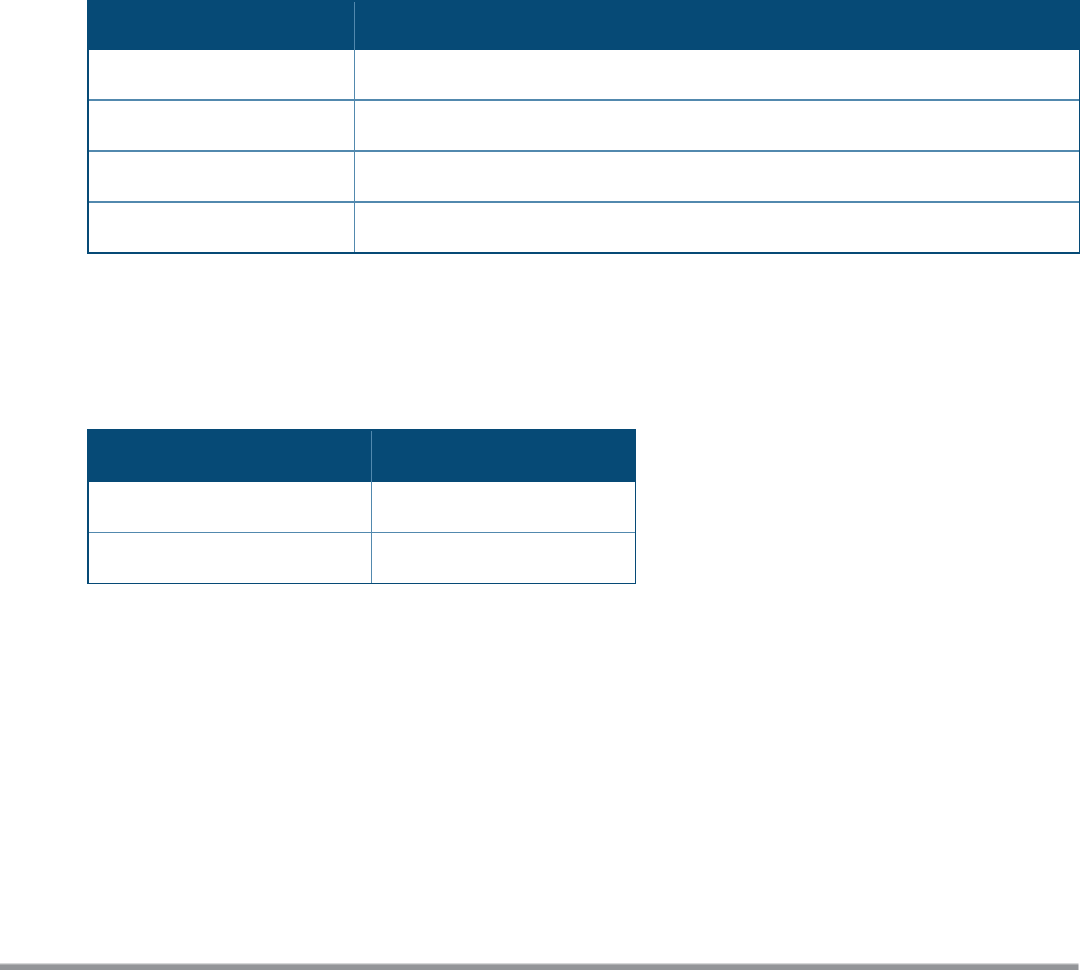
Configuring External Antenna
If your W-IAP has external antenna connectors, you need to configure the transmit power of the system. The
configuration must ensure that the system’s Equivalent Isotropically Radiated Power (EIRP) is in compliance
with the limit specified by the regulatory authority of the country in which the W-IAP is deployed. You can also
measure or calculate additional attenuation between the device and the antenna before configuring the
antenna gain. To know if your W-IAP device supports external antenna connectors, refer to the Dell Networking
W-Series Instant Installation Guide that is shipped along with the W-IAP device.
EIRP and Antenna Gain
The following formula can be used to calculate the EIRP-limit-related RF power based on selected antennas
(antenna gain) and feeder (Coaxial Cable loss):
EIRP = Tx RF Power (dBm) + GA (dB) - FL (dB)
The following table describes this formula:
Formula Element Description
EIRP Limit specific for each country of deployment
Tx RF Power RF power measured at RF connector of the unit
GA Antenna gain
FL Feeder loss
Table 18: Formula Variable Definitions
Example
For example, the maximum gain that can be configured on a W-IAP with AP-ANT-1F dual-band and omni-
directional antenna is as follows:
Frequency Band
Gain (dBi)
2.4–2.5 GHz 2.0 dBi
4.9–5.875 GHz 5.0 dBi
Table 19: Maximum Antenna Gains
For information on antenna gain recommended by the manufacturer, see dell.com/support.
Configuring Antenna Gain
You can configure antenna gain for W-IAPs with external connectors by using the Instant UI or the CLI.
In the Instant UI
To configure the antenna gain value:
1. Navigate to the Access Points tab, select the W-IAP to configure, and then click edit.
2. In the Edit Access Point window, select External Antenna to configure the antenna gain value. This
option is available only for access points that support external antennas,
3. Enter the antenna gain values in dBm for the 2.4 GHz and 5 GHz bands.
Dell Networking W-Series Instant 6.5.1.0-4.3.1.0 | User Guide Customizing W-IAP Settings | 65