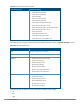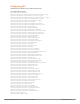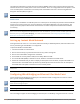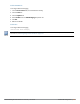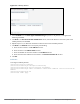Concept Guide
Table Of Contents
- About this Guide
- About Instant
- Setting up a W-IAP
- Automatic Retrieval of Configuration
- Instant User Interface
- Initial Configuration Tasks
- Customizing W-IAP Settings
- Modifying the W-IAP Host Name
- Configuring Zone Settings on a W-IAP
- Specifying a Method for Obtaining IP Address
- Configuring External Antenna
- Configuring Radio Profiles for a W-IAP
- Configuring Uplink VLAN for a W-IAP
- Changing the W-IAP Installation Mode
- Changing USB Port Status
- Master Election and Virtual Controller
- Adding a W-IAP to the Network
- Removing a W-IAP from the Network
- VLAN Configuration
- IPv6 Support
- Wireless Network Profiles
- Configuring Wireless Network Profiles
- Configuring Fast Roaming for Wireless Clients
- Configuring Modulation Rates on a WLAN SSID
- Multi-User-MIMO
- Management Frame Protection
- Disabling Short Preamble for Wireless Client
- Editing Status of a WLAN SSID Profile
- Editing a WLAN SSID Profile
- Deleting a WLAN SSID Profile
- Wired Profiles
- Captive Portal for Guest Access
- Understanding Captive Portal
- Configuring a WLAN SSID for Guest Access
- Configuring Wired Profile for Guest Access
- Configuring Internal Captive Portal for Guest Network
- Configuring External Captive Portal for a Guest Network
- Configuring Facebook Login
- Configuring Guest Logon Role and Access Rules for Guest Users
- Configuring Captive Portal Roles for an SSID
- Configuring Walled Garden Access
- Authentication and User Management
- Managing W-IAP Users
- Supported Authentication Methods
- Supported EAP Authentication Frameworks
- Configuring Authentication Servers
- Understanding Encryption Types
- Configuring Authentication Survivability
- Configuring 802.1X Authentication for a Network Profile
- Enabling 802.1X Supplicant Support
- Configuring MAC Authentication for a Network Profile
- Configuring MAC Authentication with 802.1X Authentication
- Configuring MAC Authentication with Captive Portal Authentication
- Configuring WISPr Authentication
- Blacklisting Clients
- Uploading Certificates
- Roles and Policies
- DHCP Configuration
- Configuring Time-Based Services
- Dynamic DNS Registration
- VPN Configuration
- IAP-VPN Deployment
- Adaptive Radio Management
- Deep Packet Inspection and Application Visibility
- Voice and Video
- Services
- Configuring AirGroup
- Configuring a W-IAP for RTLS Support
- Configuring a W-IAP for Analytics and Location Engine Support
- Managing BLE Beacons
- Clarity Live
- Configuring OpenDNS Credentials
- Integrating a W-IAP with Palo Alto Networks Firewall
- Integrating a W-IAP with an XML API Interface
- CALEA Integration and Lawful Intercept Compliance
- Cluster Security
- W-IAP Management and Monitoring
- Uplink Configuration
- Intrusion Detection
- Mesh W-IAP Configuration
- Mobility and Client Management
- Spectrum Monitor
- W-IAP Maintenance
- Monitoring Devices and Logs
- Hotspot Profiles
- ClearPass Guest Setup
- IAP-VPN Deployment Scenarios
- Acronyms and Abbreviations

339 | Mobility and Client Management Dell Networking W-Series Instant 6.5.1.0-4.3.1.0 | User Guide
When a client first connects to an Instant network, a message is sent to all configured VC IP addresses to see if
this is an L3 roamed client. On receiving an acknowledgement from any of the configured VC IP addresses, the
client is identified as an L3 roamed client. If the W-IAP has no GRE tunnel to this home network, a new tunnel is
formed to an W-IAP (home W-IAP) from the client's home network.
Each foreign W-IAP has only one home W-IAP per Instant network to avoid duplication of broadcast traffic.
Separate GRE tunnels are created for each foreign W-IAP-home W-IAP pair. If a peer W-IAP is a foreign W-IAP
for one client and a home W-IAP for another, two separate GRE tunnels are used to handle L3 roaming traffic
between these W-IAPs.
If client subnet discovery fails on association due to some reason, the foreign W-IAP identifies its subnet when
it sends out the first L3 packet. If the subnet is not a local subnet and belongs to another Instant network, the
client is treated as an L3 roamed client and all its traffic is forwarded to the home network through a GRE
tunnel.
Configuring L3-Mobility
To configure a mobility domain, you have to specify the list of all Instant networks that form the mobility
domain. To allow clients to roam seamlessly among all the W-IAPs, specify the VC IP for each foreign subnet.
You may include the local Instant or VC IP address, so that the same configuration can be used across all
Instant networks in the mobility domain.
It is recommended that you configure all client subnets in the mobility domain.
When the client subnets are configured, note the following scenarios:
l If a client is from a local subnet, it is identified as a local client. When a local client starts using the IP address,
L3 roaming is terminated.
l If the client is from a foreign subnet, it is identified as a foreign client. When a foreign client starts using the
IP address, L3 roaming is set up.
Home Agent Load Balancing
Home Agent Load Balancing is required in large networks where multiple tunnels might terminate on a single
border or lobby W-IAP and overload it. When load balancing is enabled, the VC assigns the home W-IAP for
roamed clients by applying a round robin policy. With this policy, the load for the W-IAPs acting as Home Agents
for roamed clients is uniformly distributed across the W-IAP cluster.
Configuring a Mobility Domain for Instant
You can configure L3 mobility domain by using the Instant UI or the CLI.
In the Instant UI
To configure a mobility domain:
1. Click the System link on the Instant main window.
2. In the Services section, click the Show advanced options link. The advanced options are displayed.
3. Click L3 Mobility. The L3 Mobility window is displayed.