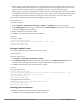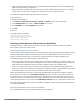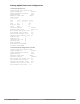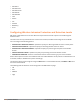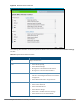Concept Guide
Table Of Contents
- About this Guide
- About Instant
- Setting up a W-IAP
- Automatic Retrieval of Configuration
- Instant User Interface
- Initial Configuration Tasks
- Customizing W-IAP Settings
- Modifying the W-IAP Host Name
- Configuring Zone Settings on a W-IAP
- Specifying a Method for Obtaining IP Address
- Configuring External Antenna
- Configuring Radio Profiles for a W-IAP
- Configuring Uplink VLAN for a W-IAP
- Changing the W-IAP Installation Mode
- Changing USB Port Status
- Master Election and Virtual Controller
- Adding a W-IAP to the Network
- Removing a W-IAP from the Network
- VLAN Configuration
- IPv6 Support
- Wireless Network Profiles
- Configuring Wireless Network Profiles
- Configuring Fast Roaming for Wireless Clients
- Configuring Modulation Rates on a WLAN SSID
- Multi-User-MIMO
- Management Frame Protection
- Disabling Short Preamble for Wireless Client
- Editing Status of a WLAN SSID Profile
- Editing a WLAN SSID Profile
- Deleting a WLAN SSID Profile
- Wired Profiles
- Captive Portal for Guest Access
- Understanding Captive Portal
- Configuring a WLAN SSID for Guest Access
- Configuring Wired Profile for Guest Access
- Configuring Internal Captive Portal for Guest Network
- Configuring External Captive Portal for a Guest Network
- Configuring Facebook Login
- Configuring Guest Logon Role and Access Rules for Guest Users
- Configuring Captive Portal Roles for an SSID
- Configuring Walled Garden Access
- Authentication and User Management
- Managing W-IAP Users
- Supported Authentication Methods
- Supported EAP Authentication Frameworks
- Configuring Authentication Servers
- Understanding Encryption Types
- Configuring Authentication Survivability
- Configuring 802.1X Authentication for a Network Profile
- Enabling 802.1X Supplicant Support
- Configuring MAC Authentication for a Network Profile
- Configuring MAC Authentication with 802.1X Authentication
- Configuring MAC Authentication with Captive Portal Authentication
- Configuring WISPr Authentication
- Blacklisting Clients
- Uploading Certificates
- Roles and Policies
- DHCP Configuration
- Configuring Time-Based Services
- Dynamic DNS Registration
- VPN Configuration
- IAP-VPN Deployment
- Adaptive Radio Management
- Deep Packet Inspection and Application Visibility
- Voice and Video
- Services
- Configuring AirGroup
- Configuring a W-IAP for RTLS Support
- Configuring a W-IAP for Analytics and Location Engine Support
- Managing BLE Beacons
- Clarity Live
- Configuring OpenDNS Credentials
- Integrating a W-IAP with Palo Alto Networks Firewall
- Integrating a W-IAP with an XML API Interface
- CALEA Integration and Lawful Intercept Compliance
- Cluster Security
- W-IAP Management and Monitoring
- Uplink Configuration
- Intrusion Detection
- Mesh W-IAP Configuration
- Mobility and Client Management
- Spectrum Monitor
- W-IAP Maintenance
- Monitoring Devices and Logs
- Hotspot Profiles
- ClearPass Guest Setup
- IAP-VPN Deployment Scenarios
- Acronyms and Abbreviations

325 | Uplink Configuration Dell Networking W-Series Instant 6.5.1.0-4.3.1.0 | User Guide
l When preemption is disabled and the current uplink goes down, the W-IAP tries to find an available uplink
based on the uplink priority configuration.
l When preemption is enabled and if the current uplink is active, the W-IAP periodically tries to use a higher-
priority uplink, and switches to a higher-priority uplink even if the current uplink is active.
You can enable uplink preemption by using Instant UI or the CLI.
In the Instant UI
To enable uplink preemption:
1. Click System > show advanced settings > Uplink. The Uplink tab contents are displayed.
2. Under Management, ensure that the Enforce Uplink is set to none.
3. Select Enabled from the Pre-emption drop-down list.
4. Click OK.
In the CLI
To configure uplink preemption:
(Instant AP)(config)# uplink
(Instant AP)(uplink)# preemption
(Instant AP)(uplink)# end
(Instant AP)# commit apply
Switching Uplinks Based on VPN and Internet Availability
The default priority for uplink switchover is Ethernet and then 3G/4G. The W-IAP can switch to the lower-
priority uplink if the current uplink is down.
Switching Uplinks Based on VPN Status
Instant supports switching uplinks based on the VPN status when deploying multiple uplinks (Ethernet, 3G/4G,
and Wi-Fi). When VPN is used with multiple backhaul options, the W-IAP switches to an uplink connection
based on the VPN connection status, instead of only using the Ethernet or the physical backhaul link.
The following configuration conditions apply to uplink switching:
l If the current uplink is Ethernet and the VPN connection is down, the W-IAP tries to reconnect to VPN. The
retry time depends on the fast failover configuration and the primary or backup VPN tunnel. If this fails, the
W-IAP waits for the VPN failover timeout and selects a different uplink such as 3G/4G or Wi-Fi.
l If the current uplink is 3G or Wi-Fi, and Ethernet has a physical link, the W-IAP periodically suspends user
traffic to try and connect to the VPN on the Ethernet. If the W-IAP succeeds, the W-IAP switches to Ethernet.
If the W-IAP does not succeed, it restores the VPN connection to the current uplink.
Uplink switching based on VPN status is automatically enabled if VPNis configured on the W-IAP. However,
you can specify the duration in the VPN failover timeout text box to wait for an uplink switch. By default,
this duration is set to 180 seconds. The W-IAP monitors the VPN status and when the VPN connection is not
available for 3 minutes, the uplink switches to another available connection (if a low-priority uplink is detected
and the uplink preference is set to none). When VPN failover timeout is set to 0, uplink does not switch over.
When uplink switching based on the Internet availability is enabled, the uplink switching based on VPN failover
is automatically disabled.
Switching Uplinks Based on Internet Availability
You can configure Instant to switch uplinks based on Internet availability.