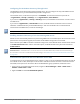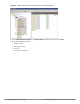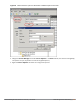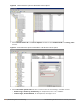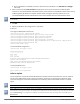Concept Guide
Table Of Contents
- About this Guide
- About Instant
- Setting up a W-IAP
- Automatic Retrieval of Configuration
- Instant User Interface
- Initial Configuration Tasks
- Customizing W-IAP Settings
- Modifying the W-IAP Host Name
- Configuring Zone Settings on a W-IAP
- Specifying a Method for Obtaining IP Address
- Configuring External Antenna
- Configuring Radio Profiles for a W-IAP
- Configuring Uplink VLAN for a W-IAP
- Changing the W-IAP Installation Mode
- Changing USB Port Status
- Master Election and Virtual Controller
- Adding a W-IAP to the Network
- Removing a W-IAP from the Network
- VLAN Configuration
- IPv6 Support
- Wireless Network Profiles
- Configuring Wireless Network Profiles
- Configuring Fast Roaming for Wireless Clients
- Configuring Modulation Rates on a WLAN SSID
- Multi-User-MIMO
- Management Frame Protection
- Disabling Short Preamble for Wireless Client
- Editing Status of a WLAN SSID Profile
- Editing a WLAN SSID Profile
- Deleting a WLAN SSID Profile
- Wired Profiles
- Captive Portal for Guest Access
- Understanding Captive Portal
- Configuring a WLAN SSID for Guest Access
- Configuring Wired Profile for Guest Access
- Configuring Internal Captive Portal for Guest Network
- Configuring External Captive Portal for a Guest Network
- Configuring Facebook Login
- Configuring Guest Logon Role and Access Rules for Guest Users
- Configuring Captive Portal Roles for an SSID
- Configuring Walled Garden Access
- Authentication and User Management
- Managing W-IAP Users
- Supported Authentication Methods
- Supported EAP Authentication Frameworks
- Configuring Authentication Servers
- Understanding Encryption Types
- Configuring Authentication Survivability
- Configuring 802.1X Authentication for a Network Profile
- Enabling 802.1X Supplicant Support
- Configuring MAC Authentication for a Network Profile
- Configuring MAC Authentication with 802.1X Authentication
- Configuring MAC Authentication with Captive Portal Authentication
- Configuring WISPr Authentication
- Blacklisting Clients
- Uploading Certificates
- Roles and Policies
- DHCP Configuration
- Configuring Time-Based Services
- Dynamic DNS Registration
- VPN Configuration
- IAP-VPN Deployment
- Adaptive Radio Management
- Deep Packet Inspection and Application Visibility
- Voice and Video
- Services
- Configuring AirGroup
- Configuring a W-IAP for RTLS Support
- Configuring a W-IAP for Analytics and Location Engine Support
- Managing BLE Beacons
- Clarity Live
- Configuring OpenDNS Credentials
- Integrating a W-IAP with Palo Alto Networks Firewall
- Integrating a W-IAP with an XML API Interface
- CALEA Integration and Lawful Intercept Compliance
- Cluster Security
- W-IAP Management and Monitoring
- Uplink Configuration
- Intrusion Detection
- Mesh W-IAP Configuration
- Mobility and Client Management
- Spectrum Monitor
- W-IAP Maintenance
- Monitoring Devices and Logs
- Hotspot Profiles
- ClearPass Guest Setup
- IAP-VPN Deployment Scenarios
- Acronyms and Abbreviations
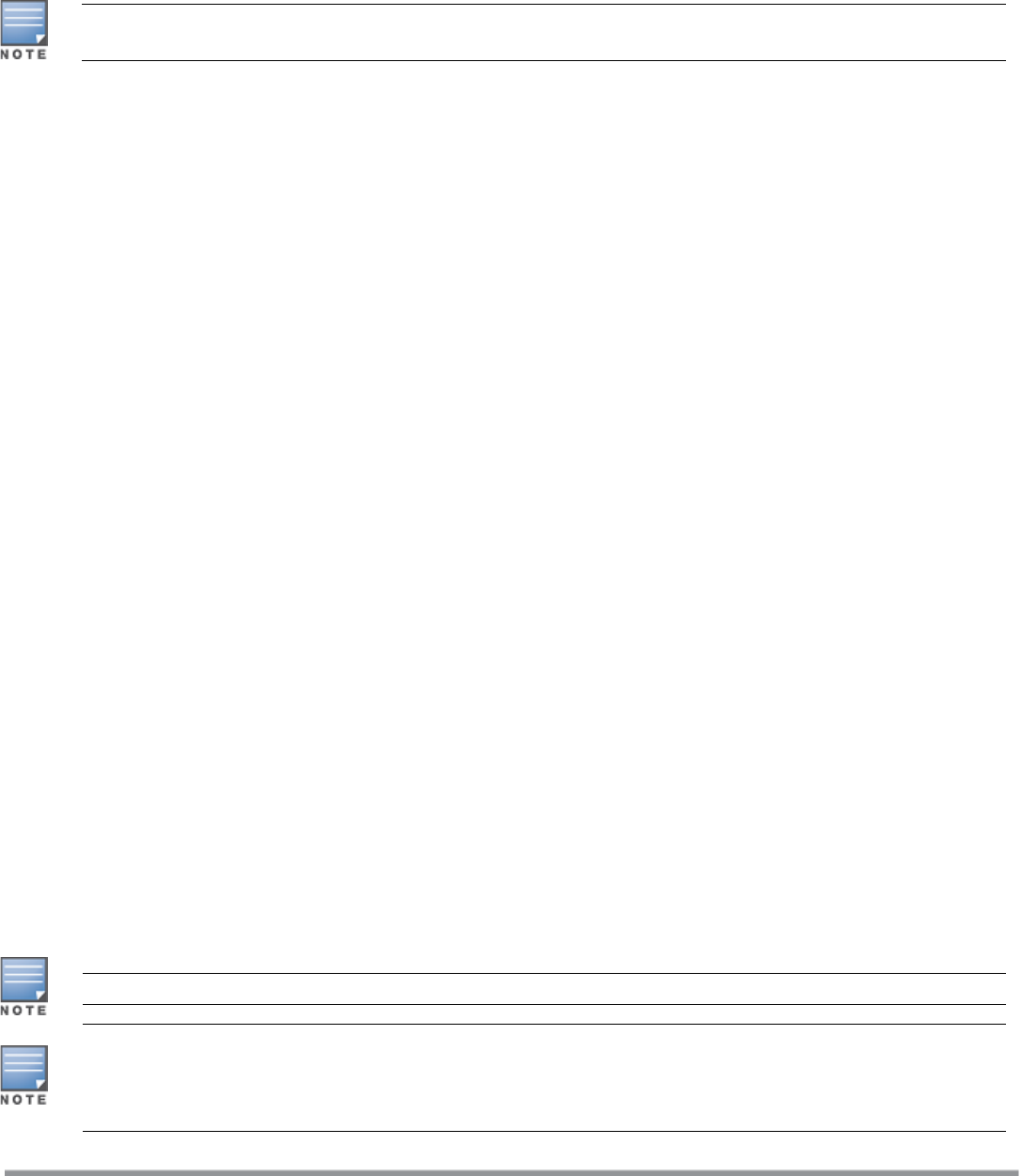
d. Enter a password for the PPPoE connection and confirm the password in the Password and Retype
text boxes.
4. Select a value from the Local interface drop-down list to set a local interface for the PPPoE uplink
connections. The selected DHCP scope will be used as a local interface on the PPPoE interface and the Local,
L3 DHCP gateway IP address as its local IP address. When configured, the local interface acts as an
unnumbered PPPoE interface and allows the entire Local, L3 DHCP subnet to be allocated to clients.
The options in the Local interface drop-down list are displayed only if a Local, L3 DHCP scope is configured
on the W-IAP.
5. Click OK.
6. Reboot the W-IAP for the configuration to take effect.
In the CLI
To configure a PPPoE uplink connection:
(Instant AP)(config) # pppoe-uplink-profile
(Instant AP)(pppoe-uplink-profile)# pppoe-svcname <service-name>
(Instant AP)(pppoe-uplink-profile)# pppoe-username <username>
(Instant AP)(pppoe-uplink-profile)# pppoe-passwd <password>
(Instant AP)(pppoe-uplink-profile)# pppoe-chapsecret <password>
(Instant AP)(pppoe-uplink-profile)# pppoe-unnumbered-local-l3-dhcp-profile <dhcp-profile>
(Instant AP)(pppoe-uplink-profile)# end
(Instant AP)# commit apply
To view the PPPoE configuration:
(Instant AP)# show pppoe config
PPPoE Configuration
-------------------
Type Value
---- -----
User testUser
Password 3c28ec1b82d3eef0e65371da2f39c4d49803e5b2bc88be0c
Service name internet03
CHAP secret 8e87644deda9364100719e017f88ebce
Unnumbered dhcp profile dhcpProfile1
To view the PPPoE status:
(Instant AP)# show pppoe status
pppoe uplink state:Suppressed.
Cellular Uplink
Instant supports the use of 3G and 4G USB modems to provide the Internet backhaul to a Instant network.
The 3G or 4G USB modems can be used to extend client connectivity to places where an Ethernet uplink
cannot be configured. This enables the W-IAPs to automatically choose the available network in a specific
region.
W-IAP155/155P devices do not support the high-speed option (HSO) module.
When UML290 runs in auto-detect mode, the modem can switch from 4G network to 3G network or vice-
versa based on the signal strength. To configure the UML290 for the 3G network only, manually set the USB
type to pantech-3g. To configure the UML290 for the 4G network only, manually set the 4G USB type to
pantech-lte.
Dell Networking W-Series Instant 6.5.1.0-4.3.1.0 | User Guide Uplink Configuration | 320