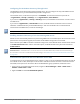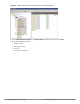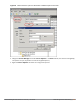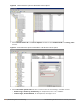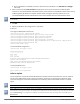Concept Guide
Table Of Contents
- About this Guide
- About Instant
- Setting up a W-IAP
- Automatic Retrieval of Configuration
- Instant User Interface
- Initial Configuration Tasks
- Customizing W-IAP Settings
- Modifying the W-IAP Host Name
- Configuring Zone Settings on a W-IAP
- Specifying a Method for Obtaining IP Address
- Configuring External Antenna
- Configuring Radio Profiles for a W-IAP
- Configuring Uplink VLAN for a W-IAP
- Changing the W-IAP Installation Mode
- Changing USB Port Status
- Master Election and Virtual Controller
- Adding a W-IAP to the Network
- Removing a W-IAP from the Network
- VLAN Configuration
- IPv6 Support
- Wireless Network Profiles
- Configuring Wireless Network Profiles
- Configuring Fast Roaming for Wireless Clients
- Configuring Modulation Rates on a WLAN SSID
- Multi-User-MIMO
- Management Frame Protection
- Disabling Short Preamble for Wireless Client
- Editing Status of a WLAN SSID Profile
- Editing a WLAN SSID Profile
- Deleting a WLAN SSID Profile
- Wired Profiles
- Captive Portal for Guest Access
- Understanding Captive Portal
- Configuring a WLAN SSID for Guest Access
- Configuring Wired Profile for Guest Access
- Configuring Internal Captive Portal for Guest Network
- Configuring External Captive Portal for a Guest Network
- Configuring Facebook Login
- Configuring Guest Logon Role and Access Rules for Guest Users
- Configuring Captive Portal Roles for an SSID
- Configuring Walled Garden Access
- Authentication and User Management
- Managing W-IAP Users
- Supported Authentication Methods
- Supported EAP Authentication Frameworks
- Configuring Authentication Servers
- Understanding Encryption Types
- Configuring Authentication Survivability
- Configuring 802.1X Authentication for a Network Profile
- Enabling 802.1X Supplicant Support
- Configuring MAC Authentication for a Network Profile
- Configuring MAC Authentication with 802.1X Authentication
- Configuring MAC Authentication with Captive Portal Authentication
- Configuring WISPr Authentication
- Blacklisting Clients
- Uploading Certificates
- Roles and Policies
- DHCP Configuration
- Configuring Time-Based Services
- Dynamic DNS Registration
- VPN Configuration
- IAP-VPN Deployment
- Adaptive Radio Management
- Deep Packet Inspection and Application Visibility
- Voice and Video
- Services
- Configuring AirGroup
- Configuring a W-IAP for RTLS Support
- Configuring a W-IAP for Analytics and Location Engine Support
- Managing BLE Beacons
- Clarity Live
- Configuring OpenDNS Credentials
- Integrating a W-IAP with Palo Alto Networks Firewall
- Integrating a W-IAP with an XML API Interface
- CALEA Integration and Lawful Intercept Compliance
- Cluster Security
- W-IAP Management and Monitoring
- Uplink Configuration
- Intrusion Detection
- Mesh W-IAP Configuration
- Mobility and Client Management
- Spectrum Monitor
- W-IAP Maintenance
- Monitoring Devices and Logs
- Hotspot Profiles
- ClearPass Guest Setup
- IAP-VPN Deployment Scenarios
- Acronyms and Abbreviations
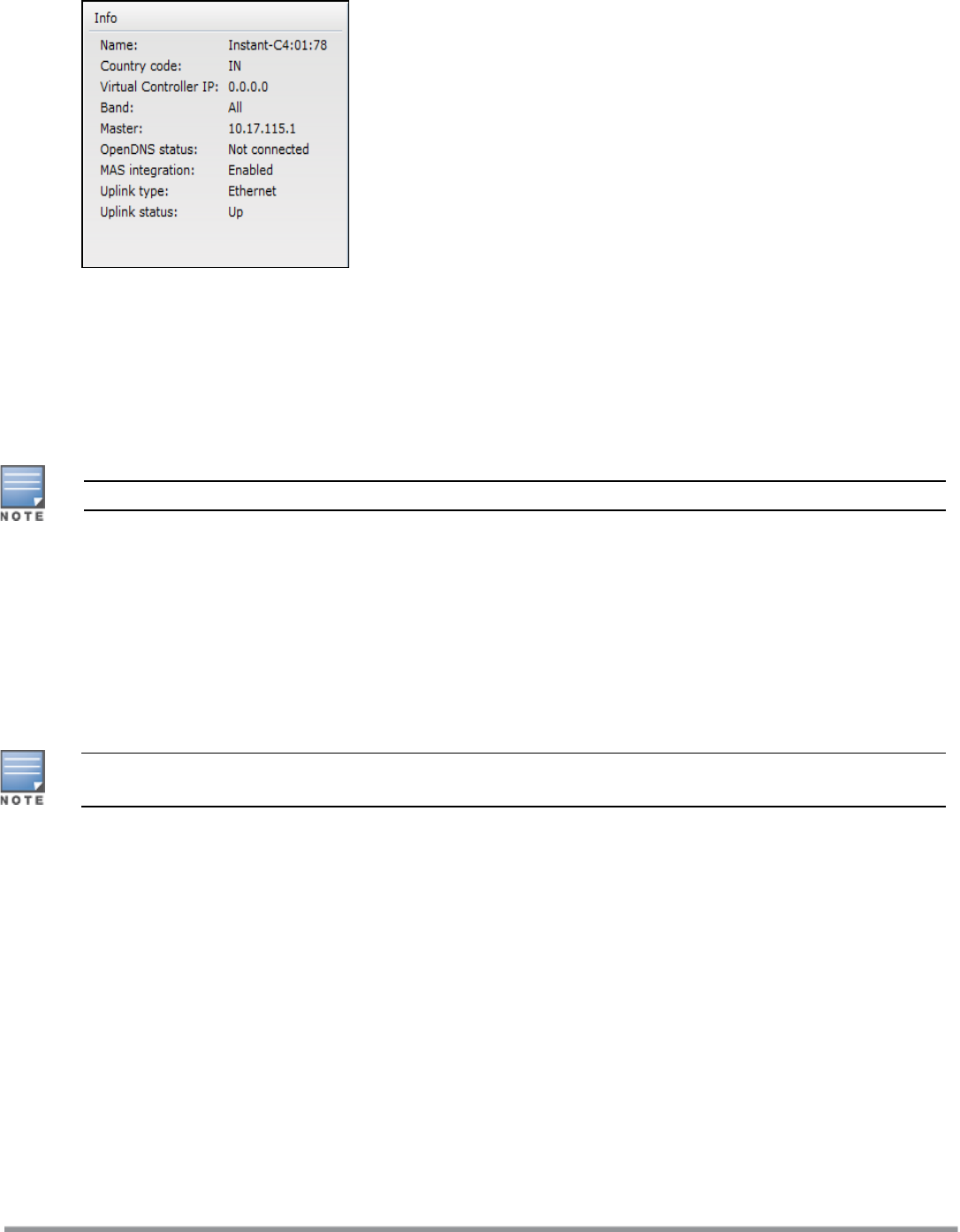
319 | Uplink Configuration Dell Networking W-Series Instant 6.5.1.0-4.3.1.0 | User Guide
Figure 94 Uplink Status
Ethernet uplink supports the following types of configuration in this Instant release.
n PPPoE
n DHCP
n Static IP
You can use PPPoE for your uplink connectivity in both W-IAP and IAP-VPN deployments. PPPoE is supported
only in a single W-IAP deployment.
Uplink redundancy with the PPPoE link is not supported.
When the Ethernet link is up, it is used as a PPPoE or DHCP uplink. After the PPPoE settings are configured,
PPPoE has the highest priority for the uplink connections. The W-IAP can establish a PPPoE session with a
PPPoE server at the ISP and get authenticated using Password Authentication Protocol (PAP) or the Challenge
Handshake Authentication Protocol (CHAP). Depending upon the request from the PPPoE server, either the
PAP or the CHAP credentials are used for authentication. After configuring PPPoE, reboot the W-IAP for the
configuration to take effect. The PPPoE connection is dialed after the W-IAP comes up. The PPPoE
configuration is checked during W-IAP boot and if the configuration is correct, Ethernet is used for the uplink
connection.
When PPPoE is used, do not configure Dynamic RADIUS Proxy and IP address of the VC. An SSID created with
default VLAN is not supported with PPPoE uplink.
You can also configure an alternate Ethernet uplink to enable uplink failover when an Ethernet port fails.
Configuring PPPoE Uplink Profile
You can configure PPPoE settings from the Instant UI or the CLI.
In the Instant UI
Configuring PPPoE settings:
1. Click the System link on the Instant main window.
2. In the System section, click the Show advanced options link.
3. Perform the following steps in the PPPoE section in the Uplink tab:
a. Enter the PPPoE service name provided by your service provider in the Service name text box.
b. Enter the secret key used for Challenge Handshake Authentication Protocol (CHAP) authentication in the
CHAP secret and Retype text boxes. You can use a maximum of 34 characters for the CHAP secret key.
c. Enter the username for the PPPoE connection in the User text box.