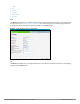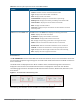Concept Guide
Table Of Contents
- About this Guide
- About Instant
- Setting up a W-IAP
- Automatic Retrieval of Configuration
- Instant User Interface
- Initial Configuration Tasks
- Customizing W-IAP Settings
- Modifying the W-IAP Host Name
- Configuring Zone Settings on a W-IAP
- Specifying a Method for Obtaining IP Address
- Configuring External Antenna
- Configuring Radio Profiles for a W-IAP
- Configuring Uplink VLAN for a W-IAP
- Changing the W-IAP Installation Mode
- Changing USB Port Status
- Master Election and Virtual Controller
- Adding a W-IAP to the Network
- Removing a W-IAP from the Network
- VLAN Configuration
- IPv6 Support
- Wireless Network Profiles
- Configuring Wireless Network Profiles
- Configuring Fast Roaming for Wireless Clients
- Configuring Modulation Rates on a WLAN SSID
- Multi-User-MIMO
- Management Frame Protection
- Disabling Short Preamble for Wireless Client
- Editing Status of a WLAN SSID Profile
- Editing a WLAN SSID Profile
- Deleting a WLAN SSID Profile
- Wired Profiles
- Captive Portal for Guest Access
- Understanding Captive Portal
- Configuring a WLAN SSID for Guest Access
- Configuring Wired Profile for Guest Access
- Configuring Internal Captive Portal for Guest Network
- Configuring External Captive Portal for a Guest Network
- Configuring Facebook Login
- Configuring Guest Logon Role and Access Rules for Guest Users
- Configuring Captive Portal Roles for an SSID
- Configuring Walled Garden Access
- Authentication and User Management
- Managing W-IAP Users
- Supported Authentication Methods
- Supported EAP Authentication Frameworks
- Configuring Authentication Servers
- Understanding Encryption Types
- Configuring Authentication Survivability
- Configuring 802.1X Authentication for a Network Profile
- Enabling 802.1X Supplicant Support
- Configuring MAC Authentication for a Network Profile
- Configuring MAC Authentication with 802.1X Authentication
- Configuring MAC Authentication with Captive Portal Authentication
- Configuring WISPr Authentication
- Blacklisting Clients
- Uploading Certificates
- Roles and Policies
- DHCP Configuration
- Configuring Time-Based Services
- Dynamic DNS Registration
- VPN Configuration
- IAP-VPN Deployment
- Adaptive Radio Management
- Deep Packet Inspection and Application Visibility
- Voice and Video
- Services
- Configuring AirGroup
- Configuring a W-IAP for RTLS Support
- Configuring a W-IAP for Analytics and Location Engine Support
- Managing BLE Beacons
- Clarity Live
- Configuring OpenDNS Credentials
- Integrating a W-IAP with Palo Alto Networks Firewall
- Integrating a W-IAP with an XML API Interface
- CALEA Integration and Lawful Intercept Compliance
- Cluster Security
- W-IAP Management and Monitoring
- Uplink Configuration
- Intrusion Detection
- Mesh W-IAP Configuration
- Mobility and Client Management
- Spectrum Monitor
- W-IAP Maintenance
- Monitoring Devices and Logs
- Hotspot Profiles
- ClearPass Guest Setup
- IAP-VPN Deployment Scenarios
- Acronyms and Abbreviations

31 | Instant User Interface Dell Networking W-Series Instant 6.5.1.0-4.3.1.0 | User Guide
Clients Tab
This tab displays a list of clients that are connected to the Instant network. The client names are displayed as
links. The expanded view displays the following information about each client:
l Name—Username of the client or guest users if available.
l IP Address—IP address of the client.
l MAC Address—MAC address of the client.
l OS—Operating system that runs on the client.
l ESSID—ESSID to which the client is connected.
l Access Point—W-IAP to which the client is connected.
l Channel—The client operating channel.
l Type—Type of the Wi-Fi client.
l Role—Role assigned to the client.
l Signal—Current signal strength of the client, as detected by the W-IAP.
l Speed (mbps)—Current speed at which data is transmitted. When the client is associated with an W-IAP, it
constantly negotiates the speed of data transfer. A value of 0 means that the W-IAP has not heard from the
client for some time.
Links
The following links allow you to configure various features for the Instant network:
l New Version Available
l System
l RF
l Security
l Maintenance
l More
l Help
l Logout
l Monitoring
l Client Match
l AppRF
l Spectrum
l Alerts
l IDS
l AirGroup
l Configuration
l W-AirWave Setup
l Pause/Resume
Each of these links is explained in the subsequent sections.
New Version Available
This link is displayed on the Instant main window only if a new image version is available on the image server
and W-AirWave is not configured. For more information on the New version available link and its functions,
see Upgrading a W-IAP on page 349.