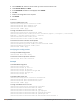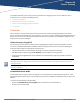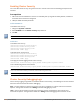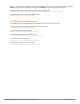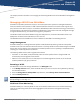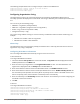Concept Guide
Table Of Contents
- About this Guide
- About Instant
- Setting up a W-IAP
- Automatic Retrieval of Configuration
- Instant User Interface
- Initial Configuration Tasks
- Customizing W-IAP Settings
- Modifying the W-IAP Host Name
- Configuring Zone Settings on a W-IAP
- Specifying a Method for Obtaining IP Address
- Configuring External Antenna
- Configuring Radio Profiles for a W-IAP
- Configuring Uplink VLAN for a W-IAP
- Changing the W-IAP Installation Mode
- Changing USB Port Status
- Master Election and Virtual Controller
- Adding a W-IAP to the Network
- Removing a W-IAP from the Network
- VLAN Configuration
- IPv6 Support
- Wireless Network Profiles
- Configuring Wireless Network Profiles
- Configuring Fast Roaming for Wireless Clients
- Configuring Modulation Rates on a WLAN SSID
- Multi-User-MIMO
- Management Frame Protection
- Disabling Short Preamble for Wireless Client
- Editing Status of a WLAN SSID Profile
- Editing a WLAN SSID Profile
- Deleting a WLAN SSID Profile
- Wired Profiles
- Captive Portal for Guest Access
- Understanding Captive Portal
- Configuring a WLAN SSID for Guest Access
- Configuring Wired Profile for Guest Access
- Configuring Internal Captive Portal for Guest Network
- Configuring External Captive Portal for a Guest Network
- Configuring Facebook Login
- Configuring Guest Logon Role and Access Rules for Guest Users
- Configuring Captive Portal Roles for an SSID
- Configuring Walled Garden Access
- Authentication and User Management
- Managing W-IAP Users
- Supported Authentication Methods
- Supported EAP Authentication Frameworks
- Configuring Authentication Servers
- Understanding Encryption Types
- Configuring Authentication Survivability
- Configuring 802.1X Authentication for a Network Profile
- Enabling 802.1X Supplicant Support
- Configuring MAC Authentication for a Network Profile
- Configuring MAC Authentication with 802.1X Authentication
- Configuring MAC Authentication with Captive Portal Authentication
- Configuring WISPr Authentication
- Blacklisting Clients
- Uploading Certificates
- Roles and Policies
- DHCP Configuration
- Configuring Time-Based Services
- Dynamic DNS Registration
- VPN Configuration
- IAP-VPN Deployment
- Adaptive Radio Management
- Deep Packet Inspection and Application Visibility
- Voice and Video
- Services
- Configuring AirGroup
- Configuring a W-IAP for RTLS Support
- Configuring a W-IAP for Analytics and Location Engine Support
- Managing BLE Beacons
- Clarity Live
- Configuring OpenDNS Credentials
- Integrating a W-IAP with Palo Alto Networks Firewall
- Integrating a W-IAP with an XML API Interface
- CALEA Integration and Lawful Intercept Compliance
- Cluster Security
- W-IAP Management and Monitoring
- Uplink Configuration
- Intrusion Detection
- Mesh W-IAP Configuration
- Mobility and Client Management
- Spectrum Monitor
- W-IAP Maintenance
- Monitoring Devices and Logs
- Hotspot Profiles
- ClearPass Guest Setup
- IAP-VPN Deployment Scenarios
- Acronyms and Abbreviations
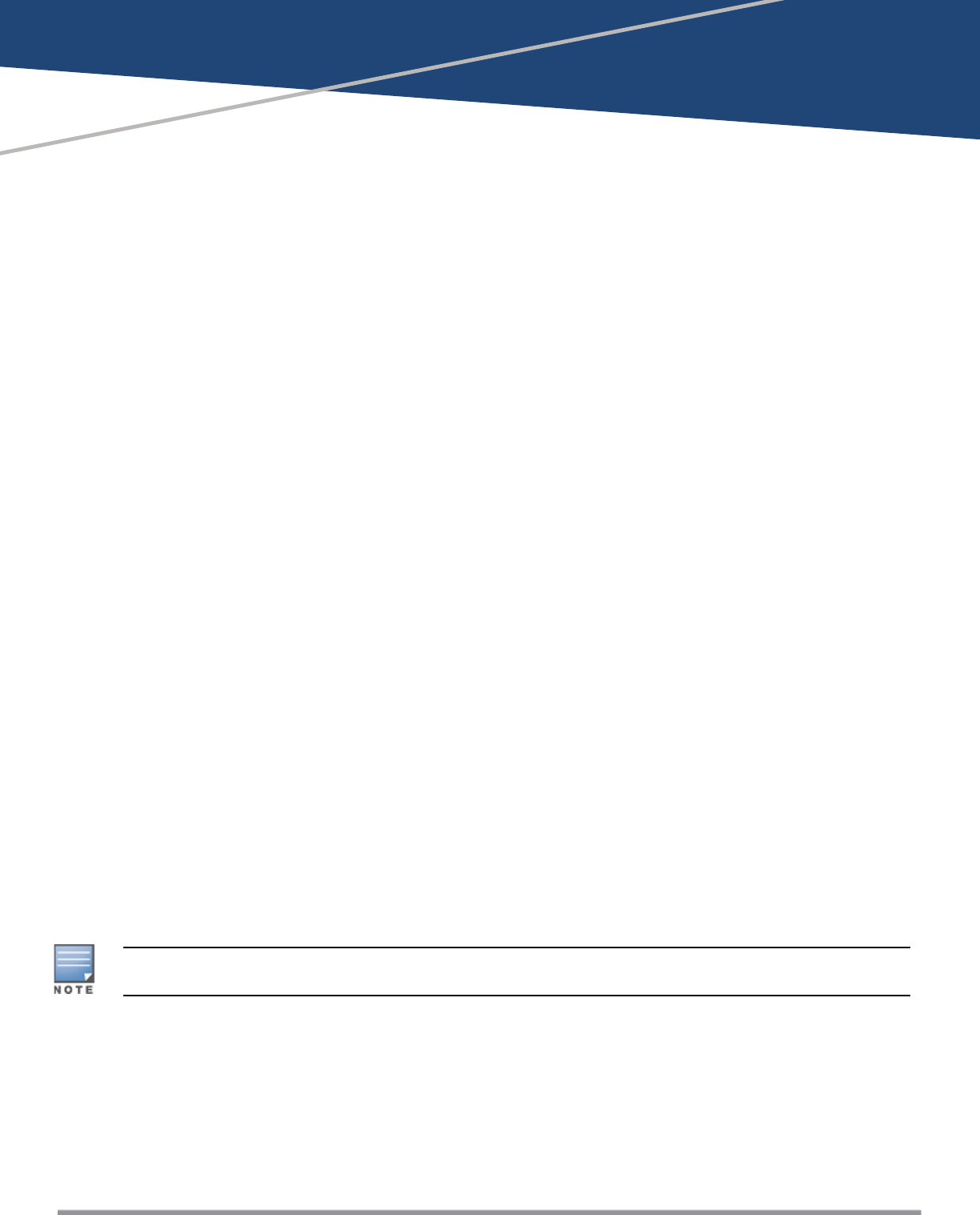
Dell Networking W-Series Instant 6.5.1.0-4.3.1.0 | User Guide W-IAP Management and Monitoring | 307
Chapter 25
W-IAP Management and Monitoring
This chapter provides information on managing and monitoring W-IAPs from the the W-AirWave management
server:
Managing a W-IAP from W-AirWave
W-AirWave is a powerful platform and easy-to-use network operations system that manages Dell wireless,
wired, and remote access networks, as well as wired and wireless infrastructures from a wide range of third-
party manufacturers. With its easy-to-use interface, W-AirWave provides real-time monitoring, proactive alerts,
historical reporting, as well as fast and efficient troubleshooting. It also offers tools that manage RF coverage,
strengthen wireless security, and demonstrate regulatory compliance.
The W-IAPs communicate with W-AirWave using the HTTPS protocol. This allows a W-AirWave server to be
deployed in the cloud across a NAT device, such as a router.
The W-AirWave features available in the Instant network are described in the following sections:
Image Management
W-AirWave allows you to manage firmware updates on WLAN devices by defining a minimum acceptable
firmware version for each make and model of a device. It remotely distributes the firmware image to the WLAN
devices that require updates, and it schedules the firmware updates such that updating is completed without
requiring you to manually monitor the devices.
The following models can be used to upgrade the firmware:
l Automatic—In this model, the VC periodically checks for newer updates from a configured URL and
automatically initiates upgrade of the network.
l Manual—In this model, the user can manually start a firmware upgrade for each VC or set the desired
firmware preference per group of devices.
Resetting a W-IAP
A W-IAP device can be reset through W-AirWave in the Managed mode:
1. In the Modify Devices section, select the W-IAP devices you want to reset to factory-default by selecting
the check box beside it.
2. From the Change Device Group Folder drop-down list, select Factory Reset selected devices.
3. Click the Factory Reset tab.
On resetting the W-IAP device from W-AirWave, all the configuration values will be set to default except for the
per-ap-settings and VCKey value.
W-IAP and Client Monitoring
W-AirWave allows you to find any W-IAP or client on the wireless network and to see real-time monitoring
views. These monitoring views can be used to aggregate critical information and high-end monitoring
information.