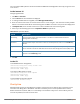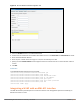Concept Guide
Table Of Contents
- About this Guide
- About Instant
- Setting up a W-IAP
- Automatic Retrieval of Configuration
- Instant User Interface
- Initial Configuration Tasks
- Customizing W-IAP Settings
- Modifying the W-IAP Host Name
- Configuring Zone Settings on a W-IAP
- Specifying a Method for Obtaining IP Address
- Configuring External Antenna
- Configuring Radio Profiles for a W-IAP
- Configuring Uplink VLAN for a W-IAP
- Changing the W-IAP Installation Mode
- Changing USB Port Status
- Master Election and Virtual Controller
- Adding a W-IAP to the Network
- Removing a W-IAP from the Network
- VLAN Configuration
- IPv6 Support
- Wireless Network Profiles
- Configuring Wireless Network Profiles
- Configuring Fast Roaming for Wireless Clients
- Configuring Modulation Rates on a WLAN SSID
- Multi-User-MIMO
- Management Frame Protection
- Disabling Short Preamble for Wireless Client
- Editing Status of a WLAN SSID Profile
- Editing a WLAN SSID Profile
- Deleting a WLAN SSID Profile
- Wired Profiles
- Captive Portal for Guest Access
- Understanding Captive Portal
- Configuring a WLAN SSID for Guest Access
- Configuring Wired Profile for Guest Access
- Configuring Internal Captive Portal for Guest Network
- Configuring External Captive Portal for a Guest Network
- Configuring Facebook Login
- Configuring Guest Logon Role and Access Rules for Guest Users
- Configuring Captive Portal Roles for an SSID
- Configuring Walled Garden Access
- Authentication and User Management
- Managing W-IAP Users
- Supported Authentication Methods
- Supported EAP Authentication Frameworks
- Configuring Authentication Servers
- Understanding Encryption Types
- Configuring Authentication Survivability
- Configuring 802.1X Authentication for a Network Profile
- Enabling 802.1X Supplicant Support
- Configuring MAC Authentication for a Network Profile
- Configuring MAC Authentication with 802.1X Authentication
- Configuring MAC Authentication with Captive Portal Authentication
- Configuring WISPr Authentication
- Blacklisting Clients
- Uploading Certificates
- Roles and Policies
- DHCP Configuration
- Configuring Time-Based Services
- Dynamic DNS Registration
- VPN Configuration
- IAP-VPN Deployment
- Adaptive Radio Management
- Deep Packet Inspection and Application Visibility
- Voice and Video
- Services
- Configuring AirGroup
- Configuring a W-IAP for RTLS Support
- Configuring a W-IAP for Analytics and Location Engine Support
- Managing BLE Beacons
- Clarity Live
- Configuring OpenDNS Credentials
- Integrating a W-IAP with Palo Alto Networks Firewall
- Integrating a W-IAP with an XML API Interface
- CALEA Integration and Lawful Intercept Compliance
- Cluster Security
- W-IAP Management and Monitoring
- Uplink Configuration
- Intrusion Detection
- Mesh W-IAP Configuration
- Mobility and Client Management
- Spectrum Monitor
- W-IAP Maintenance
- Monitoring Devices and Logs
- Hotspot Profiles
- ClearPass Guest Setup
- IAP-VPN Deployment Scenarios
- Acronyms and Abbreviations
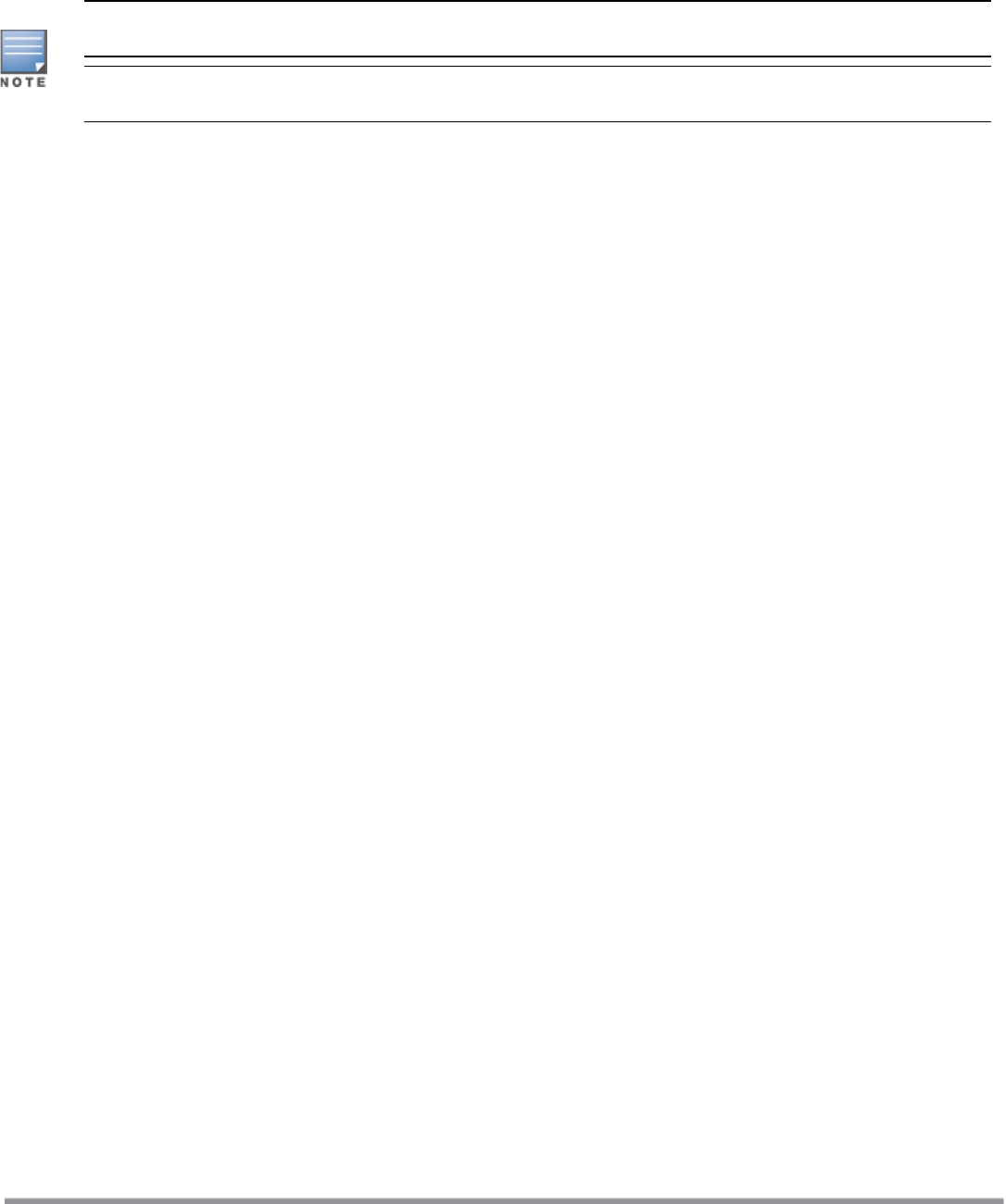
296 | Services Dell Networking W-Series Instant 6.5.1.0-4.3.1.0 | User Guide
Integration with Instant
The XML API interface allows you to send specific XML commands to a W-IAP from an external server. These
XMLcommands can be used to customize W-IAP client entries. You can use the XML API interface to add,
delete, authenticate, query, or blacklist a user or a client.
The user authentication is supported only for users authenticated by captive portal authentication and not
for the dot1x-authentication users.
The user add operation performed by the XMLAPIinterface is only used to modify the role of an existing user
and not to create a new user.
You can now use HTTP or HTTPS to post commands to W-IAP. The communication process using the
XMLAPIInterface is as follows:
l An API command is issued in XML format from the server to the VC.
l The VC processes the XML request and identifies where the client is and sends the command to the correct
slave W-IAP.
l Once the operation is completed, VC sends the XML response to the XML server.
l Users can use the response and take appropriate action to suit their requirements. The response from the
VC is returned using the predefined formats.
Configuring a W-IAP for XMLAPI integration
You can configure a W-IAP for XMLAPI integration by using the Instant UI or the CLI. W-IAP supports the
configuration of up to 8 XMLAPIserver entries.
In the Instant UI
Enabling XML API server entries:
1. Click More > Services.
2. Click Network Integration. The XMLAPIServer configuration parameters are displayed.
3. Enter a name for the XML API Server in the Name text box.
4. Enter the subnet of the XMLAPIServer in the Subnet text box.
5. Enter the subnet mask of the XML API Server in the Mask text box.
6. Enter a passcode in the Passphrase text box, to enable authorized access to the XML API Server.
7. Re-enter the passcode in the Retype box.
8. To add multiple entries, repeat the procedure.
9. Click OK.
10.To edit or delete the server entries, use the Edit and Delete buttons, respectively.
In the CLI
To enable XMLAPI integration with the W-IAP:
(Instant AP)(config)# xml-api-server <xml_api_server_profile>
(Instant AP)(xml-api-server <profile-name>)# ip <subnet> [mask <mask>]
(Instant AP)(xml-api-server)# key <key>
(Instant AP)(xml-api-server)# end
(Instant AP)# commit apply
Creating an XML API Request
You can now create an XML request with an appropriate authentication command and send it to the VC
through HTTPS post. The format of the URL to send the XML request is: