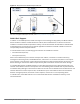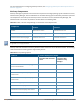Concept Guide
Table Of Contents
- About this Guide
- About Instant
- Setting up a W-IAP
- Automatic Retrieval of Configuration
- Instant User Interface
- Initial Configuration Tasks
- Customizing W-IAP Settings
- Modifying the W-IAP Host Name
- Configuring Zone Settings on a W-IAP
- Specifying a Method for Obtaining IP Address
- Configuring External Antenna
- Configuring Radio Profiles for a W-IAP
- Configuring Uplink VLAN for a W-IAP
- Changing the W-IAP Installation Mode
- Changing USB Port Status
- Master Election and Virtual Controller
- Adding a W-IAP to the Network
- Removing a W-IAP from the Network
- VLAN Configuration
- IPv6 Support
- Wireless Network Profiles
- Configuring Wireless Network Profiles
- Configuring Fast Roaming for Wireless Clients
- Configuring Modulation Rates on a WLAN SSID
- Multi-User-MIMO
- Management Frame Protection
- Disabling Short Preamble for Wireless Client
- Editing Status of a WLAN SSID Profile
- Editing a WLAN SSID Profile
- Deleting a WLAN SSID Profile
- Wired Profiles
- Captive Portal for Guest Access
- Understanding Captive Portal
- Configuring a WLAN SSID for Guest Access
- Configuring Wired Profile for Guest Access
- Configuring Internal Captive Portal for Guest Network
- Configuring External Captive Portal for a Guest Network
- Configuring Facebook Login
- Configuring Guest Logon Role and Access Rules for Guest Users
- Configuring Captive Portal Roles for an SSID
- Configuring Walled Garden Access
- Authentication and User Management
- Managing W-IAP Users
- Supported Authentication Methods
- Supported EAP Authentication Frameworks
- Configuring Authentication Servers
- Understanding Encryption Types
- Configuring Authentication Survivability
- Configuring 802.1X Authentication for a Network Profile
- Enabling 802.1X Supplicant Support
- Configuring MAC Authentication for a Network Profile
- Configuring MAC Authentication with 802.1X Authentication
- Configuring MAC Authentication with Captive Portal Authentication
- Configuring WISPr Authentication
- Blacklisting Clients
- Uploading Certificates
- Roles and Policies
- DHCP Configuration
- Configuring Time-Based Services
- Dynamic DNS Registration
- VPN Configuration
- IAP-VPN Deployment
- Adaptive Radio Management
- Deep Packet Inspection and Application Visibility
- Voice and Video
- Services
- Configuring AirGroup
- Configuring a W-IAP for RTLS Support
- Configuring a W-IAP for Analytics and Location Engine Support
- Managing BLE Beacons
- Clarity Live
- Configuring OpenDNS Credentials
- Integrating a W-IAP with Palo Alto Networks Firewall
- Integrating a W-IAP with an XML API Interface
- CALEA Integration and Lawful Intercept Compliance
- Cluster Security
- W-IAP Management and Monitoring
- Uplink Configuration
- Intrusion Detection
- Mesh W-IAP Configuration
- Mobility and Client Management
- Spectrum Monitor
- W-IAP Maintenance
- Monitoring Devices and Logs
- Hotspot Profiles
- ClearPass Guest Setup
- IAP-VPN Deployment Scenarios
- Acronyms and Abbreviations
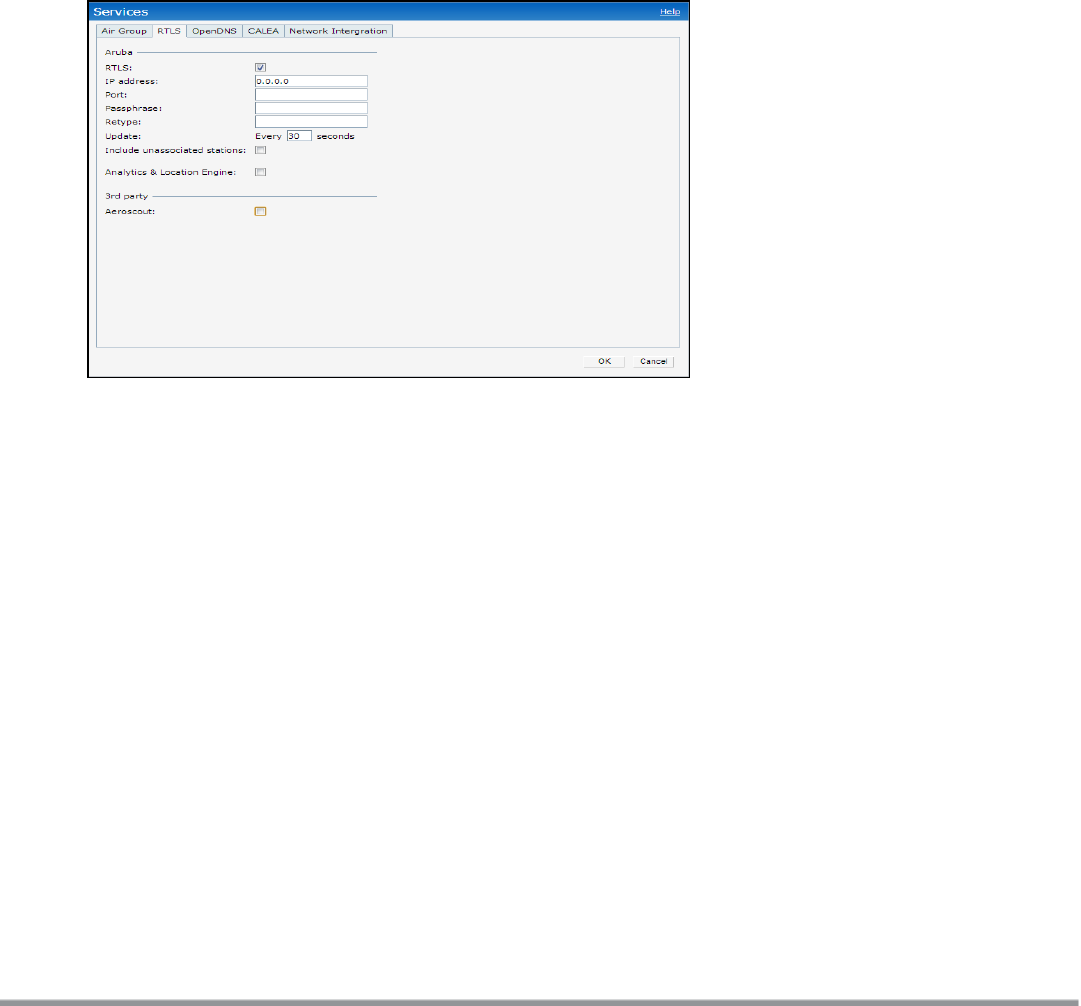
288 | Services Dell Networking W-Series Instant 6.5.1.0-4.3.1.0 | User Guide
Configuring a W-IAP for RTLSSupport
Instant supports the real-time tracking of devices when integrated with the AMP or a third-party Real Time
Location Server such as Aeroscout Real Time Location Server. With the help of the RTLS, the devices can be
monitored in real time or through history.
You can configure RTLS by using the Instant UI or the CLI.
In the Instant UI
To configure Aruba RTLS:
1. Click the More > Services link on the Instant main window.
2. In the Services section, click the RTLS tab.
3. Under Aruba, select the RTLS check box to integrate Instant with the AMP or Ekahau Real Time Location
Server. The following figure shows the contents of the RTLS tab.
Figure 77 RTLS Window
4. Specify the IP address and port to which the location reports must be sent.
5. Specify the shared secret key in the Passphrase text box.
6. In the Update text box, specify the frequency at which the VC can send updates to the server. You can
specify a value within the range of 5-3600 seconds. The default value is 5 seconds.
7. Select the Include unassociated stations check box to send reports to the RTLS server about the
stations that are not associated to any W-IAP.
8. Click OK.
To configure third-party RTLS such as Aeroscout:
1. Select the Aeroscout check box to send the RFID tag information to an AeroScout RTLS.
2. Specify the IP address and port number of the AeroScout server to which location reports must be sent.
3. Select the Include unassociated stations check box to send reports on the stations that are not
associated to any W-IAP to the Aeroscout RTLSserver.
4. Click OK.
In the CLI
To configure W-AirWave RTLS:
(Instant AP)(config)# airwave-rtls <IP-address> <port> <passphrase> <seconds> include-unassoc-
sta
(Instant AP)(config)# end