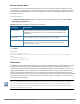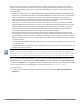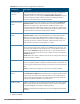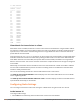Concept Guide
Table Of Contents
- About this Guide
- About Instant
- Setting up a W-IAP
- Automatic Retrieval of Configuration
- Instant User Interface
- Initial Configuration Tasks
- Customizing W-IAP Settings
- Modifying the W-IAP Host Name
- Configuring Zone Settings on a W-IAP
- Specifying a Method for Obtaining IP Address
- Configuring External Antenna
- Configuring Radio Profiles for a W-IAP
- Configuring Uplink VLAN for a W-IAP
- Changing the W-IAP Installation Mode
- Changing USB Port Status
- Master Election and Virtual Controller
- Adding a W-IAP to the Network
- Removing a W-IAP from the Network
- VLAN Configuration
- IPv6 Support
- Wireless Network Profiles
- Configuring Wireless Network Profiles
- Configuring Fast Roaming for Wireless Clients
- Configuring Modulation Rates on a WLAN SSID
- Multi-User-MIMO
- Management Frame Protection
- Disabling Short Preamble for Wireless Client
- Editing Status of a WLAN SSID Profile
- Editing a WLAN SSID Profile
- Deleting a WLAN SSID Profile
- Wired Profiles
- Captive Portal for Guest Access
- Understanding Captive Portal
- Configuring a WLAN SSID for Guest Access
- Configuring Wired Profile for Guest Access
- Configuring Internal Captive Portal for Guest Network
- Configuring External Captive Portal for a Guest Network
- Configuring Facebook Login
- Configuring Guest Logon Role and Access Rules for Guest Users
- Configuring Captive Portal Roles for an SSID
- Configuring Walled Garden Access
- Authentication and User Management
- Managing W-IAP Users
- Supported Authentication Methods
- Supported EAP Authentication Frameworks
- Configuring Authentication Servers
- Understanding Encryption Types
- Configuring Authentication Survivability
- Configuring 802.1X Authentication for a Network Profile
- Enabling 802.1X Supplicant Support
- Configuring MAC Authentication for a Network Profile
- Configuring MAC Authentication with 802.1X Authentication
- Configuring MAC Authentication with Captive Portal Authentication
- Configuring WISPr Authentication
- Blacklisting Clients
- Uploading Certificates
- Roles and Policies
- DHCP Configuration
- Configuring Time-Based Services
- Dynamic DNS Registration
- VPN Configuration
- IAP-VPN Deployment
- Adaptive Radio Management
- Deep Packet Inspection and Application Visibility
- Voice and Video
- Services
- Configuring AirGroup
- Configuring a W-IAP for RTLS Support
- Configuring a W-IAP for Analytics and Location Engine Support
- Managing BLE Beacons
- Clarity Live
- Configuring OpenDNS Credentials
- Integrating a W-IAP with Palo Alto Networks Firewall
- Integrating a W-IAP with an XML API Interface
- CALEA Integration and Lawful Intercept Compliance
- Cluster Security
- W-IAP Management and Monitoring
- Uplink Configuration
- Intrusion Detection
- Mesh W-IAP Configuration
- Mobility and Client Management
- Spectrum Monitor
- W-IAP Maintenance
- Monitoring Devices and Logs
- Hotspot Profiles
- ClearPass Guest Setup
- IAP-VPN Deployment Scenarios
- Acronyms and Abbreviations
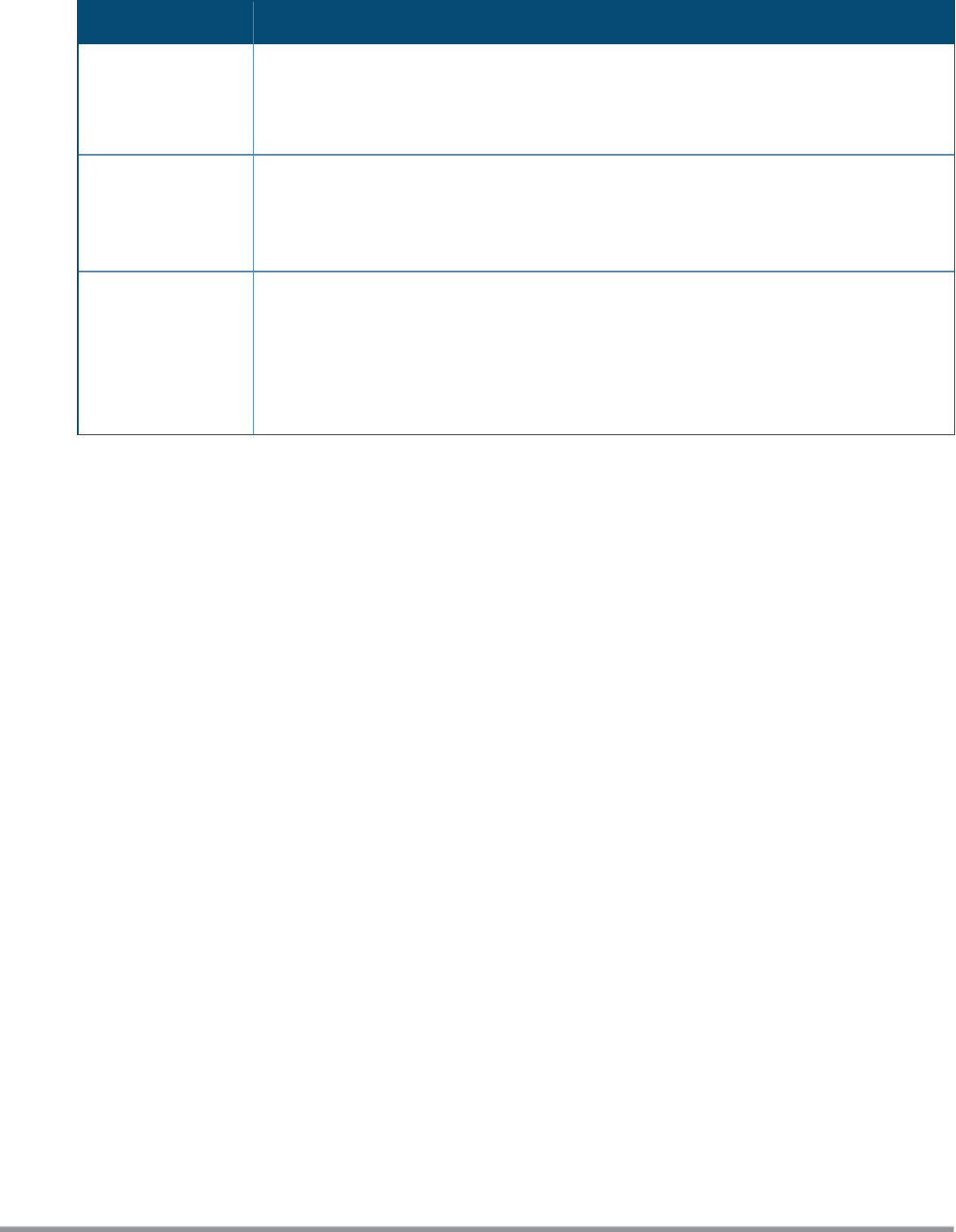
258 | Adaptive Radio Management Dell Networking W-Series Instant 6.5.1.0-4.3.1.0 | User Guide
Parameter Description
Background
spectrum
monitoring
Select Enabled to allow the W-IAPs in access mode to continue with normal access service
to clients, while performing additional function of monitoring RF interference (from both
neighboring W-IAPs and non Wi-Fi sources such as, microwaves and cordless phones) on the
channel they are currently serving clients.
Customize
ARMpower range
Select the check box and select a minimum (Min Power) and maximum (Max Power) power
range value for the 2.4 GHz and 5 GHz band frequencies. The default value is 3 dBm. Unlike
the configuration in the ARM profile, the transmit power of all radios in the Radio profile do
not share the same configuration.
Very high
throughput
Ensure that this check box is selected to enable very high throughput (VHT) on 802.11ac
devices with 5 GHz radio. If VHT is enabled for the 5 GHz radio profile on a W-IAP, it is
automatically enabled for all SSIDs configured on a W-IAP. By default, VHT is enabled on all
SSIDs.
If you want the 802.11ac W-IAPs to function as 802.11n W-IAPs, clear the check box to
disable VHT on these devices.
Table 57: Radio Configuration Parameters
5. Click OK.
In the CLI
To configure 2.4 GHz radio settings:
(Instant AP)(config)# rf dot11g-radio-profile
(Instant AP)(RF dot11g Radio Profile)# beacon-interval <milliseconds>
(Instant AP)(RF dot11g Radio Profile)# legacy-mode
(Instant AP)(RF dot11g Radio Profile)# spectrum-monitor
(Instant AP)(RF dot11g Radio Profile)# dot11h
(Instant AP)(RF dot11g Radio Profile)# interference-immunity <level>
(Instant AP)(RF dot11g Radio Profile)# csa-count <count>
(Instant AP)(RF dot11g Radio Profile)# max-distance <count>
(Instant AP)(RF dot11g Radio Profile)# max-tx-power <db>
(Instant AP)(RF dot11g Radio Profile)# min-tx-power <db>
(Instant AP)(RF dot11g Radio Profile)# end
(Instant AP)# commit apply
To configure 5 GHz radio settings:
(Instant AP)(config)# rf dot11a-radio-profile
(Instant AP)(RF dot11a Radio Profile)# beacon-interval <milliseconds>
(Instant AP)(RF dot11a Radio Profile)# legacy-mode
(Instant AP)(RF dot11a Radio Profile)# spectrum-monitor
(Instant AP)(RF dot11a Radio Profile)# spectrum-band <type>
(Instant AP)(RF dot11a Radio Profile)# dot11h
(Instant AP)(RF dot11a Radio Profile)# interference-immunity <level>
(Instant AP)(RF dot11a Radio Profile)# max-distance <count>
(Instant AP)(RF dot11a Radio Profile)# max-tx-power <db>
(Instant AP)(RF dot11a Radio Profile)# min-tx-power <db>
(Instant AP)(RF dot11a Radio Profile)# csa-count <count>
(Instant AP)(RF dot11a Radio Profile)# end
(Instant AP)# commit apply
To disable VHT on a 5 GHz radio profile:
(Instant AP)(config)# rf dot11a-radio-profile
(Instant AP)(RF dot11a Radio Profile)# very-high-throughput-disable