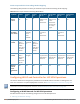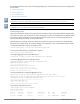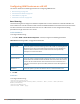Concept Guide
Table Of Contents
- About this Guide
- About Instant
- Setting up a W-IAP
- Automatic Retrieval of Configuration
- Instant User Interface
- Initial Configuration Tasks
- Customizing W-IAP Settings
- Modifying the W-IAP Host Name
- Configuring Zone Settings on a W-IAP
- Specifying a Method for Obtaining IP Address
- Configuring External Antenna
- Configuring Radio Profiles for a W-IAP
- Configuring Uplink VLAN for a W-IAP
- Changing the W-IAP Installation Mode
- Changing USB Port Status
- Master Election and Virtual Controller
- Adding a W-IAP to the Network
- Removing a W-IAP from the Network
- VLAN Configuration
- IPv6 Support
- Wireless Network Profiles
- Configuring Wireless Network Profiles
- Configuring Fast Roaming for Wireless Clients
- Configuring Modulation Rates on a WLAN SSID
- Multi-User-MIMO
- Management Frame Protection
- Disabling Short Preamble for Wireless Client
- Editing Status of a WLAN SSID Profile
- Editing a WLAN SSID Profile
- Deleting a WLAN SSID Profile
- Wired Profiles
- Captive Portal for Guest Access
- Understanding Captive Portal
- Configuring a WLAN SSID for Guest Access
- Configuring Wired Profile for Guest Access
- Configuring Internal Captive Portal for Guest Network
- Configuring External Captive Portal for a Guest Network
- Configuring Facebook Login
- Configuring Guest Logon Role and Access Rules for Guest Users
- Configuring Captive Portal Roles for an SSID
- Configuring Walled Garden Access
- Authentication and User Management
- Managing W-IAP Users
- Supported Authentication Methods
- Supported EAP Authentication Frameworks
- Configuring Authentication Servers
- Understanding Encryption Types
- Configuring Authentication Survivability
- Configuring 802.1X Authentication for a Network Profile
- Enabling 802.1X Supplicant Support
- Configuring MAC Authentication for a Network Profile
- Configuring MAC Authentication with 802.1X Authentication
- Configuring MAC Authentication with Captive Portal Authentication
- Configuring WISPr Authentication
- Blacklisting Clients
- Uploading Certificates
- Roles and Policies
- DHCP Configuration
- Configuring Time-Based Services
- Dynamic DNS Registration
- VPN Configuration
- IAP-VPN Deployment
- Adaptive Radio Management
- Deep Packet Inspection and Application Visibility
- Voice and Video
- Services
- Configuring AirGroup
- Configuring a W-IAP for RTLS Support
- Configuring a W-IAP for Analytics and Location Engine Support
- Managing BLE Beacons
- Clarity Live
- Configuring OpenDNS Credentials
- Integrating a W-IAP with Palo Alto Networks Firewall
- Integrating a W-IAP with an XML API Interface
- CALEA Integration and Lawful Intercept Compliance
- Cluster Security
- W-IAP Management and Monitoring
- Uplink Configuration
- Intrusion Detection
- Mesh W-IAP Configuration
- Mobility and Client Management
- Spectrum Monitor
- W-IAP Maintenance
- Monitoring Devices and Logs
- Hotspot Profiles
- ClearPass Guest Setup
- IAP-VPN Deployment Scenarios
- Acronyms and Abbreviations
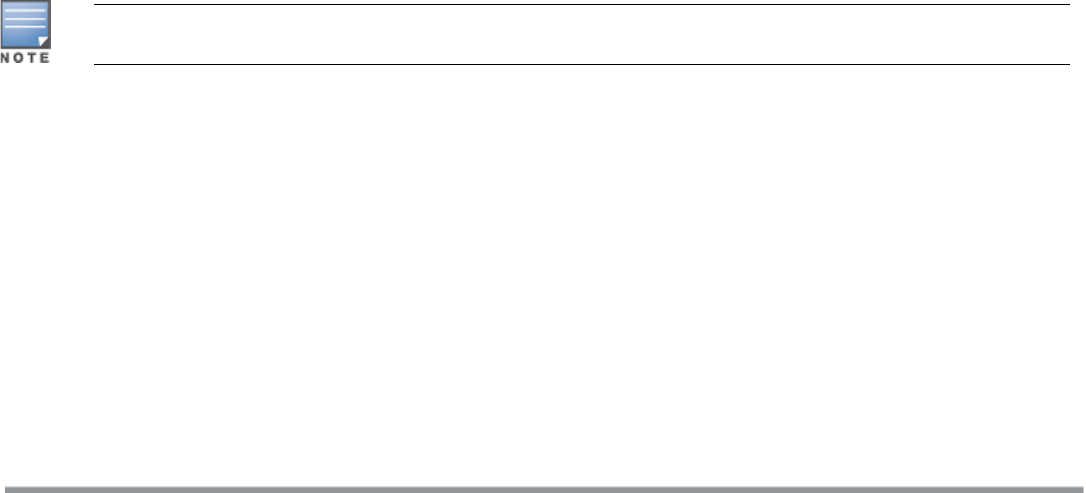
2. Configuring Routing Profiles
3. Configuring DHCP Profiles
4. Configuring an SSID or Wired Port
5. Enabling Dynamic RADIUS Proxy
6. Configuring Enterprise Domains
Defining the VPN Host Settings
The VPN endpoint on which a master W-IAP terminates its VPN tunnel is considered as the host. A master W-
IAP in a W-IAP network can be configured with a primary and backup host to provide VPN redundancy. You can
define VPN host settings through More > VPN > Controller in the UI.
You can configure the following VPNprofiles for the IAP-VPNoperations. For more information, see
Configuring a Tunnel from a W-IAP to a Mobility Controller on page 225.
l IPsec
l L2TPv3
l Manual GRE
l Aruba GRE
Configuring Routing Profiles
The routing profile on the W-IAP determines whether the traffic destined to a subnet must be tunneled
through IPsec or bridged locally. If the routing profile is empty, the client traffic will always be bridged locally.
For example, if the routing profile is configured to tunnel 10.0.0.0 /8, the traffic destined to 10.0.0.0 /8 will be
forwarded through the IPsec tunnel and the traffic to all other destinations is bridged locally.
You can also configure a routing profile with 0.0.0.0 as gateway to allow both the client and W-IAP traffic to be
routed through a non-tunnel route. If the gateway is in the same subnet as uplink IP address, it is used as a
static gateway entry. A static route can be added to all master and slave W-IAPs for these destinations. The VPN
traffic from the local subnet of W-IAP or the VC IP address in the local subnet is not routed to tunnel, but will be
switched to the relevant VLAN. For example, when a 0.0.0.0/0.0.0.0 routing profile is defined, to bypass
certain IPs, you can add a route to the IP by defining 0.0.0.0 as the destination, thereby forcing the traffic to be
routed through the default gateway of the W-IAP.
You can configure routing profiles through More > VPN > Controller UI. For step-by-step procedural
information on configuring routing profile, see Configuring Routing Profiles on page 236.
The W-IAP network has only one active tunnel even when fast failover is enabled. At any given time, traffic
can be tunneled only to one VPN host.
Configuring DHCP Profiles
You can create DHCP profiles to determine the IAP-VPN mode of operation. A W-IAP network can have multiple
DHCP profiles configured for different modes of IAP-VPN. You can configure up to eight DHCP profiles. For
more information on the IAP-VPN modes of operation, see IAP-VPN Forwarding Modes on page 239.
You can create any of the following types of DHCP profiles for the IAP-VPN operations:
l Local
l Local, L2
l Local, L3
l Distributed, L2
l Distributed, L3
l Centralized, L2
Dell Networking W-Series Instant 6.5.1.0-4.3.1.0 | User Guide IAP-VPN Deployment | 242