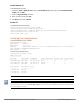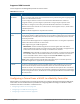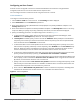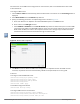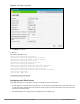Concept Guide
Table Of Contents
- About this Guide
- About Instant
- Setting up a W-IAP
- Automatic Retrieval of Configuration
- Instant User Interface
- Initial Configuration Tasks
- Customizing W-IAP Settings
- Modifying the W-IAP Host Name
- Configuring Zone Settings on a W-IAP
- Specifying a Method for Obtaining IP Address
- Configuring External Antenna
- Configuring Radio Profiles for a W-IAP
- Configuring Uplink VLAN for a W-IAP
- Changing the W-IAP Installation Mode
- Changing USB Port Status
- Master Election and Virtual Controller
- Adding a W-IAP to the Network
- Removing a W-IAP from the Network
- VLAN Configuration
- IPv6 Support
- Wireless Network Profiles
- Configuring Wireless Network Profiles
- Configuring Fast Roaming for Wireless Clients
- Configuring Modulation Rates on a WLAN SSID
- Multi-User-MIMO
- Management Frame Protection
- Disabling Short Preamble for Wireless Client
- Editing Status of a WLAN SSID Profile
- Editing a WLAN SSID Profile
- Deleting a WLAN SSID Profile
- Wired Profiles
- Captive Portal for Guest Access
- Understanding Captive Portal
- Configuring a WLAN SSID for Guest Access
- Configuring Wired Profile for Guest Access
- Configuring Internal Captive Portal for Guest Network
- Configuring External Captive Portal for a Guest Network
- Configuring Facebook Login
- Configuring Guest Logon Role and Access Rules for Guest Users
- Configuring Captive Portal Roles for an SSID
- Configuring Walled Garden Access
- Authentication and User Management
- Managing W-IAP Users
- Supported Authentication Methods
- Supported EAP Authentication Frameworks
- Configuring Authentication Servers
- Understanding Encryption Types
- Configuring Authentication Survivability
- Configuring 802.1X Authentication for a Network Profile
- Enabling 802.1X Supplicant Support
- Configuring MAC Authentication for a Network Profile
- Configuring MAC Authentication with 802.1X Authentication
- Configuring MAC Authentication with Captive Portal Authentication
- Configuring WISPr Authentication
- Blacklisting Clients
- Uploading Certificates
- Roles and Policies
- DHCP Configuration
- Configuring Time-Based Services
- Dynamic DNS Registration
- VPN Configuration
- IAP-VPN Deployment
- Adaptive Radio Management
- Deep Packet Inspection and Application Visibility
- Voice and Video
- Services
- Configuring AirGroup
- Configuring a W-IAP for RTLS Support
- Configuring a W-IAP for Analytics and Location Engine Support
- Managing BLE Beacons
- Clarity Live
- Configuring OpenDNS Credentials
- Integrating a W-IAP with Palo Alto Networks Firewall
- Integrating a W-IAP with an XML API Interface
- CALEA Integration and Lawful Intercept Compliance
- Cluster Security
- W-IAP Management and Monitoring
- Uplink Configuration
- Intrusion Detection
- Mesh W-IAP Configuration
- Mobility and Client Management
- Spectrum Monitor
- W-IAP Maintenance
- Monitoring Devices and Logs
- Hotspot Profiles
- ClearPass Guest Setup
- IAP-VPN Deployment Scenarios
- Acronyms and Abbreviations
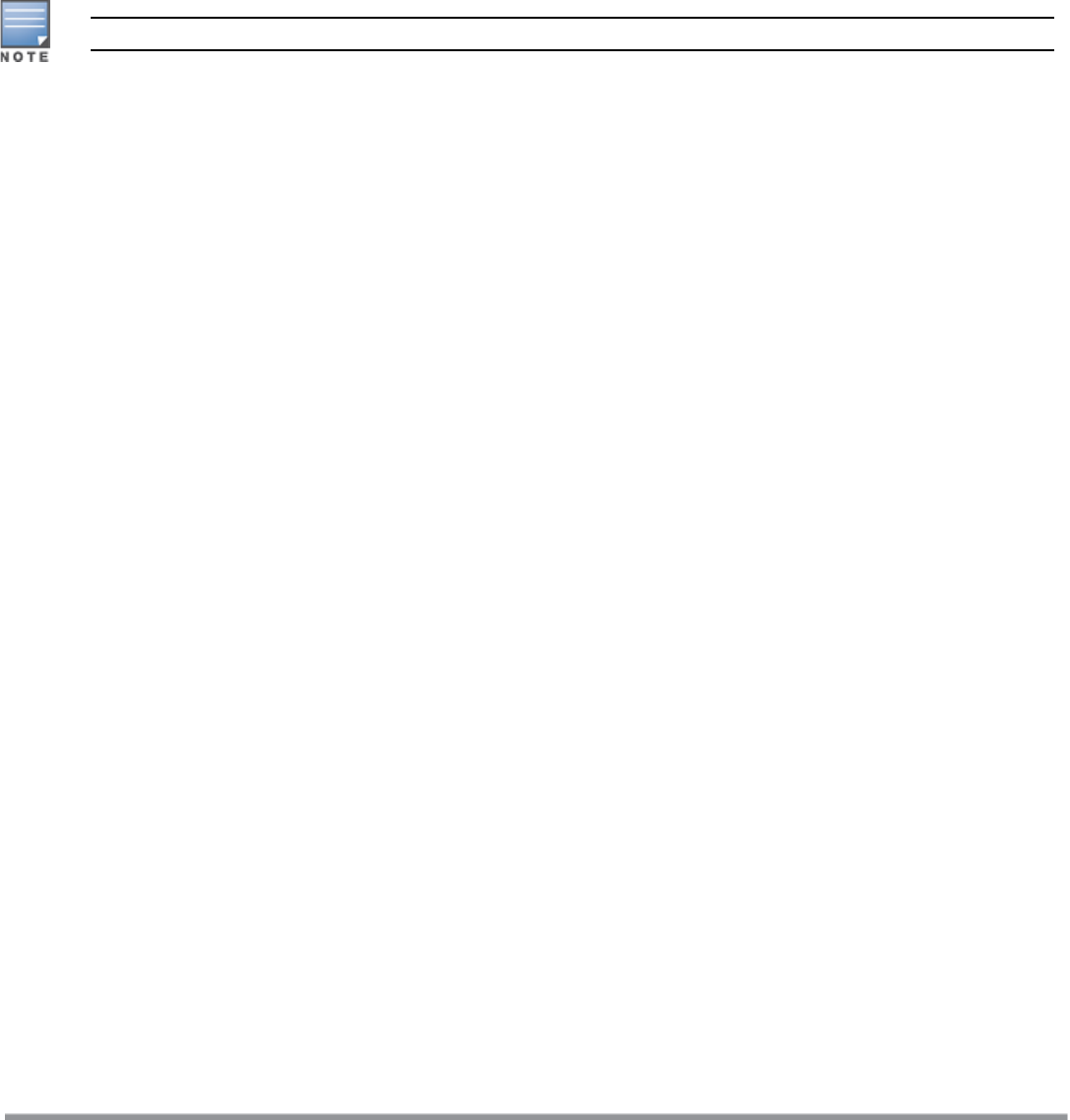
229 | VPN Configuration Dell Networking W-Series Instant 6.5.1.0-4.3.1.0 | User Guide
(Instant AP)(config-tunnel)# tunnel source <controller-IP>
(Instant AP)(config-tunnel)# tunnel destination <AP-IP>
(Instant AP)(config-tunnel)# trusted
(Instant AP)(config-tunnel)# tunnel vlan <allowed-VLAN>
Configuring Aruba GRE Parameters
The Aruba GRE feature uses the IPsec connection between the W-IAP and the controller to send the control
information for setting up a GRE tunnel. When Aruba GRE configuration is enabled, a single IPsec tunnel
between the W-IAP cluster and the controller, and one or several GRE tunnels are created based on the Per-AP
tunnel configuration on the W-IAP. For Aruba GRE, no manual configuration is required on the controller to
create the GRE tunnel.
Aruba GREis supported only on Aruba Controllers running ArubaOS 6.4.x.x or later versions.
In the Instant UI
To configure Aruba GRE:
1. Click the More > VPN link located directly above the Search bar in the Instant UI. The Tunneling window is
displayed.
2. Select Aruba GRE from the Protocol drop-down list.
3. Enter the IP address or the FQDN for the main VPN/IPsec endpoint in the Primary host text box.
4. Enter the IP address or the FQDN for the backup VPN/IPsec endpoint in the Backup host text box. This
entry is optional. When you enter the primary host IP address and backup host IP address, other details are
displayed.
5. Specify the following parameters. A sample configuration is shown in Figure 52.
a. To allow the VPN tunnel to switch back to the primary host when it becomes available again, select
Enabled from the Preemption drop-down list. This step is optional.
b. If Preemption is enabled, specify a value in seconds for Hold time. When preemption is enabled and
the primary host comes up, the VPNtunnel switches to the primary host after the specified hold time.
The default value for Hold time is 600 seconds.
c. To allow the W-IAP to create a backup VPN tunnel to the controller along with the primary tunnel, and
maintain both the primary and backup tunnels separately, select Enabled from the Fast failover drop-
down list. If this option is enabled, when the primary tunnel fails, the W-IAP can switch the data stream
to the backup tunnel. This reduces the total failover time to less than one minute.
d. To disconnect all wired and wireless users when the system switches during VPNtunnel transition from
primary to backup and backup to primary, set Reconnect user on failover to Enabled.
e. To configure an interval for which wired and wireless users are disconnected during a VPN tunnel switch,
specify a value in seconds for Reconnect time on failover within the range of 30–900 seconds. By
default, the reconnection duration is set to 60 seconds.
f. Specify a value in seconds for Secs between test packets. Based on the configured frequency, the W-
IAP can verify if an active VPN connection is available. The default value is 5 seconds, which means that
the W-IAP sends one packet to the controller every 5 seconds.
g. Enter a value for Max allowed test packet loss to define a number for lost packets, exceeding which
the W-IAP can determine that the VPNconnection is unavailable. The default value is 2.
h. Select Enabled or Disabled from the Per-AP tunnel drop-down list. The administrator can enable this
option to create a GRE tunnel from each W-IAP to the VPN/GRE endpoint rather than the tunnels
created just from the master W-IAP. When enabled, the traffic to the corporate network is sent through
a Layer-2 GRE tunnel from the W-IAP itself and need not be forwarded through the master W-IAP.