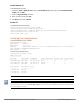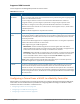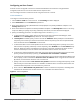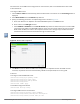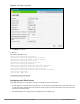Concept Guide
Table Of Contents
- About this Guide
- About Instant
- Setting up a W-IAP
- Automatic Retrieval of Configuration
- Instant User Interface
- Initial Configuration Tasks
- Customizing W-IAP Settings
- Modifying the W-IAP Host Name
- Configuring Zone Settings on a W-IAP
- Specifying a Method for Obtaining IP Address
- Configuring External Antenna
- Configuring Radio Profiles for a W-IAP
- Configuring Uplink VLAN for a W-IAP
- Changing the W-IAP Installation Mode
- Changing USB Port Status
- Master Election and Virtual Controller
- Adding a W-IAP to the Network
- Removing a W-IAP from the Network
- VLAN Configuration
- IPv6 Support
- Wireless Network Profiles
- Configuring Wireless Network Profiles
- Configuring Fast Roaming for Wireless Clients
- Configuring Modulation Rates on a WLAN SSID
- Multi-User-MIMO
- Management Frame Protection
- Disabling Short Preamble for Wireless Client
- Editing Status of a WLAN SSID Profile
- Editing a WLAN SSID Profile
- Deleting a WLAN SSID Profile
- Wired Profiles
- Captive Portal for Guest Access
- Understanding Captive Portal
- Configuring a WLAN SSID for Guest Access
- Configuring Wired Profile for Guest Access
- Configuring Internal Captive Portal for Guest Network
- Configuring External Captive Portal for a Guest Network
- Configuring Facebook Login
- Configuring Guest Logon Role and Access Rules for Guest Users
- Configuring Captive Portal Roles for an SSID
- Configuring Walled Garden Access
- Authentication and User Management
- Managing W-IAP Users
- Supported Authentication Methods
- Supported EAP Authentication Frameworks
- Configuring Authentication Servers
- Understanding Encryption Types
- Configuring Authentication Survivability
- Configuring 802.1X Authentication for a Network Profile
- Enabling 802.1X Supplicant Support
- Configuring MAC Authentication for a Network Profile
- Configuring MAC Authentication with 802.1X Authentication
- Configuring MAC Authentication with Captive Portal Authentication
- Configuring WISPr Authentication
- Blacklisting Clients
- Uploading Certificates
- Roles and Policies
- DHCP Configuration
- Configuring Time-Based Services
- Dynamic DNS Registration
- VPN Configuration
- IAP-VPN Deployment
- Adaptive Radio Management
- Deep Packet Inspection and Application Visibility
- Voice and Video
- Services
- Configuring AirGroup
- Configuring a W-IAP for RTLS Support
- Configuring a W-IAP for Analytics and Location Engine Support
- Managing BLE Beacons
- Clarity Live
- Configuring OpenDNS Credentials
- Integrating a W-IAP with Palo Alto Networks Firewall
- Integrating a W-IAP with an XML API Interface
- CALEA Integration and Lawful Intercept Compliance
- Cluster Security
- W-IAP Management and Monitoring
- Uplink Configuration
- Intrusion Detection
- Mesh W-IAP Configuration
- Mobility and Client Management
- Spectrum Monitor
- W-IAP Maintenance
- Monitoring Devices and Logs
- Hotspot Profiles
- ClearPass Guest Setup
- IAP-VPN Deployment Scenarios
- Acronyms and Abbreviations
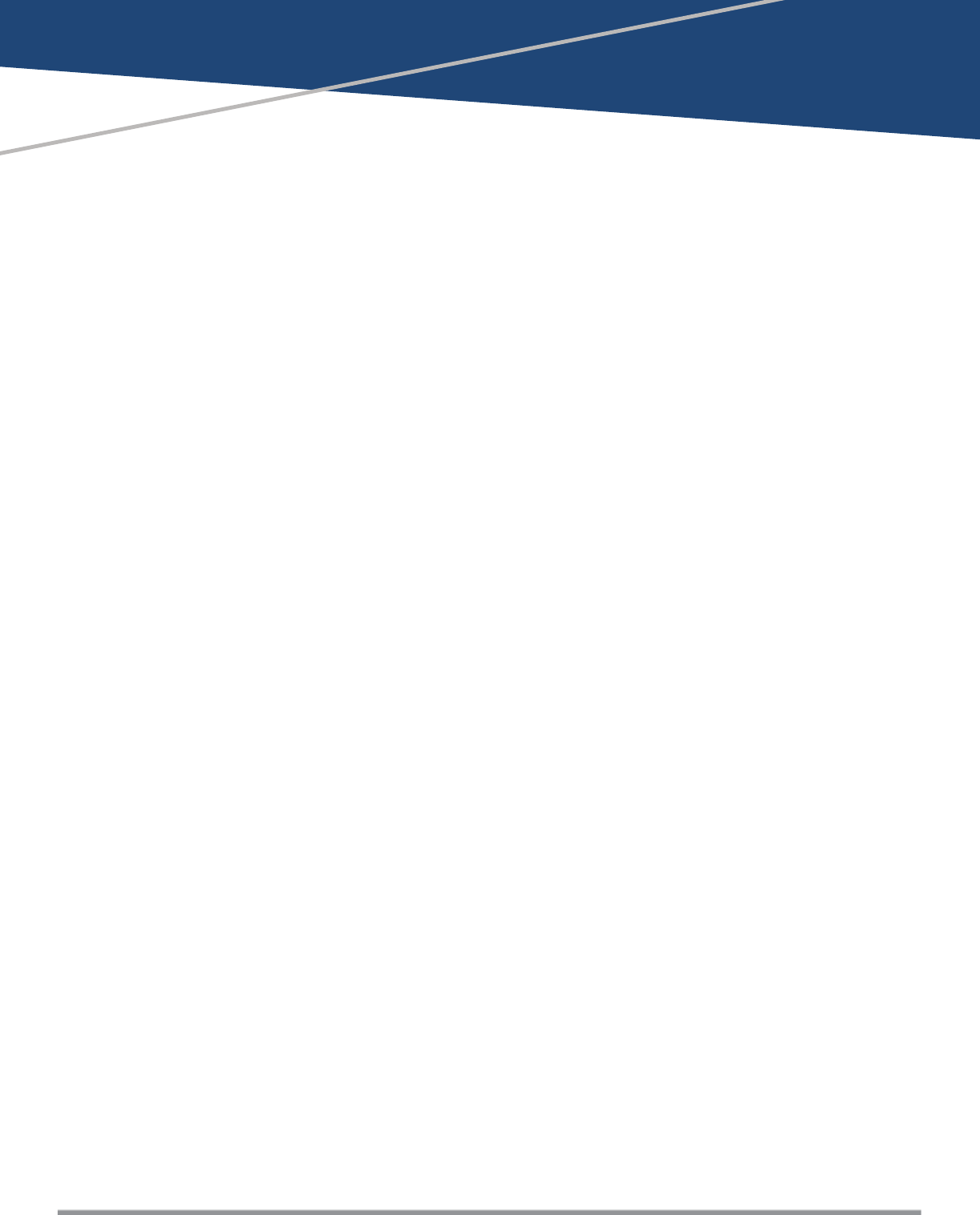
Dell Networking W-Series Instant 6.5.1.0-4.3.1.0 | User Guide Dynamic DNS Registration | 221
Chapter 17
Dynamic DNS Registration
This chapter describes the procedure for configuring Dynamic DNS (DDNS) on W-IAPs and their clients. It
includes the following topics:
l Enabling Dynamic DNS on page 221
l Configuring Dynamic DNSUpdates for Clients on page 222
l Verifying the Configuration on page 223
Enabling Dynamic DNS
Starting from Instant 6.4.4.4-4.2.3.0, W-IAPs support the dynamic DNS feature which enables updating the
DNSrecords of the W-IAP and the clients connected to it. In a scenario where the public IP address is
dynamically handed to the W-IAP by the ISP, there are instances when the client loses remote connectivity to
the W-IAP when there is a change in the IPaddress. Similarly, in case of W-IAP clients, where the W-IAP acts as a
DHCP server, the host becomes unreachable when the dynamically assigned IPaddress is changed. The
dynamic DNS feature eliminates these issues by configuring a domain name, thus providing a uniform
approach to access the W-IAP or the clients. The IP address of the dynamic DNS client is mapped to the domain
name and this gets automatically updated each time the IP address is changed.
You can enable Dynamic DNSusing the Instant UI or the CLI.
In the Instant UI
To enable dynamic DNS:
1. Navigate to Services > Dynamic DNS.
2. Select the Enable Dynamic DNScheck box.