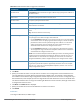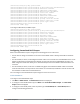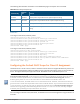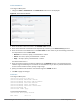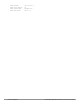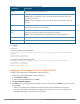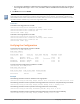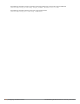Concept Guide
Table Of Contents
- About this Guide
- About Instant
- Setting up a W-IAP
- Automatic Retrieval of Configuration
- Instant User Interface
- Initial Configuration Tasks
- Customizing W-IAP Settings
- Modifying the W-IAP Host Name
- Configuring Zone Settings on a W-IAP
- Specifying a Method for Obtaining IP Address
- Configuring External Antenna
- Configuring Radio Profiles for a W-IAP
- Configuring Uplink VLAN for a W-IAP
- Changing the W-IAP Installation Mode
- Changing USB Port Status
- Master Election and Virtual Controller
- Adding a W-IAP to the Network
- Removing a W-IAP from the Network
- VLAN Configuration
- IPv6 Support
- Wireless Network Profiles
- Configuring Wireless Network Profiles
- Configuring Fast Roaming for Wireless Clients
- Configuring Modulation Rates on a WLAN SSID
- Multi-User-MIMO
- Management Frame Protection
- Disabling Short Preamble for Wireless Client
- Editing Status of a WLAN SSID Profile
- Editing a WLAN SSID Profile
- Deleting a WLAN SSID Profile
- Wired Profiles
- Captive Portal for Guest Access
- Understanding Captive Portal
- Configuring a WLAN SSID for Guest Access
- Configuring Wired Profile for Guest Access
- Configuring Internal Captive Portal for Guest Network
- Configuring External Captive Portal for a Guest Network
- Configuring Facebook Login
- Configuring Guest Logon Role and Access Rules for Guest Users
- Configuring Captive Portal Roles for an SSID
- Configuring Walled Garden Access
- Authentication and User Management
- Managing W-IAP Users
- Supported Authentication Methods
- Supported EAP Authentication Frameworks
- Configuring Authentication Servers
- Understanding Encryption Types
- Configuring Authentication Survivability
- Configuring 802.1X Authentication for a Network Profile
- Enabling 802.1X Supplicant Support
- Configuring MAC Authentication for a Network Profile
- Configuring MAC Authentication with 802.1X Authentication
- Configuring MAC Authentication with Captive Portal Authentication
- Configuring WISPr Authentication
- Blacklisting Clients
- Uploading Certificates
- Roles and Policies
- DHCP Configuration
- Configuring Time-Based Services
- Dynamic DNS Registration
- VPN Configuration
- IAP-VPN Deployment
- Adaptive Radio Management
- Deep Packet Inspection and Application Visibility
- Voice and Video
- Services
- Configuring AirGroup
- Configuring a W-IAP for RTLS Support
- Configuring a W-IAP for Analytics and Location Engine Support
- Managing BLE Beacons
- Clarity Live
- Configuring OpenDNS Credentials
- Integrating a W-IAP with Palo Alto Networks Firewall
- Integrating a W-IAP with an XML API Interface
- CALEA Integration and Lawful Intercept Compliance
- Cluster Security
- W-IAP Management and Monitoring
- Uplink Configuration
- Intrusion Detection
- Mesh W-IAP Configuration
- Mobility and Client Management
- Spectrum Monitor
- W-IAP Maintenance
- Monitoring Devices and Logs
- Hotspot Profiles
- ClearPass Guest Setup
- IAP-VPN Deployment Scenarios
- Acronyms and Abbreviations

In the Instant UI
To configure a DHCPpool:
1. Navigate to More > DHCP Server. The DHCP Server tab contents are displayed.
Figure 50 DHCPServers Window
2. Enter the domain name of the client in the Domain name text box.
3. Enter the IP addresses of the DNS servers separated by a comma (,) in the DNS server(s) text box.
4. Enter the duration of the DHCP lease in the Lease time text box. Select any of the following values from
the drop-down list next to Lease time:
l Minutes—For minutes, specify a value between 2 and 59.
l Hours—For hours, specify a value between 1 and 23.
l Days —For days, specify a value between 1 and 30.
The default lease time is 0.
5. Enter the network range for the client IP addresses in the Network text box. The system generates a
network range automatically that is sufficient for 254 addresses. If you want to provide simultaneous
access to more number of clients, specify a larger range.
6. Specify the subnet mask details for the network range in the Mask text box.
7. Click OK to apply the changes.
In the CLI
To configure a DHCP pool:
(Instant AP)(config)# ip dhcp pool
(Instant AP)(DHCP)# domain-name <domain>
(Instant AP)(DHCP)# dns-server <DNS-IP-address>
(Instant AP)(DHCP)# lease-time <minutes>
(Instant AP)(DHCP)# subnet <IP-address>
(Instant AP)(DHCP)# subnet-mask <subnet-mask>
(Instant AP)(DHCP)# end
(Instant AP)# commit apply
To view the DHCP database:
(Instant AP)# show ip dhcp database
DHCP Subnet :192.0.2.0
Dell Networking W-Series Instant 6.5.1.0-4.3.1.0 | User Guide DHCP Configuration | 215