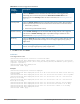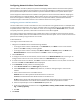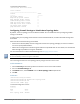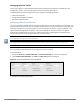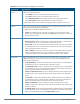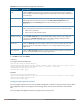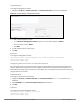Concept Guide
Table Of Contents
- About this Guide
- About Instant
- Setting up a W-IAP
- Automatic Retrieval of Configuration
- Instant User Interface
- Initial Configuration Tasks
- Customizing W-IAP Settings
- Modifying the W-IAP Host Name
- Configuring Zone Settings on a W-IAP
- Specifying a Method for Obtaining IP Address
- Configuring External Antenna
- Configuring Radio Profiles for a W-IAP
- Configuring Uplink VLAN for a W-IAP
- Changing the W-IAP Installation Mode
- Changing USB Port Status
- Master Election and Virtual Controller
- Adding a W-IAP to the Network
- Removing a W-IAP from the Network
- VLAN Configuration
- IPv6 Support
- Wireless Network Profiles
- Configuring Wireless Network Profiles
- Configuring Fast Roaming for Wireless Clients
- Configuring Modulation Rates on a WLAN SSID
- Multi-User-MIMO
- Management Frame Protection
- Disabling Short Preamble for Wireless Client
- Editing Status of a WLAN SSID Profile
- Editing a WLAN SSID Profile
- Deleting a WLAN SSID Profile
- Wired Profiles
- Captive Portal for Guest Access
- Understanding Captive Portal
- Configuring a WLAN SSID for Guest Access
- Configuring Wired Profile for Guest Access
- Configuring Internal Captive Portal for Guest Network
- Configuring External Captive Portal for a Guest Network
- Configuring Facebook Login
- Configuring Guest Logon Role and Access Rules for Guest Users
- Configuring Captive Portal Roles for an SSID
- Configuring Walled Garden Access
- Authentication and User Management
- Managing W-IAP Users
- Supported Authentication Methods
- Supported EAP Authentication Frameworks
- Configuring Authentication Servers
- Understanding Encryption Types
- Configuring Authentication Survivability
- Configuring 802.1X Authentication for a Network Profile
- Enabling 802.1X Supplicant Support
- Configuring MAC Authentication for a Network Profile
- Configuring MAC Authentication with 802.1X Authentication
- Configuring MAC Authentication with Captive Portal Authentication
- Configuring WISPr Authentication
- Blacklisting Clients
- Uploading Certificates
- Roles and Policies
- DHCP Configuration
- Configuring Time-Based Services
- Dynamic DNS Registration
- VPN Configuration
- IAP-VPN Deployment
- Adaptive Radio Management
- Deep Packet Inspection and Application Visibility
- Voice and Video
- Services
- Configuring AirGroup
- Configuring a W-IAP for RTLS Support
- Configuring a W-IAP for Analytics and Location Engine Support
- Managing BLE Beacons
- Clarity Live
- Configuring OpenDNS Credentials
- Integrating a W-IAP with Palo Alto Networks Firewall
- Integrating a W-IAP with an XML API Interface
- CALEA Integration and Lawful Intercept Compliance
- Cluster Security
- W-IAP Management and Monitoring
- Uplink Configuration
- Intrusion Detection
- Mesh W-IAP Configuration
- Mobility and Client Management
- Spectrum Monitor
- W-IAP Maintenance
- Monitoring Devices and Logs
- Hotspot Profiles
- ClearPass Guest Setup
- IAP-VPN Deployment Scenarios
- Acronyms and Abbreviations
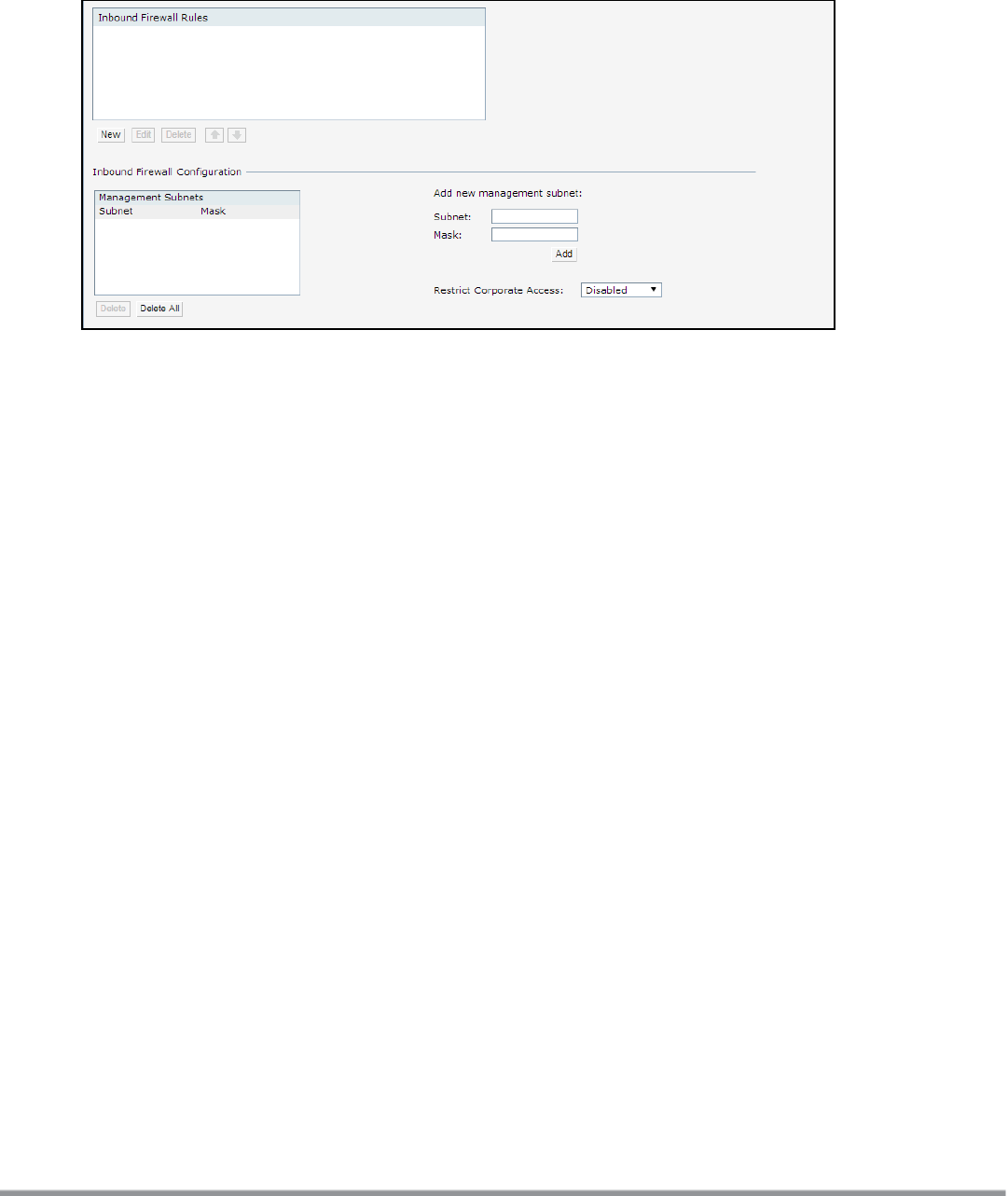
In the Instant UI
To configure management subnets:
1. Navigate to Security > Inbound Firewall. The Inbound Firewall tab contents are displayed.
Figure 43 FirewallSettings—Management Subnets
2. To add a new management subnet:
l In the Add new management subnet section, enter the subnet address in Subnet.
l Enter the subnet mask in Mask.
l Click Add.
3. To add multiple subnets, repeat step 2.
4. Click OK.
In the CLI
To configure a management subnet:
(Instant AP)(config) # restricted-mgmt-access <subnet-IP-address> <subnet-mask>
(Instant AP)(config) # end
(Instant AP)# commit apply
Configuring Restricted Access to Corporate Network
You can configure restricted corporate access to block unauthorized users from accessing the corporate
network. When restricted corporate access is enabled, corporate access is blocked from the uplink port of
master W-IAP, including clients connected to a slave W-IAP. You can configure restricted corporate access by
using the Instant UI or the CLI.
In the Instant UI
To configure restricted corporate access:
1. Navigate to Security > Inbound Firewall . The Inbound Firewall (see Figure 43) tab contents are
displayed.
2. Select Enabled from the Restrict Corporate Access drop-down list.
3. Click OK.
In the CLI
To configure restricted management access:
(Instant AP)(config) # restrict-corp-access
(Instant AP)(config) # end
(Instant AP)# commit apply
Dell Networking W-Series Instant 6.5.1.0-4.3.1.0 | User Guide Roles and Policies | 190