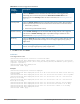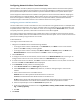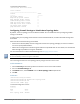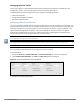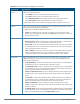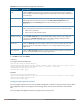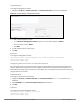Concept Guide
Table Of Contents
- About this Guide
- About Instant
- Setting up a W-IAP
- Automatic Retrieval of Configuration
- Instant User Interface
- Initial Configuration Tasks
- Customizing W-IAP Settings
- Modifying the W-IAP Host Name
- Configuring Zone Settings on a W-IAP
- Specifying a Method for Obtaining IP Address
- Configuring External Antenna
- Configuring Radio Profiles for a W-IAP
- Configuring Uplink VLAN for a W-IAP
- Changing the W-IAP Installation Mode
- Changing USB Port Status
- Master Election and Virtual Controller
- Adding a W-IAP to the Network
- Removing a W-IAP from the Network
- VLAN Configuration
- IPv6 Support
- Wireless Network Profiles
- Configuring Wireless Network Profiles
- Configuring Fast Roaming for Wireless Clients
- Configuring Modulation Rates on a WLAN SSID
- Multi-User-MIMO
- Management Frame Protection
- Disabling Short Preamble for Wireless Client
- Editing Status of a WLAN SSID Profile
- Editing a WLAN SSID Profile
- Deleting a WLAN SSID Profile
- Wired Profiles
- Captive Portal for Guest Access
- Understanding Captive Portal
- Configuring a WLAN SSID for Guest Access
- Configuring Wired Profile for Guest Access
- Configuring Internal Captive Portal for Guest Network
- Configuring External Captive Portal for a Guest Network
- Configuring Facebook Login
- Configuring Guest Logon Role and Access Rules for Guest Users
- Configuring Captive Portal Roles for an SSID
- Configuring Walled Garden Access
- Authentication and User Management
- Managing W-IAP Users
- Supported Authentication Methods
- Supported EAP Authentication Frameworks
- Configuring Authentication Servers
- Understanding Encryption Types
- Configuring Authentication Survivability
- Configuring 802.1X Authentication for a Network Profile
- Enabling 802.1X Supplicant Support
- Configuring MAC Authentication for a Network Profile
- Configuring MAC Authentication with 802.1X Authentication
- Configuring MAC Authentication with Captive Portal Authentication
- Configuring WISPr Authentication
- Blacklisting Clients
- Uploading Certificates
- Roles and Policies
- DHCP Configuration
- Configuring Time-Based Services
- Dynamic DNS Registration
- VPN Configuration
- IAP-VPN Deployment
- Adaptive Radio Management
- Deep Packet Inspection and Application Visibility
- Voice and Video
- Services
- Configuring AirGroup
- Configuring a W-IAP for RTLS Support
- Configuring a W-IAP for Analytics and Location Engine Support
- Managing BLE Beacons
- Clarity Live
- Configuring OpenDNS Credentials
- Integrating a W-IAP with Palo Alto Networks Firewall
- Integrating a W-IAP with an XML API Interface
- CALEA Integration and Lawful Intercept Compliance
- Cluster Security
- W-IAP Management and Monitoring
- Uplink Configuration
- Intrusion Detection
- Mesh W-IAP Configuration
- Mobility and Client Management
- Spectrum Monitor
- W-IAP Maintenance
- Monitoring Devices and Logs
- Hotspot Profiles
- ClearPass Guest Setup
- IAP-VPN Deployment Scenarios
- Acronyms and Abbreviations

183 | Roles and Policies Dell Networking W-Series Instant 6.5.1.0-4.3.1.0 | User Guide
In the CLI
To configure source-NAT access rule:
(Instant AP)(config)# wlan access-rule <access_rule>
(Instant AP)(Access Rule "<access_rule>")# rule <dest> <mask> <match> <protocol> <sport>
<eport> src-nat [vlan <vlan_id>|tunnel]
(Instant AP)(Access Rule "<access_rule>")# end
(Instant AP)# commit apply
Configuring Policy-Based Corporate Access
To allow different forwarding policies for different SSIDs, you can configure policy-based corporate access. The
configuration overrides the routing profile configuration and allows any destination or service to be configured
to have direct access to the Internet (bypassing VPN tunnel) based on the ACL rule definition. When policy-
based corporate access is enabled, the VC performs source-NATby using its uplink IP address.
To configure policy-based corporate access:
1. Ensure that an L3 subnet with netmask, gateway, VLAN, and IP address is configured. For more information
on configuring L3 subnet, see Configuring L3-Mobility on page 339.
2. Ensure that the source IP address is associated with the IP address configured for the L3 subnet.
3. Create an access rule for the SSID profile with Source-NAT action as described in Configuring a Source-NAT
Access Rule on page 182. The source-NAT pool is configured and corporate access entry is created.
Configuring a Destination-NAT Access Rule
Instant supports configuration of the destination-NAT rule, which can be used to redirect traffic to the
specified IP address and destination port. The destination-NAT configuration is supported only in the bridge
mode without VPN.
You can configure a destination-NAT access rule by using the Instant UI or the CLI.
In the Instant UI
To configure a destination-NAT access rule:
1. Navigate to the WLAN wizard or the Wired settings window:
l To configure access rules for a WLANSSID, in the Network tab, click New to create a new network
profile or click edit to modify an existing profile.
l To configure access rules for a wired profile, More > Wired. In the Wired window, click New under
Wired Networks to create a new network or click Edit to select an existing profile.
2. Click the Access tab and perform any of the following steps:
l To configure access rules for the network, move the slider to the Network-based access control type.
l To configure access rules for user roles, move the slider to the Role-based access control type.
3. To create a new rule for the network, click New. To create an access rule for a user role, select the user role
and then click New. The New Rule window is displayed.
4. In the New Rule window, perform the following steps:
a. Select Access control from the Rule type drop-down list.
b. Select destination-NAT from the Action drop-down list, to allow for making changes to the source IP
address.
c. Specify the IP address and port details.
d. Select a service from the list of available services.
e. Select the required option from the Destination drop-down list.