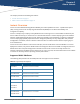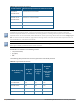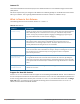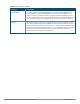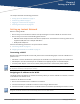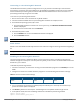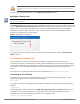Concept Guide
Table Of Contents
- About this Guide
- About Instant
- Setting up a W-IAP
- Automatic Retrieval of Configuration
- Instant User Interface
- Initial Configuration Tasks
- Customizing W-IAP Settings
- Modifying the W-IAP Host Name
- Configuring Zone Settings on a W-IAP
- Specifying a Method for Obtaining IP Address
- Configuring External Antenna
- Configuring Radio Profiles for a W-IAP
- Configuring Uplink VLAN for a W-IAP
- Changing the W-IAP Installation Mode
- Changing USB Port Status
- Master Election and Virtual Controller
- Adding a W-IAP to the Network
- Removing a W-IAP from the Network
- VLAN Configuration
- IPv6 Support
- Wireless Network Profiles
- Configuring Wireless Network Profiles
- Configuring Fast Roaming for Wireless Clients
- Configuring Modulation Rates on a WLAN SSID
- Multi-User-MIMO
- Management Frame Protection
- Disabling Short Preamble for Wireless Client
- Editing Status of a WLAN SSID Profile
- Editing a WLAN SSID Profile
- Deleting a WLAN SSID Profile
- Wired Profiles
- Captive Portal for Guest Access
- Understanding Captive Portal
- Configuring a WLAN SSID for Guest Access
- Configuring Wired Profile for Guest Access
- Configuring Internal Captive Portal for Guest Network
- Configuring External Captive Portal for a Guest Network
- Configuring Facebook Login
- Configuring Guest Logon Role and Access Rules for Guest Users
- Configuring Captive Portal Roles for an SSID
- Configuring Walled Garden Access
- Authentication and User Management
- Managing W-IAP Users
- Supported Authentication Methods
- Supported EAP Authentication Frameworks
- Configuring Authentication Servers
- Understanding Encryption Types
- Configuring Authentication Survivability
- Configuring 802.1X Authentication for a Network Profile
- Enabling 802.1X Supplicant Support
- Configuring MAC Authentication for a Network Profile
- Configuring MAC Authentication with 802.1X Authentication
- Configuring MAC Authentication with Captive Portal Authentication
- Configuring WISPr Authentication
- Blacklisting Clients
- Uploading Certificates
- Roles and Policies
- DHCP Configuration
- Configuring Time-Based Services
- Dynamic DNS Registration
- VPN Configuration
- IAP-VPN Deployment
- Adaptive Radio Management
- Deep Packet Inspection and Application Visibility
- Voice and Video
- Services
- Configuring AirGroup
- Configuring a W-IAP for RTLS Support
- Configuring a W-IAP for Analytics and Location Engine Support
- Managing BLE Beacons
- Clarity Live
- Configuring OpenDNS Credentials
- Integrating a W-IAP with Palo Alto Networks Firewall
- Integrating a W-IAP with an XML API Interface
- CALEA Integration and Lawful Intercept Compliance
- Cluster Security
- W-IAP Management and Monitoring
- Uplink Configuration
- Intrusion Detection
- Mesh W-IAP Configuration
- Mobility and Client Management
- Spectrum Monitor
- W-IAP Maintenance
- Monitoring Devices and Logs
- Hotspot Profiles
- ClearPass Guest Setup
- IAP-VPN Deployment Scenarios
- Acronyms and Abbreviations
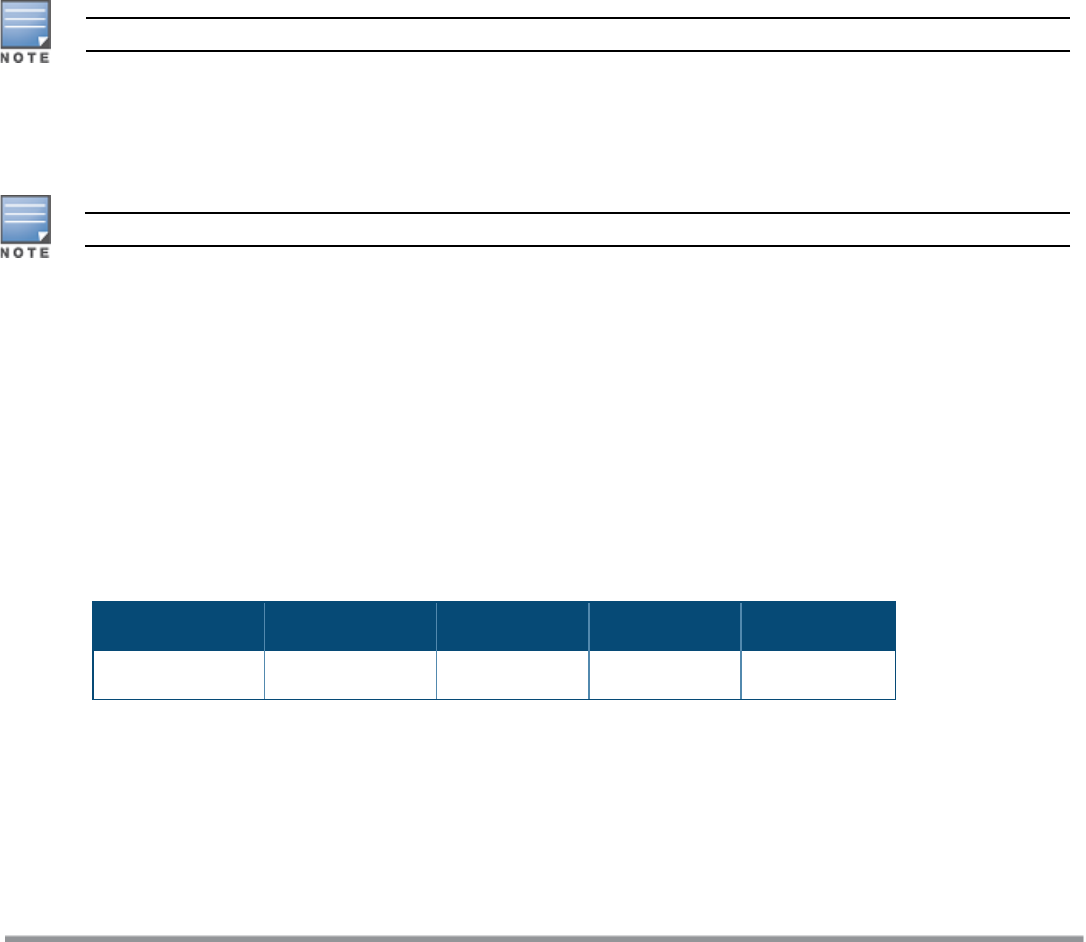
Connecting to a Provisioning Wi-Fi Network
The W-IAPs boot with factory default configuration and try to provision automatically. If the automatic
provisioning is successful, the Instant SSID will not be available. If W-AirWave and Activate are not reachable
and the automatic provisioning fails, the Instant SSID becomes available and the users can connect to a
provisioning network by using the Instant SSID.
To connect to a provisioning Wi-Fi network:
1. Ensure that the client is not connected to any wired network.
2. Connect a wireless-enabled client to a provisioning Wi-Fi network: for example, Instant.
3. If the Windows operating system (OS) is used:
a. Click the wireless network connection icon in the system tray. The Wireless Network Connection
window is displayed.
b. Click the Instant network and then click Connect.
4. If the Mac OS system is used:
a. Click the AirPort icon. A list of available Wi-Fi networks is displayed.
b. Click the instant network.
The Instant SSIDs are broadcast in 2.4 GHz only.
W-IAP Cluster
W-IAPs in the same VLAN automatically find each other and form a single functioning network managed by a
VC.
Moving a W-IAP from one cluster to another requires a factory reset of the W-IAP.
Disabling the Provisioning Wi-Fi Network
The provisioning network is enabled by default. Instant provides the option to disable the provisioning
network through the console port. Use this option only when you do not want the default SSID Instant to be
broadcast in your network.
To disable the provisioning network:
1. Connect a terminal, PC, or workstation running a terminal emulation program to the Console port on the
W-IAP.
2. Configure the terminal or terminal emulation program to use the following communication settings:
Baud Rate Data Bits Parity Stop Bits Flow Control
9600 8 None 1 None
Table 7: Terminal Communication Settings
3. Turn on the W-IAP. An autoboot countdown prompt that allows you to interrupt the normal startup
process and access apboot is displayed.
4. Click Enterkey before the timer expires. The W-IAP goes into the apboot mode through console.
5. In the apboot mode, execute the following commands to disable the provisioning network:
apboot> factory_reset
apboot> setenv disable_prov_ssid 1
Dell Networking W-Series Instant 6.5.1.0-4.3.1.0 | User Guide Setting up a W-IAP | 18