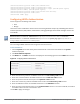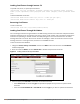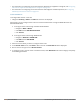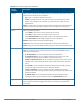Concept Guide
Table Of Contents
- About this Guide
- About Instant
- Setting up a W-IAP
- Automatic Retrieval of Configuration
- Instant User Interface
- Initial Configuration Tasks
- Customizing W-IAP Settings
- Modifying the W-IAP Host Name
- Configuring Zone Settings on a W-IAP
- Specifying a Method for Obtaining IP Address
- Configuring External Antenna
- Configuring Radio Profiles for a W-IAP
- Configuring Uplink VLAN for a W-IAP
- Changing the W-IAP Installation Mode
- Changing USB Port Status
- Master Election and Virtual Controller
- Adding a W-IAP to the Network
- Removing a W-IAP from the Network
- VLAN Configuration
- IPv6 Support
- Wireless Network Profiles
- Configuring Wireless Network Profiles
- Configuring Fast Roaming for Wireless Clients
- Configuring Modulation Rates on a WLAN SSID
- Multi-User-MIMO
- Management Frame Protection
- Disabling Short Preamble for Wireless Client
- Editing Status of a WLAN SSID Profile
- Editing a WLAN SSID Profile
- Deleting a WLAN SSID Profile
- Wired Profiles
- Captive Portal for Guest Access
- Understanding Captive Portal
- Configuring a WLAN SSID for Guest Access
- Configuring Wired Profile for Guest Access
- Configuring Internal Captive Portal for Guest Network
- Configuring External Captive Portal for a Guest Network
- Configuring Facebook Login
- Configuring Guest Logon Role and Access Rules for Guest Users
- Configuring Captive Portal Roles for an SSID
- Configuring Walled Garden Access
- Authentication and User Management
- Managing W-IAP Users
- Supported Authentication Methods
- Supported EAP Authentication Frameworks
- Configuring Authentication Servers
- Understanding Encryption Types
- Configuring Authentication Survivability
- Configuring 802.1X Authentication for a Network Profile
- Enabling 802.1X Supplicant Support
- Configuring MAC Authentication for a Network Profile
- Configuring MAC Authentication with 802.1X Authentication
- Configuring MAC Authentication with Captive Portal Authentication
- Configuring WISPr Authentication
- Blacklisting Clients
- Uploading Certificates
- Roles and Policies
- DHCP Configuration
- Configuring Time-Based Services
- Dynamic DNS Registration
- VPN Configuration
- IAP-VPN Deployment
- Adaptive Radio Management
- Deep Packet Inspection and Application Visibility
- Voice and Video
- Services
- Configuring AirGroup
- Configuring a W-IAP for RTLS Support
- Configuring a W-IAP for Analytics and Location Engine Support
- Managing BLE Beacons
- Clarity Live
- Configuring OpenDNS Credentials
- Integrating a W-IAP with Palo Alto Networks Firewall
- Integrating a W-IAP with an XML API Interface
- CALEA Integration and Lawful Intercept Compliance
- Cluster Security
- W-IAP Management and Monitoring
- Uplink Configuration
- Intrusion Detection
- Mesh W-IAP Configuration
- Mobility and Client Management
- Spectrum Monitor
- W-IAP Maintenance
- Monitoring Devices and Logs
- Hotspot Profiles
- ClearPass Guest Setup
- IAP-VPN Deployment Scenarios
- Acronyms and Abbreviations
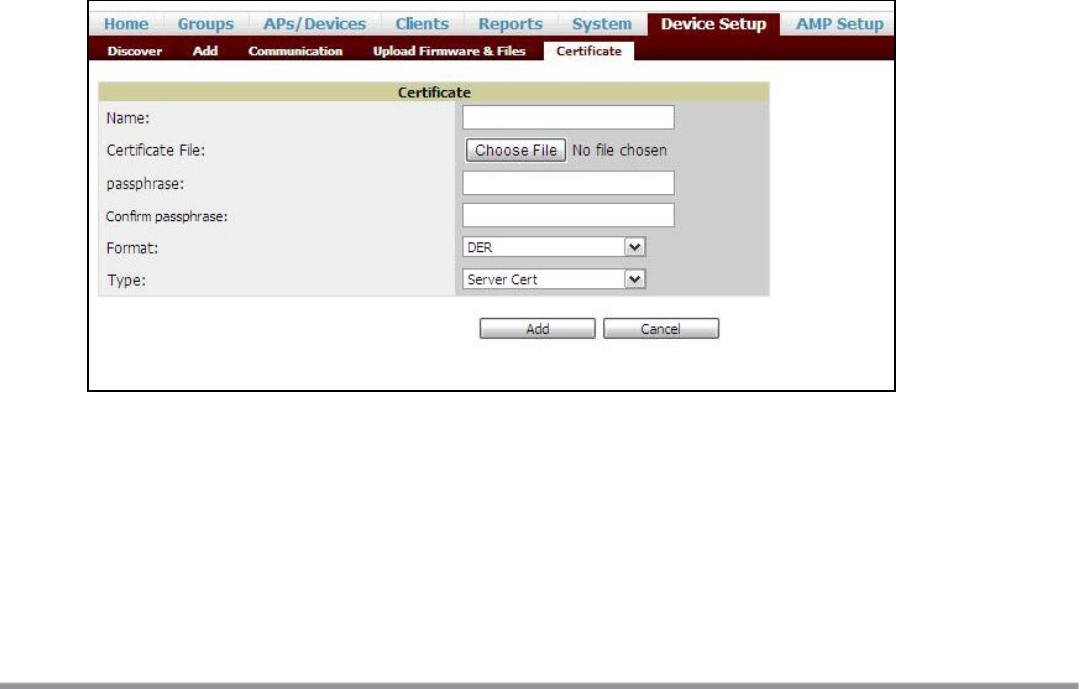
176 | Authentication and User Management Dell Networking W-Series Instant 6.5.1.0-4.3.1.0 | User Guide
Loading Certificates through Instant CLI
To upload a CA, server, or captive portal certificate:
(Instant AP)# copy tftp <ip-address> <filename> {cpserver cert <password> format {p12|pem}|
radsec {ca|cert <password>} format pem|system {1xca format {der|pem}| 1xcert <password> format
pem}}
To download RadSec certificates:
(Instant AP)# download-cert radsec ftp://192.0.2.7 format pem [psk <psk>]
(Instant AP)# download-cert radsecca ftp://192.0.2.7 format pem
Removing Certificates
To clear a certificate:
(Instant AP)# clear-cert {ca|cp|radsec|radsecca|server}
Loading Certificates Through W-AirWave
You can manage certificates using W-AirWave. The AMP directly provisions the certificates and performs basic
certificate verification (such as certificate type, format, version, serial number, and so on) before accepting the
certificate and uploading to aW-IAP network. The AMP packages the text of the certificate into an HTTPS
message and sends it to the VC. After the VC receives this message, it draws the certificate content from the
message, converts it to the right format, and saves it on the RADIUS server.
To load a certificate in W-AirWave:
1. Navigate to Device Setup > Certificate and then click Add to add a new certificate. The Certificate
window is displayed.
2. Enter the certificate Name, and click Choose File to browse and upload the certificate.
Figure 37 Loading Certificate through W-AirWave
3. Select the appropriate Format that matches the certificate filename.
l Select Server Cert for certificate Type, and provide the passphrase if you want to upload a server
certificate.
l Select either Intermediate CA or Trusted CA certificate Type, if you want to upload a CA certificate.