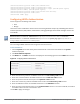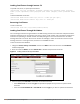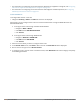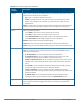Concept Guide
Table Of Contents
- About this Guide
- About Instant
- Setting up a W-IAP
- Automatic Retrieval of Configuration
- Instant User Interface
- Initial Configuration Tasks
- Customizing W-IAP Settings
- Modifying the W-IAP Host Name
- Configuring Zone Settings on a W-IAP
- Specifying a Method for Obtaining IP Address
- Configuring External Antenna
- Configuring Radio Profiles for a W-IAP
- Configuring Uplink VLAN for a W-IAP
- Changing the W-IAP Installation Mode
- Changing USB Port Status
- Master Election and Virtual Controller
- Adding a W-IAP to the Network
- Removing a W-IAP from the Network
- VLAN Configuration
- IPv6 Support
- Wireless Network Profiles
- Configuring Wireless Network Profiles
- Configuring Fast Roaming for Wireless Clients
- Configuring Modulation Rates on a WLAN SSID
- Multi-User-MIMO
- Management Frame Protection
- Disabling Short Preamble for Wireless Client
- Editing Status of a WLAN SSID Profile
- Editing a WLAN SSID Profile
- Deleting a WLAN SSID Profile
- Wired Profiles
- Captive Portal for Guest Access
- Understanding Captive Portal
- Configuring a WLAN SSID for Guest Access
- Configuring Wired Profile for Guest Access
- Configuring Internal Captive Portal for Guest Network
- Configuring External Captive Portal for a Guest Network
- Configuring Facebook Login
- Configuring Guest Logon Role and Access Rules for Guest Users
- Configuring Captive Portal Roles for an SSID
- Configuring Walled Garden Access
- Authentication and User Management
- Managing W-IAP Users
- Supported Authentication Methods
- Supported EAP Authentication Frameworks
- Configuring Authentication Servers
- Understanding Encryption Types
- Configuring Authentication Survivability
- Configuring 802.1X Authentication for a Network Profile
- Enabling 802.1X Supplicant Support
- Configuring MAC Authentication for a Network Profile
- Configuring MAC Authentication with 802.1X Authentication
- Configuring MAC Authentication with Captive Portal Authentication
- Configuring WISPr Authentication
- Blacklisting Clients
- Uploading Certificates
- Roles and Policies
- DHCP Configuration
- Configuring Time-Based Services
- Dynamic DNS Registration
- VPN Configuration
- IAP-VPN Deployment
- Adaptive Radio Management
- Deep Packet Inspection and Application Visibility
- Voice and Video
- Services
- Configuring AirGroup
- Configuring a W-IAP for RTLS Support
- Configuring a W-IAP for Analytics and Location Engine Support
- Managing BLE Beacons
- Clarity Live
- Configuring OpenDNS Credentials
- Integrating a W-IAP with Palo Alto Networks Firewall
- Integrating a W-IAP with an XML API Interface
- CALEA Integration and Lawful Intercept Compliance
- Cluster Security
- W-IAP Management and Monitoring
- Uplink Configuration
- Intrusion Detection
- Mesh W-IAP Configuration
- Mobility and Client Management
- Spectrum Monitor
- W-IAP Maintenance
- Monitoring Devices and Logs
- Hotspot Profiles
- ClearPass Guest Setup
- IAP-VPN Deployment Scenarios
- Acronyms and Abbreviations
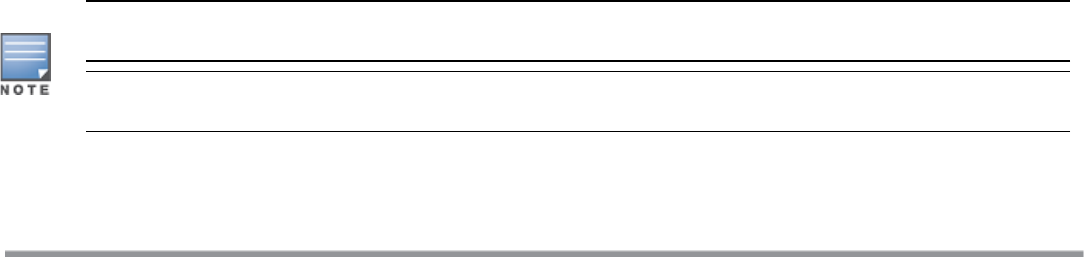
Uploading Certificates
A certificate is a digital file that certifies the identity of the organization or products of the organization. It is
also used to establish your credentials for any web transactions. It contains the organization name, a serial
number, expiration date, a copy of the certificate-holder's public key, and the digital signature of the certificate-
issuing authority so that a recipient can ensure that the certificate is real.
Instant supports the following certificate files:
l Authentication server (PEM format)
l Captive portal server (PEM format)—Customized certificate for internal captive portal server
l CA certificate (PEM or DER format)
l RadSec certificate (PEM or DER format)
This section describes the following procedures:
l Loading Certificates through Instant UI on page 175
l Loading Certificates through Instant CLI on page 176
l Removing Certificates on page 176
l Loading Certificates Through W-AirWave on page 176
Loading Certificates through Instant UI
To load a certificate in the Instant UI:
1. Click the Maintenance link located directly above the Search bar in the Instant main window.
2. Click the Certificates tab. The Certificates tab contents are displayed.
3. To upload a certificate, click Upload New Certificate. The New Certificate window is displayed.
4. Browse and select the file to upload.
5. Select any of the following types of certificates from the Certificate type drop-down list:
l CA—CA certificate to validate the identity of the client.
l Auth Server—The authentication server certificate to verify the identity of the server to the client.
l Captive portal server—Captive portal server certificate to verify the identity of internal captive portal
server to the client.
l RadSec—The RadSec server certificate to verify the identity of the server to the client.
l RadSec CA—The RadSec CAcertificate for mutual authentication between the W-IAP clients and the TLS
server.
6. Select the certificate format from the Certificate format drop-down list.
7. If you have selected Auth Server, Captive portal server, or RadSec as the type of certificate, enter a
passphrase in Passphrase and retype the passphrase. If the certificate does not include a passphrase,
there is no passphrase required.
8. Click Browse and select the appropriate certificate file, and click Upload Certificate. The Certificate
Successfully Installed message is displayed.
The W-IAP database can have only one authentication server certificate and one captive portal server
certificate at any point in time.
When a Captive Portal server certificate is uploaded using the Instant UI, the default management certificate
on the UI is also replaced by the Captive portal server certificate.
Dell Networking W-Series Instant 6.5.1.0-4.3.1.0 | User Guide Authentication and User Management | 175