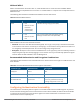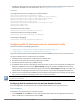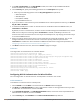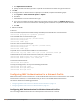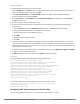Concept Guide
Table Of Contents
- About this Guide
- About Instant
- Setting up a W-IAP
- Automatic Retrieval of Configuration
- Instant User Interface
- Initial Configuration Tasks
- Customizing W-IAP Settings
- Modifying the W-IAP Host Name
- Configuring Zone Settings on a W-IAP
- Specifying a Method for Obtaining IP Address
- Configuring External Antenna
- Configuring Radio Profiles for a W-IAP
- Configuring Uplink VLAN for a W-IAP
- Changing the W-IAP Installation Mode
- Changing USB Port Status
- Master Election and Virtual Controller
- Adding a W-IAP to the Network
- Removing a W-IAP from the Network
- VLAN Configuration
- IPv6 Support
- Wireless Network Profiles
- Configuring Wireless Network Profiles
- Configuring Fast Roaming for Wireless Clients
- Configuring Modulation Rates on a WLAN SSID
- Multi-User-MIMO
- Management Frame Protection
- Disabling Short Preamble for Wireless Client
- Editing Status of a WLAN SSID Profile
- Editing a WLAN SSID Profile
- Deleting a WLAN SSID Profile
- Wired Profiles
- Captive Portal for Guest Access
- Understanding Captive Portal
- Configuring a WLAN SSID for Guest Access
- Configuring Wired Profile for Guest Access
- Configuring Internal Captive Portal for Guest Network
- Configuring External Captive Portal for a Guest Network
- Configuring Facebook Login
- Configuring Guest Logon Role and Access Rules for Guest Users
- Configuring Captive Portal Roles for an SSID
- Configuring Walled Garden Access
- Authentication and User Management
- Managing W-IAP Users
- Supported Authentication Methods
- Supported EAP Authentication Frameworks
- Configuring Authentication Servers
- Understanding Encryption Types
- Configuring Authentication Survivability
- Configuring 802.1X Authentication for a Network Profile
- Enabling 802.1X Supplicant Support
- Configuring MAC Authentication for a Network Profile
- Configuring MAC Authentication with 802.1X Authentication
- Configuring MAC Authentication with Captive Portal Authentication
- Configuring WISPr Authentication
- Blacklisting Clients
- Uploading Certificates
- Roles and Policies
- DHCP Configuration
- Configuring Time-Based Services
- Dynamic DNS Registration
- VPN Configuration
- IAP-VPN Deployment
- Adaptive Radio Management
- Deep Packet Inspection and Application Visibility
- Voice and Video
- Services
- Configuring AirGroup
- Configuring a W-IAP for RTLS Support
- Configuring a W-IAP for Analytics and Location Engine Support
- Managing BLE Beacons
- Clarity Live
- Configuring OpenDNS Credentials
- Integrating a W-IAP with Palo Alto Networks Firewall
- Integrating a W-IAP with an XML API Interface
- CALEA Integration and Lawful Intercept Compliance
- Cluster Security
- W-IAP Management and Monitoring
- Uplink Configuration
- Intrusion Detection
- Mesh W-IAP Configuration
- Mobility and Client Management
- Spectrum Monitor
- W-IAP Maintenance
- Monitoring Devices and Logs
- Hotspot Profiles
- ClearPass Guest Setup
- IAP-VPN Deployment Scenarios
- Acronyms and Abbreviations

In the Instant UI
To configure both MAC and 802.1X authentications for a wireless network:
1. On the Network tab, click New to create a new network profile or select an existing profile for which you
want to enable MAC and 802.1X authentications and click edit.
2. In the Edit <profile-name> or the New WLAN window, ensure that all required WLAN and VLAN
attributes are defined, and then click Next.
3. On the Security tab, ensure that the required parameters for MAC authentication and 802.1X
authentication are configured.
4. Select the Perform MAC authentication before 802.1X check box to use 802.1X authentication only
when the MAC authentication is successful.
5. Select the MAC authentication fail-thru check box to use 802.1X authentication even when the MAC
authentication fails.
6. Click Next and then click Finish to apply the changes.
In the CLI
To configure both MAC and 802.1X authentications for a wireless network:
(Instant AP)(config)# wlan ssid-profile <name>
(Instant AP)(SSID Profile <name>)# type {<Employee>|<Voice>|<Guest>}
(Instant AP)(SSID Profile <name>)# mac-authentication
(Instant AP)(SSID Profile <name>)# l2-auth-failthrough
(Instant AP)(SSID Profile <name>)# auth-server <server-name1>
(Instant AP)(SSID Profile <name>)# radius-reauth-interval <minutes>
(Instant AP)(SSID Profile <name>)# auth-survivability
(Instant AP)(SSID Profile <name>)# exit
(Instant AP)(config)# auth-survivability cache-time-out <hours>
(Instant AP)(config)# end
(Instant AP)# commit apply
Configuring MAC and 802.1X Authentications for Wired Profiles
You can configure MAC and 802.1X authentications for a wired profile in the Instant UI or the CLI.
In the Instant UI
To enable MAC and 802.1X authentications for a wired profile:
1. Click the Wired link under More in the main window. The Wired window is displayed.
2. Click New under Wired Networks to create a new network or select an existing profile for which you want
to enable MAC authentication and then click Edit.
3. In the New Wired Network or the Edit Wired Network window, ensure that all the required Wired and
VLAN attributes are defined, and then click Next.
4. On the Security tab, perform the following steps:
l Select Enabled from the MAC authentication drop-down list.
l Select Enabled from the 802.1X authentication drop-down list.
l Select Enabled from the MAC authentication fail-thru drop-down list.
5. Specify the type of authentication server to use and configure other required parameters. For more
information on configuration parameters, see Configuring Security Settings for a Wired Profile on page 106.
6. Click Next to define access rules, and then click Finish to apply the changes.
In the CLI
To enable MAC and 802.1X authentications for a wired profile:
Dell Networking W-Series Instant 6.5.1.0-4.3.1.0 | User Guide Authentication and User Management | 169