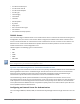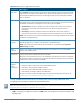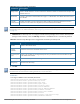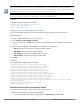Concept Guide
Table Of Contents
- About this Guide
- About Instant
- Setting up a W-IAP
- Automatic Retrieval of Configuration
- Instant User Interface
- Initial Configuration Tasks
- Customizing W-IAP Settings
- Modifying the W-IAP Host Name
- Configuring Zone Settings on a W-IAP
- Specifying a Method for Obtaining IP Address
- Configuring External Antenna
- Configuring Radio Profiles for a W-IAP
- Configuring Uplink VLAN for a W-IAP
- Changing the W-IAP Installation Mode
- Changing USB Port Status
- Master Election and Virtual Controller
- Adding a W-IAP to the Network
- Removing a W-IAP from the Network
- VLAN Configuration
- IPv6 Support
- Wireless Network Profiles
- Configuring Wireless Network Profiles
- Configuring Fast Roaming for Wireless Clients
- Configuring Modulation Rates on a WLAN SSID
- Multi-User-MIMO
- Management Frame Protection
- Disabling Short Preamble for Wireless Client
- Editing Status of a WLAN SSID Profile
- Editing a WLAN SSID Profile
- Deleting a WLAN SSID Profile
- Wired Profiles
- Captive Portal for Guest Access
- Understanding Captive Portal
- Configuring a WLAN SSID for Guest Access
- Configuring Wired Profile for Guest Access
- Configuring Internal Captive Portal for Guest Network
- Configuring External Captive Portal for a Guest Network
- Configuring Facebook Login
- Configuring Guest Logon Role and Access Rules for Guest Users
- Configuring Captive Portal Roles for an SSID
- Configuring Walled Garden Access
- Authentication and User Management
- Managing W-IAP Users
- Supported Authentication Methods
- Supported EAP Authentication Frameworks
- Configuring Authentication Servers
- Understanding Encryption Types
- Configuring Authentication Survivability
- Configuring 802.1X Authentication for a Network Profile
- Enabling 802.1X Supplicant Support
- Configuring MAC Authentication for a Network Profile
- Configuring MAC Authentication with 802.1X Authentication
- Configuring MAC Authentication with Captive Portal Authentication
- Configuring WISPr Authentication
- Blacklisting Clients
- Uploading Certificates
- Roles and Policies
- DHCP Configuration
- Configuring Time-Based Services
- Dynamic DNS Registration
- VPN Configuration
- IAP-VPN Deployment
- Adaptive Radio Management
- Deep Packet Inspection and Application Visibility
- Voice and Video
- Services
- Configuring AirGroup
- Configuring a W-IAP for RTLS Support
- Configuring a W-IAP for Analytics and Location Engine Support
- Managing BLE Beacons
- Clarity Live
- Configuring OpenDNS Credentials
- Integrating a W-IAP with Palo Alto Networks Firewall
- Integrating a W-IAP with an XML API Interface
- CALEA Integration and Lawful Intercept Compliance
- Cluster Security
- W-IAP Management and Monitoring
- Uplink Configuration
- Intrusion Detection
- Mesh W-IAP Configuration
- Mobility and Client Management
- Spectrum Monitor
- W-IAP Maintenance
- Monitoring Devices and Logs
- Hotspot Profiles
- ClearPass Guest Setup
- IAP-VPN Deployment Scenarios
- Acronyms and Abbreviations
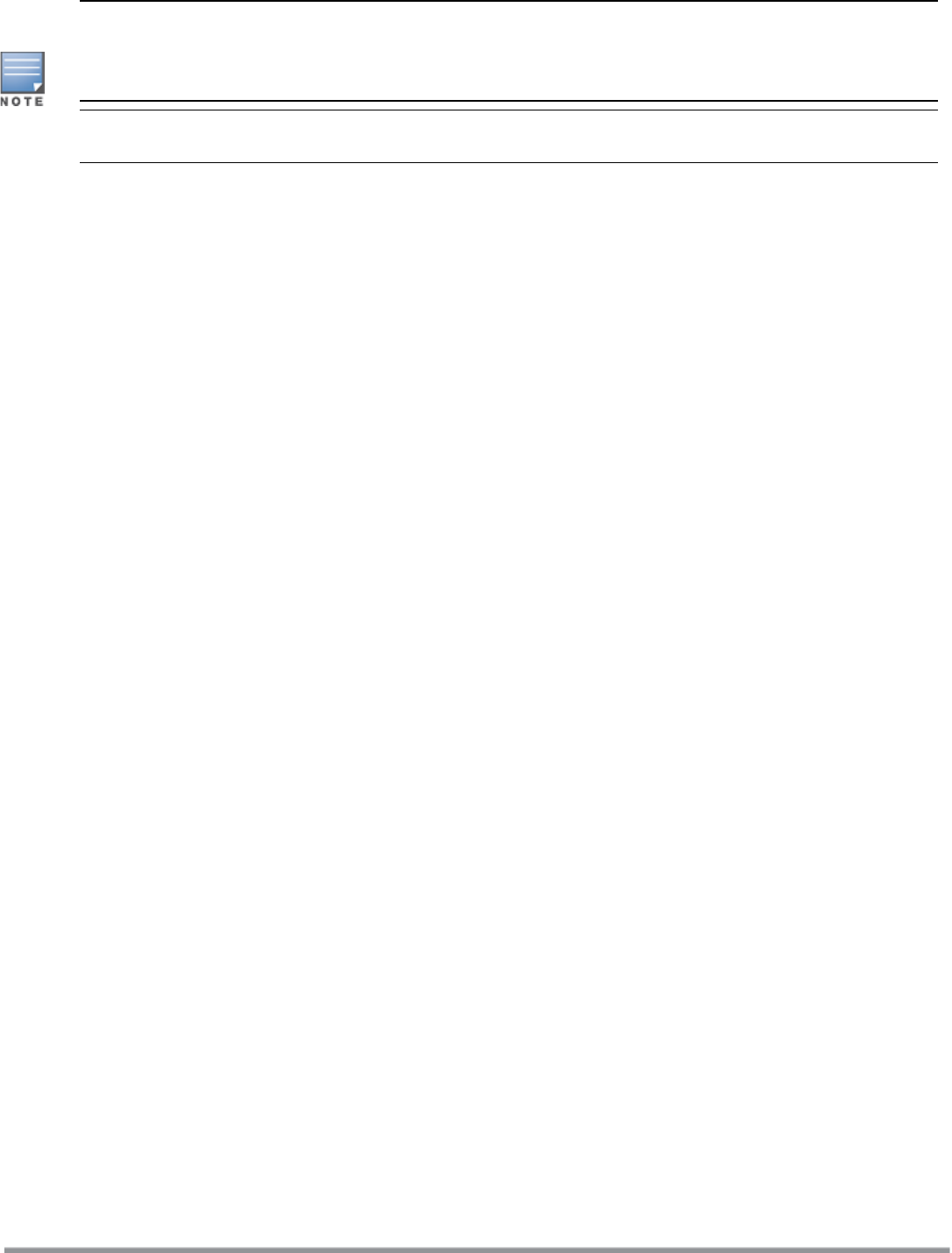
When dynamic RADIUS proxy is enabled, the VC network uses the IP Address of the VC for communication
with external RADIUS servers. Ensure that the VC IP Address is set as a NAS IP when configuring RADIUS
server attributes with dynamic RADIUS proxy enabled. For more information on configuring RADIUS server
attributes, see Configuring an External Server for Authentication on page 151.
In case of VPNdeployments, the tunnel IP received when establishing a VPN connection is used as the NASIP.
In such cases, the VC IP need not be configured for the external RADIUS servers.
In the CLI
To enable the dynamic RADIUS proxy feature:
(Instant AP)(config)# dynamic-radius-proxy
(Instant AP)(config)# end
(Instant AP)# commit apply
Configuring Dynamic RADIUS Proxy Parameters
You can configure DRP parameters for the authentication server by using the Instant UI or the CLI.
In the Instant UI
To configure dynamic RADIUSproxy in the Instant UI:
1. Go to Security > Authentication Servers.
2. To create a new server, click New and configure the required RADIUSserver parameters as described in
Table 33.
3. Ensure that the following dynamic RADIUS proxy parameters are configured:
l DRP IP—IP address to be used as source IP for RADIUS packets.
l DRP Mask—Subnet mask of the DRP IP address.
l DRP VLAN—VLAN in which the RADIUS packets are sent.
l DRP Gateway—Gateway IP address of the DRP VLAN.
4. Click OK.
In the CLI
To configure dynamic RADIUS proxy parameters:
(Instant AP)(config)# wlan auth-server <profile-name>
(Instant AP)(Auth Server <profile-name>)# ip <IP-address>
(Instant AP)(Auth Server <profile-name>)# key <key>
(Instant AP)(Auth Server <profile-name>)# port <port>
(Instant AP)(Auth Server <profile-name>)# acctport <port>
(Instant AP)(Auth Server <profile-name>)# nas-id <NAS-ID>
(Instant AP)(Auth Server <profile-name>)# nas-ip <NAS-IP-address>
(Instant AP)(Auth Server <profile-name>)# timeout <seconds>
(Instant AP)(Auth Server <profile-name>)# retry-count <number>
(Instant AP)(Auth Server <profile-name>)# deadtime <minutes>
(Instant AP)(Auth Server <profile-name>)# drp-ip <IP-address> <mask> vlan <vlan> gateway
<gateway-IP-address>
(Instant AP)(Auth Server <profile-name>)# end
(Instant AP)# commit apply
Associate Server Profiles to a Network Profile
To associate the authentication server profiles with a network profile:
1. Access the WLAN wizard or the Wired Settings window.
l To open the WLAN wizard, select an existing SSID on the Network tab, and click edit.
Dell Networking W-Series Instant 6.5.1.0-4.3.1.0 | User Guide Authentication and User Management | 159