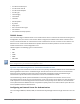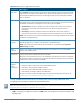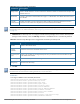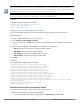Concept Guide
Table Of Contents
- About this Guide
- About Instant
- Setting up a W-IAP
- Automatic Retrieval of Configuration
- Instant User Interface
- Initial Configuration Tasks
- Customizing W-IAP Settings
- Modifying the W-IAP Host Name
- Configuring Zone Settings on a W-IAP
- Specifying a Method for Obtaining IP Address
- Configuring External Antenna
- Configuring Radio Profiles for a W-IAP
- Configuring Uplink VLAN for a W-IAP
- Changing the W-IAP Installation Mode
- Changing USB Port Status
- Master Election and Virtual Controller
- Adding a W-IAP to the Network
- Removing a W-IAP from the Network
- VLAN Configuration
- IPv6 Support
- Wireless Network Profiles
- Configuring Wireless Network Profiles
- Configuring Fast Roaming for Wireless Clients
- Configuring Modulation Rates on a WLAN SSID
- Multi-User-MIMO
- Management Frame Protection
- Disabling Short Preamble for Wireless Client
- Editing Status of a WLAN SSID Profile
- Editing a WLAN SSID Profile
- Deleting a WLAN SSID Profile
- Wired Profiles
- Captive Portal for Guest Access
- Understanding Captive Portal
- Configuring a WLAN SSID for Guest Access
- Configuring Wired Profile for Guest Access
- Configuring Internal Captive Portal for Guest Network
- Configuring External Captive Portal for a Guest Network
- Configuring Facebook Login
- Configuring Guest Logon Role and Access Rules for Guest Users
- Configuring Captive Portal Roles for an SSID
- Configuring Walled Garden Access
- Authentication and User Management
- Managing W-IAP Users
- Supported Authentication Methods
- Supported EAP Authentication Frameworks
- Configuring Authentication Servers
- Understanding Encryption Types
- Configuring Authentication Survivability
- Configuring 802.1X Authentication for a Network Profile
- Enabling 802.1X Supplicant Support
- Configuring MAC Authentication for a Network Profile
- Configuring MAC Authentication with 802.1X Authentication
- Configuring MAC Authentication with Captive Portal Authentication
- Configuring WISPr Authentication
- Blacklisting Clients
- Uploading Certificates
- Roles and Policies
- DHCP Configuration
- Configuring Time-Based Services
- Dynamic DNS Registration
- VPN Configuration
- IAP-VPN Deployment
- Adaptive Radio Management
- Deep Packet Inspection and Application Visibility
- Voice and Video
- Services
- Configuring AirGroup
- Configuring a W-IAP for RTLS Support
- Configuring a W-IAP for Analytics and Location Engine Support
- Managing BLE Beacons
- Clarity Live
- Configuring OpenDNS Credentials
- Integrating a W-IAP with Palo Alto Networks Firewall
- Integrating a W-IAP with an XML API Interface
- CALEA Integration and Lawful Intercept Compliance
- Cluster Security
- W-IAP Management and Monitoring
- Uplink Configuration
- Intrusion Detection
- Mesh W-IAP Configuration
- Mobility and Client Management
- Spectrum Monitor
- W-IAP Maintenance
- Monitoring Devices and Logs
- Hotspot Profiles
- ClearPass Guest Setup
- IAP-VPN Deployment Scenarios
- Acronyms and Abbreviations
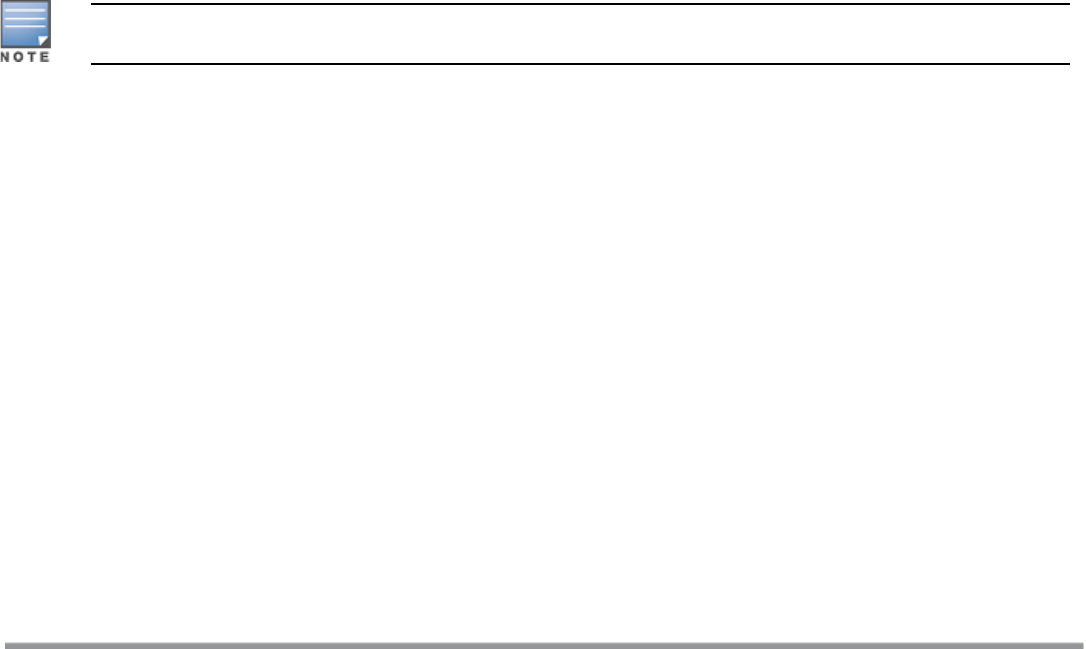
158 | Authentication and User Management Dell Networking W-Series Instant 6.5.1.0-4.3.1.0 | User Guide
l To open the WLAN wizard, select an existing SSID on the Network tab, and click edit.
l To open the wired settings window, click More > Wired. In the Wired window, select a profile and click
Edit.
You can also associate the authentication servers when creating a new WLAN or wired profile.
2. Click the Security tab and select a splash page profile.
3. Select an authentication type.
4. From the Authentication Server 1 drop-down list, select the server name on which RadSec is enabled.
5. Click Next and then click Finish.
In the CLI
To associate an authentication server to a WLAN SSID:
(Instant AP)(config)# wlan ssid-profile <name>
(Instant AP)(SSID Profile <name>)# auth-server <server-name>
(Instant AP)(SSID Profile <name>)# end
((Instant AP)# commit apply
To associate an authentication server to a wired profile:
(Instant AP)(config)# wired-port-profile <name>
(Instant AP)(wired ap profile <name>)# auth-server <name>
(Instant AP)(wired ap profile <name>)# end
(Instant AP)# commit apply
Configuring Dynamic RADIUSProxy Parameters
The RADIUS server can be deployed at different locations and VLANs. In most cases, a centralized RADIUSor
local server is used to authenticate users. However, some user networks can use a local RADIUS server for
employee authentication and a centralized RADIUS-based captive portal server for guest authentication. To
ensure that the RADIUS traffic is routed to the required RADIUS server, the dynamic RADIUSproxy feature
must be enabled.
The dynamic RADIUS proxy parameters configuration is not required if RadSec is enabled in the
RADIUSserver profile.
If the W-IAP clients need to authenticate to the RADIUS servers through a different IP address and VLAN,
ensure that the following steps are completed:
1. Enable dynamic RADIUSproxy.
2. Configure dynamic RADIUSproxy IP, VLAN, netmask, and gateway for each authentication server.
3. Associate the authentication servers to SSID or a wired profile to which the clients connect.
After completing the configuration steps mentioned above, you can authenticate the SSID users against the
configured dynamic RADIUSproxy parameters.
Enabling Dynamic RADIUS Proxy
You can enable RADIUS server support using the Instant UI or the CLI.
In the Instant UI
To enable RADIUS server support:
1. In the Instant main window, click the System link. The System window is displayed.
2. On the General tab of the System window, select the RADIUScheck box for Dynamic Proxy.
3. Click OK.