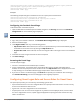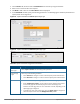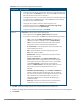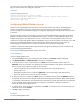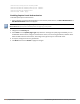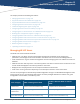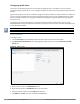Concept Guide
Table Of Contents
- About this Guide
- About Instant
- Setting up a W-IAP
- Automatic Retrieval of Configuration
- Instant User Interface
- Initial Configuration Tasks
- Customizing W-IAP Settings
- Modifying the W-IAP Host Name
- Configuring Zone Settings on a W-IAP
- Specifying a Method for Obtaining IP Address
- Configuring External Antenna
- Configuring Radio Profiles for a W-IAP
- Configuring Uplink VLAN for a W-IAP
- Changing the W-IAP Installation Mode
- Changing USB Port Status
- Master Election and Virtual Controller
- Adding a W-IAP to the Network
- Removing a W-IAP from the Network
- VLAN Configuration
- IPv6 Support
- Wireless Network Profiles
- Configuring Wireless Network Profiles
- Configuring Fast Roaming for Wireless Clients
- Configuring Modulation Rates on a WLAN SSID
- Multi-User-MIMO
- Management Frame Protection
- Disabling Short Preamble for Wireless Client
- Editing Status of a WLAN SSID Profile
- Editing a WLAN SSID Profile
- Deleting a WLAN SSID Profile
- Wired Profiles
- Captive Portal for Guest Access
- Understanding Captive Portal
- Configuring a WLAN SSID for Guest Access
- Configuring Wired Profile for Guest Access
- Configuring Internal Captive Portal for Guest Network
- Configuring External Captive Portal for a Guest Network
- Configuring Facebook Login
- Configuring Guest Logon Role and Access Rules for Guest Users
- Configuring Captive Portal Roles for an SSID
- Configuring Walled Garden Access
- Authentication and User Management
- Managing W-IAP Users
- Supported Authentication Methods
- Supported EAP Authentication Frameworks
- Configuring Authentication Servers
- Understanding Encryption Types
- Configuring Authentication Survivability
- Configuring 802.1X Authentication for a Network Profile
- Enabling 802.1X Supplicant Support
- Configuring MAC Authentication for a Network Profile
- Configuring MAC Authentication with 802.1X Authentication
- Configuring MAC Authentication with Captive Portal Authentication
- Configuring WISPr Authentication
- Blacklisting Clients
- Uploading Certificates
- Roles and Policies
- DHCP Configuration
- Configuring Time-Based Services
- Dynamic DNS Registration
- VPN Configuration
- IAP-VPN Deployment
- Adaptive Radio Management
- Deep Packet Inspection and Application Visibility
- Voice and Video
- Services
- Configuring AirGroup
- Configuring a W-IAP for RTLS Support
- Configuring a W-IAP for Analytics and Location Engine Support
- Managing BLE Beacons
- Clarity Live
- Configuring OpenDNS Credentials
- Integrating a W-IAP with Palo Alto Networks Firewall
- Integrating a W-IAP with an XML API Interface
- CALEA Integration and Lawful Intercept Compliance
- Cluster Security
- W-IAP Management and Monitoring
- Uplink Configuration
- Intrusion Detection
- Mesh W-IAP Configuration
- Mobility and Client Management
- Spectrum Monitor
- W-IAP Maintenance
- Monitoring Devices and Logs
- Hotspot Profiles
- ClearPass Guest Setup
- IAP-VPN Deployment Scenarios
- Acronyms and Abbreviations
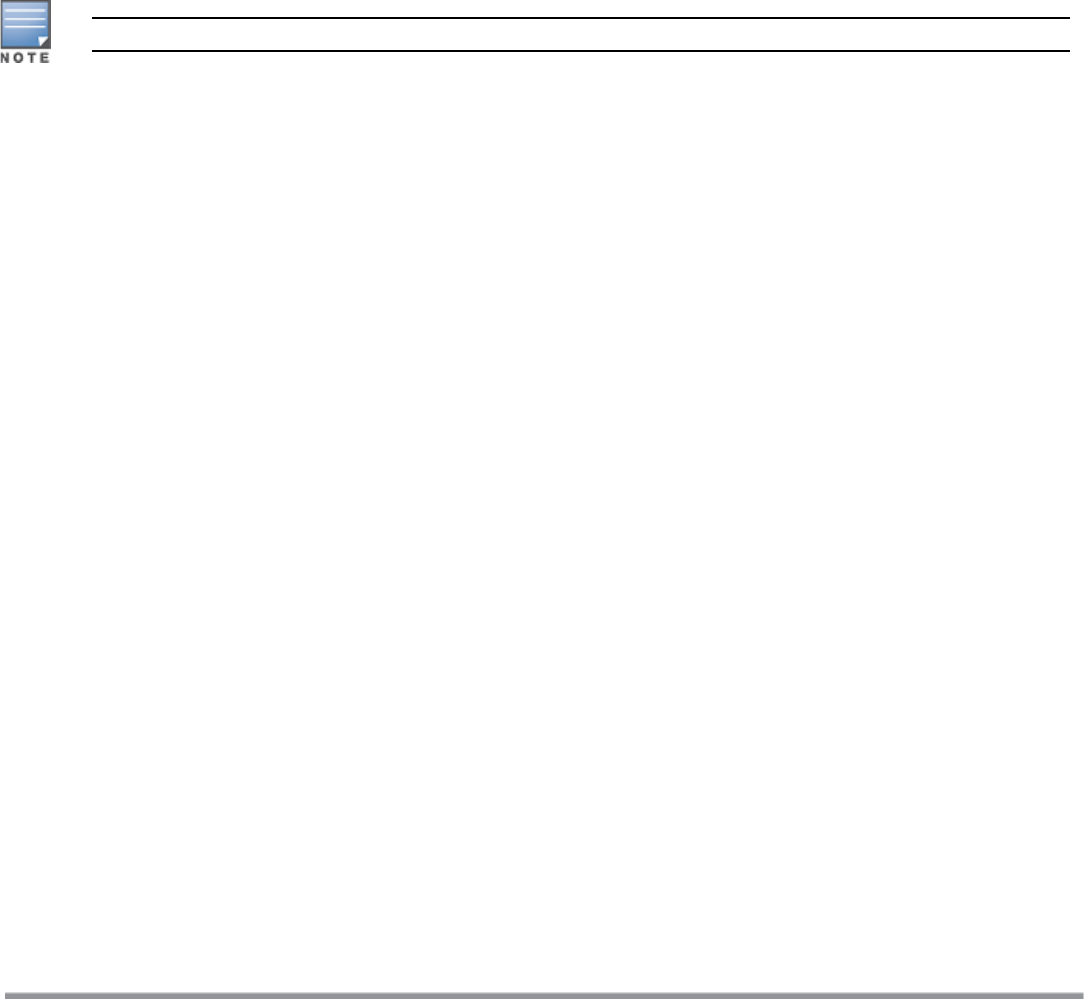
132 | Captive Portal for Guest Access Dell Networking W-Series Instant 6.5.1.0-4.3.1.0 | User Guide
(Instant AP)(SSID Profile <name>)# captive-portal {<type>[exclude-uplink <types>]|external
[exclude-uplink <types>|profile <name>[exclude-uplink <types>]]}
(Instant AP)(SSID Profile <name>)# end
(Instant AP)# commit apply
Example
The following example configures a Facebook account for captive portal authentication:
(Instant AP)(config)# wlan ssid-profile guestNetwork
(Instant AP)(SSID Profile "guestNetwork")# captive-portal facebook
(Instant AP)(SSID Profile "guestNetwork")# end
(Instant AP)# commit apply
Configuring the Facebook Portal Page
To bind the VC with the Facebook portal:
1. Open the SSID with the Facebook option enabled, navigate to the Security tab and click the Facebook
configuration link. The Facebook page is displayed.
The Facebook configuration link is displayed only if the W-IAP is successfully registered with Facebook.
2. Log in with your Facebook credentials. The Facebook Wi-Fi Configuration page is displayed.
3. Select the Facebook page.
4. Under Bypass Mode, select any of the following options:
l Skip Check-in link—When selected, the users are not presented with your business Facebook page, but
are allowed to access the Internet by clicking the Skip Check-in link.
l Require Wi-Fi code—When selected, the users are assigned a Wi-Fi code to gain access to the Facebook
page.
5. Customize the session length and terms of service if required.
6. Click Save Settings.
Accessing the Portal Page
To access the portal page:
1. Connect to the SSID with the Facebook option enabled.
2. Launch a web browser. The browser opens the Facebook Wi-Fi page. If the Wi-Fi-code based login is
enabled, the users are prompted to enter the Wi-FI code. If the Skip Check-in link is displayed, click the link
to skip checking in to the Facebook business page and proceed to access the Internet.
3. If you want to check in the business page, click Check In and provide your credentials. After checking in,
click Continue Browsing to access the web page that was originally requested.
Configuring Guest Logon Role and Access Rules for Guest Users
For captive portal profile, you can create any the following types of roles:
l A pre-authenticated role—This role is assigned before the captive portal authentication. The user can only
access certain destinations with this role.
l A guest role—This role is assigned after user authentication.
l A captive-portal role—This role can be assigned to any network such as Empolyee, Voice, or Guest. When
the user is assigned with this role, a splash page is displayed after opening a browser and the users may
need to authenticate.