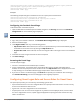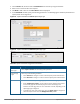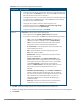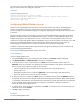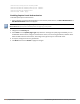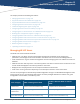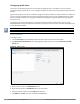Concept Guide
Table Of Contents
- About this Guide
- About Instant
- Setting up a W-IAP
- Automatic Retrieval of Configuration
- Instant User Interface
- Initial Configuration Tasks
- Customizing W-IAP Settings
- Modifying the W-IAP Host Name
- Configuring Zone Settings on a W-IAP
- Specifying a Method for Obtaining IP Address
- Configuring External Antenna
- Configuring Radio Profiles for a W-IAP
- Configuring Uplink VLAN for a W-IAP
- Changing the W-IAP Installation Mode
- Changing USB Port Status
- Master Election and Virtual Controller
- Adding a W-IAP to the Network
- Removing a W-IAP from the Network
- VLAN Configuration
- IPv6 Support
- Wireless Network Profiles
- Configuring Wireless Network Profiles
- Configuring Fast Roaming for Wireless Clients
- Configuring Modulation Rates on a WLAN SSID
- Multi-User-MIMO
- Management Frame Protection
- Disabling Short Preamble for Wireless Client
- Editing Status of a WLAN SSID Profile
- Editing a WLAN SSID Profile
- Deleting a WLAN SSID Profile
- Wired Profiles
- Captive Portal for Guest Access
- Understanding Captive Portal
- Configuring a WLAN SSID for Guest Access
- Configuring Wired Profile for Guest Access
- Configuring Internal Captive Portal for Guest Network
- Configuring External Captive Portal for a Guest Network
- Configuring Facebook Login
- Configuring Guest Logon Role and Access Rules for Guest Users
- Configuring Captive Portal Roles for an SSID
- Configuring Walled Garden Access
- Authentication and User Management
- Managing W-IAP Users
- Supported Authentication Methods
- Supported EAP Authentication Frameworks
- Configuring Authentication Servers
- Understanding Encryption Types
- Configuring Authentication Survivability
- Configuring 802.1X Authentication for a Network Profile
- Enabling 802.1X Supplicant Support
- Configuring MAC Authentication for a Network Profile
- Configuring MAC Authentication with 802.1X Authentication
- Configuring MAC Authentication with Captive Portal Authentication
- Configuring WISPr Authentication
- Blacklisting Clients
- Uploading Certificates
- Roles and Policies
- DHCP Configuration
- Configuring Time-Based Services
- Dynamic DNS Registration
- VPN Configuration
- IAP-VPN Deployment
- Adaptive Radio Management
- Deep Packet Inspection and Application Visibility
- Voice and Video
- Services
- Configuring AirGroup
- Configuring a W-IAP for RTLS Support
- Configuring a W-IAP for Analytics and Location Engine Support
- Managing BLE Beacons
- Clarity Live
- Configuring OpenDNS Credentials
- Integrating a W-IAP with Palo Alto Networks Firewall
- Integrating a W-IAP with an XML API Interface
- CALEA Integration and Lawful Intercept Compliance
- Cluster Security
- W-IAP Management and Monitoring
- Uplink Configuration
- Intrusion Detection
- Mesh W-IAP Configuration
- Mobility and Client Management
- Spectrum Monitor
- W-IAP Maintenance
- Monitoring Devices and Logs
- Hotspot Profiles
- ClearPass Guest Setup
- IAP-VPN Deployment Scenarios
- Acronyms and Abbreviations

When the RADIUS server IP address is configured under Extra Fields in the ClearPass Guest login page, the
RADIUS server IP parameter is submitted to the server as part of the HTTP or HTTPS POST data when the guest
users initiate an HTTP or HTTPSrequest. The W-IAP intercepts this information to perform the actual RADIUS
authentication with the server IP defined in the POST message. For more information on guest registration
customization on ClearPass Guest, refer to the ClearPass Guest User Guide.
Configuring Facebook Login
Instant supports the Facebook Wi-Fi feature that allows the captive portal clients using a Facebook account to
authenticate on a W-IAP. You can configure a guest network to use a customized Facebook page as an external
captive portal URL and allow the W-IAP to redirect clients to a Facebook page when it receives an HTTP request.
The users can select the appropriate option to authenticate and access the Internet. By configuring the
Facebook login feature, businesses can pair their network with the Facebook Wi-Fi service, so that the users
logging into Wi-Fi hotspots are presented with a business page, before gaining access to the network.
The Facebook Wi-Fi integration with the W-IAP includes the following procedures:
l Setting up a Facebook Page
l Configuring an SSID
l Configuring the Facebook Portal Page
l Accessing the Portal Page
Setting up a Facebook Page
To enable integration with the W-IAP, ensure that you have a Facebook page created as a local business with a
valid location.
l For more information on creating a Facebook page, see the online help available at
https://www.facebook.com/help.
l For more information on setting up and using Facebook Wi-Fi service, see
https://www.facebook.com/help/126760650808045.
Configuring an SSID
You can a configure guest network profile and enable Facebook login through the Instant UI or the CLI.
In the Instant UI
To enable Facebook login:
1. Navigate to Network > New to create a new network profile.
2. Enter a name for the SSID.
3. Select Guest under Primary usage.
4. Configure other required parameters in the WLAN Settings and VLAN tabs.
5. On the Security tab, select Facebook from the Splash page type drop-down list.
6. Click Next. The Access tab contents are displayed.
7. Click OK. The SSID with the Facebook option is created. After the SSID is created, the W-IAP automatically
registers with Facebook. If the W-IAP registration is successful, the Facebook configuration link is
displayed in the Security tab of the WLAN wizard.
In the CLI
To configure an account for captive portal authentication:
(Instant AP)(config)# wlan ssid-profile <name>
Dell Networking W-Series Instant 6.5.1.0-4.3.1.0 | User Guide Captive Portal for Guest Access | 131