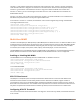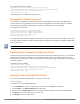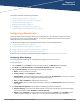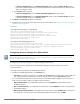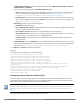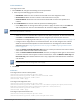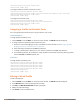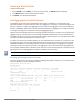Concept Guide
Table Of Contents
- About this Guide
- About Instant
- Setting up a W-IAP
- Automatic Retrieval of Configuration
- Instant User Interface
- Initial Configuration Tasks
- Customizing W-IAP Settings
- Modifying the W-IAP Host Name
- Configuring Zone Settings on a W-IAP
- Specifying a Method for Obtaining IP Address
- Configuring External Antenna
- Configuring Radio Profiles for a W-IAP
- Configuring Uplink VLAN for a W-IAP
- Changing the W-IAP Installation Mode
- Changing USB Port Status
- Master Election and Virtual Controller
- Adding a W-IAP to the Network
- Removing a W-IAP from the Network
- VLAN Configuration
- IPv6 Support
- Wireless Network Profiles
- Configuring Wireless Network Profiles
- Configuring Fast Roaming for Wireless Clients
- Configuring Modulation Rates on a WLAN SSID
- Multi-User-MIMO
- Management Frame Protection
- Disabling Short Preamble for Wireless Client
- Editing Status of a WLAN SSID Profile
- Editing a WLAN SSID Profile
- Deleting a WLAN SSID Profile
- Wired Profiles
- Captive Portal for Guest Access
- Understanding Captive Portal
- Configuring a WLAN SSID for Guest Access
- Configuring Wired Profile for Guest Access
- Configuring Internal Captive Portal for Guest Network
- Configuring External Captive Portal for a Guest Network
- Configuring Facebook Login
- Configuring Guest Logon Role and Access Rules for Guest Users
- Configuring Captive Portal Roles for an SSID
- Configuring Walled Garden Access
- Authentication and User Management
- Managing W-IAP Users
- Supported Authentication Methods
- Supported EAP Authentication Frameworks
- Configuring Authentication Servers
- Understanding Encryption Types
- Configuring Authentication Survivability
- Configuring 802.1X Authentication for a Network Profile
- Enabling 802.1X Supplicant Support
- Configuring MAC Authentication for a Network Profile
- Configuring MAC Authentication with 802.1X Authentication
- Configuring MAC Authentication with Captive Portal Authentication
- Configuring WISPr Authentication
- Blacklisting Clients
- Uploading Certificates
- Roles and Policies
- DHCP Configuration
- Configuring Time-Based Services
- Dynamic DNS Registration
- VPN Configuration
- IAP-VPN Deployment
- Adaptive Radio Management
- Deep Packet Inspection and Application Visibility
- Voice and Video
- Services
- Configuring AirGroup
- Configuring a W-IAP for RTLS Support
- Configuring a W-IAP for Analytics and Location Engine Support
- Managing BLE Beacons
- Clarity Live
- Configuring OpenDNS Credentials
- Integrating a W-IAP with Palo Alto Networks Firewall
- Integrating a W-IAP with an XML API Interface
- CALEA Integration and Lawful Intercept Compliance
- Cluster Security
- W-IAP Management and Monitoring
- Uplink Configuration
- Intrusion Detection
- Mesh W-IAP Configuration
- Mobility and Client Management
- Spectrum Monitor
- W-IAP Maintenance
- Monitoring Devices and Logs
- Hotspot Profiles
- ClearPass Guest Setup
- IAP-VPN Deployment Scenarios
- Acronyms and Abbreviations

Dell Networking W-Series Instant 6.5.1.0-4.3.1.0 | User Guide Wired Profiles | 104
Chapter 11
Wired Profiles
This chapter describes the following procedures:
l Configuring a Wired Profile on page 104
l Assigning a Profile to Ethernet Ports on page 109
l Editing a Wired Profile on page 109
l Deleting a Wired Profile on page 110
l Link Aggregation Control Protocol on page 110
l Understanding Hierarchical Deployment on page 111
Configuring a Wired Profile
The Ethernet ports allow third-party devices such as VoIP phones or printers (which support only wired
connections) to connect to the wireless network. You can also configure an Access Control List (ACL) for
additional security on the Ethernet downlink.
The wired profile configuration for Employee network involves the following procedures:
1. Configuring Wired Settings on page 104
2. Configuring VLAN for a Wired Profile on page 105
3. Configuring Security Settings for a Wired Profile on page 106
4. Configuring Access Rules for a Wired Profile on page 107
For information on creating a wired profile for guest network, see Captive Portal for Guest Access.
Configuring Wired Settings
You can configure wired settings for a wired profile by using the Instant UI or the CLI.
In the Instant UI
1. Click the Wired link under More on the Instant main window. The Wired window is displayed.
2. Click New under Wired Networks. The New Wired Network window is displayed.
3. Click the Wired Settings tab and configure the following parameters:
a. Name—Specify a name for the profile.
b. Primary Usage—Select Employee or Guest.
c. Speed/Duplex—Ensure that appropriate values are selected for Speed/Duplex. Contact your network
administrator if you need to assign speed and duplex parameters.
d. POE—Set POE to Enabled to enable Power over Ethernet.
e. Admin Status—Ensure that an appropriate value is selected. The Admin Status indicates if the port is
up or down.
4. Click Show advanced options and configure the following parameters as required:
a. Content Filtering—To ensure that all DNS requests to non-corporate domains on this wired network
are sent to OpenDNS, select Enabled for Content Filtering.
b. Uplink—Select Enabled to configure uplink on this wired profile. If Uplink is set to Enabled and this
network profile is assigned to a specific port, the port will be enabled as Uplink port. For more