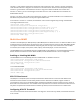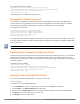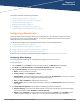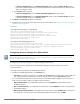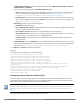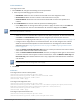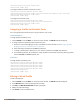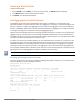Concept Guide
Table Of Contents
- About this Guide
- About Instant
- Setting up a W-IAP
- Automatic Retrieval of Configuration
- Instant User Interface
- Initial Configuration Tasks
- Customizing W-IAP Settings
- Modifying the W-IAP Host Name
- Configuring Zone Settings on a W-IAP
- Specifying a Method for Obtaining IP Address
- Configuring External Antenna
- Configuring Radio Profiles for a W-IAP
- Configuring Uplink VLAN for a W-IAP
- Changing the W-IAP Installation Mode
- Changing USB Port Status
- Master Election and Virtual Controller
- Adding a W-IAP to the Network
- Removing a W-IAP from the Network
- VLAN Configuration
- IPv6 Support
- Wireless Network Profiles
- Configuring Wireless Network Profiles
- Configuring Fast Roaming for Wireless Clients
- Configuring Modulation Rates on a WLAN SSID
- Multi-User-MIMO
- Management Frame Protection
- Disabling Short Preamble for Wireless Client
- Editing Status of a WLAN SSID Profile
- Editing a WLAN SSID Profile
- Deleting a WLAN SSID Profile
- Wired Profiles
- Captive Portal for Guest Access
- Understanding Captive Portal
- Configuring a WLAN SSID for Guest Access
- Configuring Wired Profile for Guest Access
- Configuring Internal Captive Portal for Guest Network
- Configuring External Captive Portal for a Guest Network
- Configuring Facebook Login
- Configuring Guest Logon Role and Access Rules for Guest Users
- Configuring Captive Portal Roles for an SSID
- Configuring Walled Garden Access
- Authentication and User Management
- Managing W-IAP Users
- Supported Authentication Methods
- Supported EAP Authentication Frameworks
- Configuring Authentication Servers
- Understanding Encryption Types
- Configuring Authentication Survivability
- Configuring 802.1X Authentication for a Network Profile
- Enabling 802.1X Supplicant Support
- Configuring MAC Authentication for a Network Profile
- Configuring MAC Authentication with 802.1X Authentication
- Configuring MAC Authentication with Captive Portal Authentication
- Configuring WISPr Authentication
- Blacklisting Clients
- Uploading Certificates
- Roles and Policies
- DHCP Configuration
- Configuring Time-Based Services
- Dynamic DNS Registration
- VPN Configuration
- IAP-VPN Deployment
- Adaptive Radio Management
- Deep Packet Inspection and Application Visibility
- Voice and Video
- Services
- Configuring AirGroup
- Configuring a W-IAP for RTLS Support
- Configuring a W-IAP for Analytics and Location Engine Support
- Managing BLE Beacons
- Clarity Live
- Configuring OpenDNS Credentials
- Integrating a W-IAP with Palo Alto Networks Firewall
- Integrating a W-IAP with an XML API Interface
- CALEA Integration and Lawful Intercept Compliance
- Cluster Security
- W-IAP Management and Monitoring
- Uplink Configuration
- Intrusion Detection
- Mesh W-IAP Configuration
- Mobility and Client Management
- Spectrum Monitor
- W-IAP Maintenance
- Monitoring Devices and Logs
- Hotspot Profiles
- ClearPass Guest Setup
- IAP-VPN Deployment Scenarios
- Acronyms and Abbreviations

The 802.11 radio profiles support basic modulation and transmission rates. The 802.11g basic modulation
rates determine the 802.11b/g rates for the data that are advertised in beacon frames and probe response
and 802.11g transmission rates determine the 802.11b/g rates at which the W-IAP can transmit data.
For 802.11n clients, you can now configure an HT MCS rate set so that the SSID does not broadcast the
disabled MCS rates list.
For 802.11ac clients, only 10 MCS rates supported in the 802.11ac mode and W-IAPs use a combination of
VHT MCSs and spatial streams to convey the supported MCS rates.
In the Instant 6.4.3.4-4.2.1.0 release, the modulation rates can be configured only through the W-IAP CLI.
To configure modulation rates:
(Instant AP)# config terminal
(Instant AP)(config)# wlan ssid-profile <ssid_profile>
(Instant AP)(SSID Profile "<ssid_profile>")# a-basic-rates 6 9 12 18
(Instant AP)(SSID Profile "<ssid_profile>")# a-tx-rates 36 48 54
(Instant AP)(SSID Profile "<ssid_profile>")# supported-mcs-set 1,3,6,7
(Instant AP)(SSID Profile "<ssid_profile>")# vht-support-mcs-map 7, 9, 8
(Instant AP)(SSID Profile "<ssid_profile>")# end
(Instant AP)# commit apply
Multi-User-MIMO
The Multi-User Multiple-Input Multiple-Output (MU-MIMO) feature allows the 802.11ac Wave 2 W-IAPs to send
multiple frames to multiple clients simultaneously over the same frequency spectrum. With MU-MIMO, W-IAPs
can support simultaneous directional Radio Frequency (RF) links and up to four simultaneous full-rate Wi-Fi
connections (For example, smart phone, tablet, laptop, multimedia player, or other client device).
The MU-MIMO feature is enabled by default on WLAN SSIDs to allow W-IAPs to use the MU beamformer bit in
beacon frames to broadcast to clients. When disabled, the MU beamformer bit is set to unsupported.
Enabling or Disabling MU-MIMO
The MU-MIMO feature is enabled by default on WLAN SSIDs. To disable this feature:
(host)(config)# wlan ssid-profile <ssid_profile>
(host)(SSID Profile "<ssid_profile>")# vht-mu-txbf-disable
(host)(SSID Profile "<ssid_profile>")# end
(host)# commit apply
To re-enable MU-MIMO:
(host)(config)# wlan ssid-profile <ssid_profile>
(host)(SSID Profile "<ssid_profile>")# no vht-mu-txbf-disable
(host)(SSID Profile "<ssid_profile>")# end
(host)# commit apply
RTS/CTS Flow Control
The (Request to Send) RTS/(Clear to Send) CTS mechanism allows devices to reserve the RF medium and
minimize the frame collisions introduced by hidden stations. When RTS is enabled, a higher number of
retransmissions occurring on the WLAN triggers the RTS/CTS handshake and the transmitter station sends an
RTS frame to the receiver station. The receiver station responds with a CTS frame. The RTS/CTS frames are sent
only when the packet size exceeds the RTS threshold. By default, the RTS threshold is set to 2333 octets.
Configuring RTS/CTS Threshold
You can set the RTS/CTS threshold value within the range of 0–2347 octets. By default, the RTS/CTS threshold
is set to 2333.
Dell Networking W-Series Instant 6.5.1.0-4.3.1.0 | User Guide Wireless Network Profiles | 101