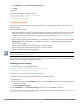Concept Guide
196 | Roles and Policies Dell Networking W-Series Instant 6.4.3.1-4.2.0.0 | User Guide
To view the attack statistics
(Instant AP)# show attack stats
attack counters
--------------------------------------
Counter Value
------- -------
arp packet counter 0
drop bad arp packet counter 0
dhcp response packet counter 0
fixed bad dhcp packet counter 0
send arp attack alert counter 0
send dhcp attack alert counter 0
arp poison check counter 0
garp send check counter 0
Managing Inbound Traffic
Instant now supports an enhanced inbound firewall by allowing the configuration of firewall rules and
management subnets, and restricting corporate access through an uplink switch.
To allow flexibility in firewall configuration, Instant supports the following features:
l Inbound firewall rules
l Configurable management subnets
l Restricted corporate access
Configuring Inbound Firewall Rules
You can now configure firewall rules for the inbound traffic coming through the uplink ports of a W-IAP. The
rules defined for the inbound traffic are applied if the destination is not a user connected to the W-IAP. If the
destination already has a user role assigned, the user role overrides the actions or options specified in inbound
firewall configuration. However, if a deny rule is defined for the inbound traffic, it is applied irrespective of the
destination and user role. Unlike the ACL rules in a WLAN SSID or wired profile, the inbound firewall rules can
be configured based on the source subnet.
For all subnets, a deny rule is created by default as the last rule. If at least one rule is configured, the deny all
rule is applied to the upstream traffic by default.
Management access to the AP is allowed irrespective of the inbound firewall rule. For more information on
configuring restricted management access, see Configuring Management Subnets on page 199.
The inbound firewall is not applied to traffic coming through GRE tunnel.
You can configure inbound firewall rules through the Instant UI or CLI.
In the Instant UI
1. Navigate to Security > Inbound Firewall tab. The Inbound Firewall tab contents are displayed.
2. Under Inbound Firewall Rules, click New. The New Rule window is displayed.