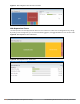Concept Guide
Figure 70 Web Reputation Chart: W-IAP View
Enabling URL Visibility
Enabling URL visibility allows the W-IAP to extract the full URL information of the HTTP and HTTPS sessions and
periodically log them on the ALEserver. Full URL visibility for HTTP sessions fed to ALE are exposed as
Northbound APIs, and are used by URL analytical engines for advanced client URL data mining and analysis.
You can enable URL visibility by using the Instant UI or the CLI:
In the Instant UI
To enable URL visibility:
1. Navigate to System > General.
2. Select Enabled from the URL visibility drop-down list.
3. Click OK.
In the CLI
To enable URL visibility:
(Instant AP)(config)# url-visibility
(Instant AP)(config)# end
(Instant AP)# commit apply
Configuring ACL Rules for Application and Application Categories
This section describes the procedure for configuring access rules based on application and application
categories. The Application and Application rules utilize the onboard DPIengine.
l For information on configuring access rules to control access to network services, see Configuring ACL Rules
for Network Services on page 178.
l For information on configuring access rules based on web categories and web reputation, see Configuring
Web Policy Enforcement Service on page 270.
In the Instant UI
To configure ACL rules for a user role:
1. Navigate to the Security > Roles tab. The Roles tab contents are displayed.
You can also configure access rules for a wired or wireless client by using:
a. The WLAN wizard (Network > WLAN SSID > Edit > Edit WLAN > Access )or
b. The Wired profile (More > Wired > Edit > Edit Wired Network > Access) window.
2. Select the role for which you want to configure the access rules.
Dell Networking W-Series Instant 6.5.1.0-4.3.1.0 | User Guide Deep Packet Inspection and Application Visibility | 267