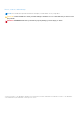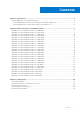Reference Guide
Table Of Contents
- VMware vSphere ESXi 6.5.x on Dell EMC PowerEdge Systems Image Customization Information
- Contents
- Introduction
- ESXi 6.5.x image customization details
- Dell EMC customized VMware ESXi 6.5 U3 A08 image
- Dell EMC customized VMware ESXi 6.5 U3 A07 image
- Dell EMC customized VMware ESXi 6.5 U3 A06 image
- Dell EMC customized VMware ESXi 6.5 U3 A05 image
- Dell EMC customized VMware ESXi 6.5 U3 A04 image
- Dell EMC customized VMware ESXi 6.5 U3 A03 image
- Dell EMC customized VMware ESXi 6.5 U3 A01 image
- Dell EMC customized VMware ESXi 6.5 U3 A00 image
- Dell EMC customized VMware ESXi 6.5 U2 A12 image
- Dell EMC customized VMware ESXi 6.5 U2 A11 image
- Dell EMC customized VMware ESXi 6.5 U2 A10 image
- Dell EMC customized VMware ESXi 6.5 U2 A07 image
- Dell EMC customized VMware ESXi 6.5 U2 A06 image
- Dell EMC customized VMware ESXi 6.5 U2 A05 image
- Dell EMC customized VMware ESXi 6.5 U2 A04 image
- Dell EMC customized VMware ESXi 6.5 U2 A03 image
- Dell EMC customized VMware ESXi 6.5 U2 A01 image
- Dell EMC customized VMware ESXi 6.5 U2 A00 image
- Dell EMC customized VMware ESXi 6.5 U1 A11 image
- Dell EMC customized VMware ESXi 6.5 U1 A10 image
- Dell EMC customized VMware ESXi 6.5 U1 A09 image
- Dell EMC customized VMware ESXi 6.5 A03 image
- Dell EMC customized VMware ESXi 6.5 A02 image
- Dell EMC customized VMware ESXi 6.5 A01 image
- Dell EMC customized VMware ESXi 6.5 A00 image
- Getting help
Download Dell EMC customized ESXi image from Dell EMC support
site
About this task
NOTE: Ensure that you clear the web browser cache before downloading the drivers and firmware.
Steps
1. Go to Dell.com/support/drivers.
2. In the Drivers & Downloads section, enter the Service Tag of your system in the Enter a Dell Service Tag, Dell EMC
Product ID, or Model box, and then click the right arrow button.
NOTE: If you do not have the Service Tag, select Detect PC to allow the system to automatically detect your Service
Tag, or click Browse all products, and then navigate to your product.
3. Click Drivers & Downloads.
The drivers that are applicable to your system are displayed.
4. In the Operating System list, select the appropriate VMware version.
5. In the Category list, select Enterprise Solutions.
The latest Dell EMC VMware ESXi customized images are displayed.
6. Click Download.
Download Dell EMC customized ESXi image from VMware site
About this task
NOTE: Ensure that you clear the web browser cache before downloading the drivers and firmware.
NOTE: You should be registered with my.vmware.com to be able to download drivers and firmware.
Steps
1. Go to my.vmware.com and login with your account credentials.
2. Select View & Download products > All Products and then click the View Download Components link of VMware
vSphere.
3. Select the image version from the Select Version list.
4. Click Custom ISOs.
5. Expand the OEM Customized Installer CDs option and then click Go to Downloads for the image that you want to
download.
Introduction
5