Users Guide
Table Of Contents
- VMware vSphere ESXi 6.5.x on Dell EMC PowerEdge Systems Installation Instructions and Important Information Guide
- Introduction
- Installing vSphere 6.5.x
- Download Dell EMC customized ESXi image
- Installing, enabling and disabling ESXi
- Overview of Dell NUMA Fault Resilient Memory
- Enabling Dell NUMA Fault Resilient Memory
- Overview of Dell Fault Resilient Memory
- Enabling Dell Fault Resilient Memory
- Installing ESXi on flash media
- Installing ESXi on the hard drive
- Installing ESXi on the BOSS-S1 device
- Enabling or disabling internal SD card
- Configuring one-time boot to ESXi
- Configuring boot sequence to ESXi
- VMware ESXi Secure boot support for Dell EMC PowerEdge Servers
- Downloading patches and updates for ESXi
- Creating vCenter Server installation media
- Installing vCenter Server
- Deploying vSphere 6.5.x
- Configuration back up and restore procedures
- Licensing information
- Troubleshooting ESXi
- Getting help
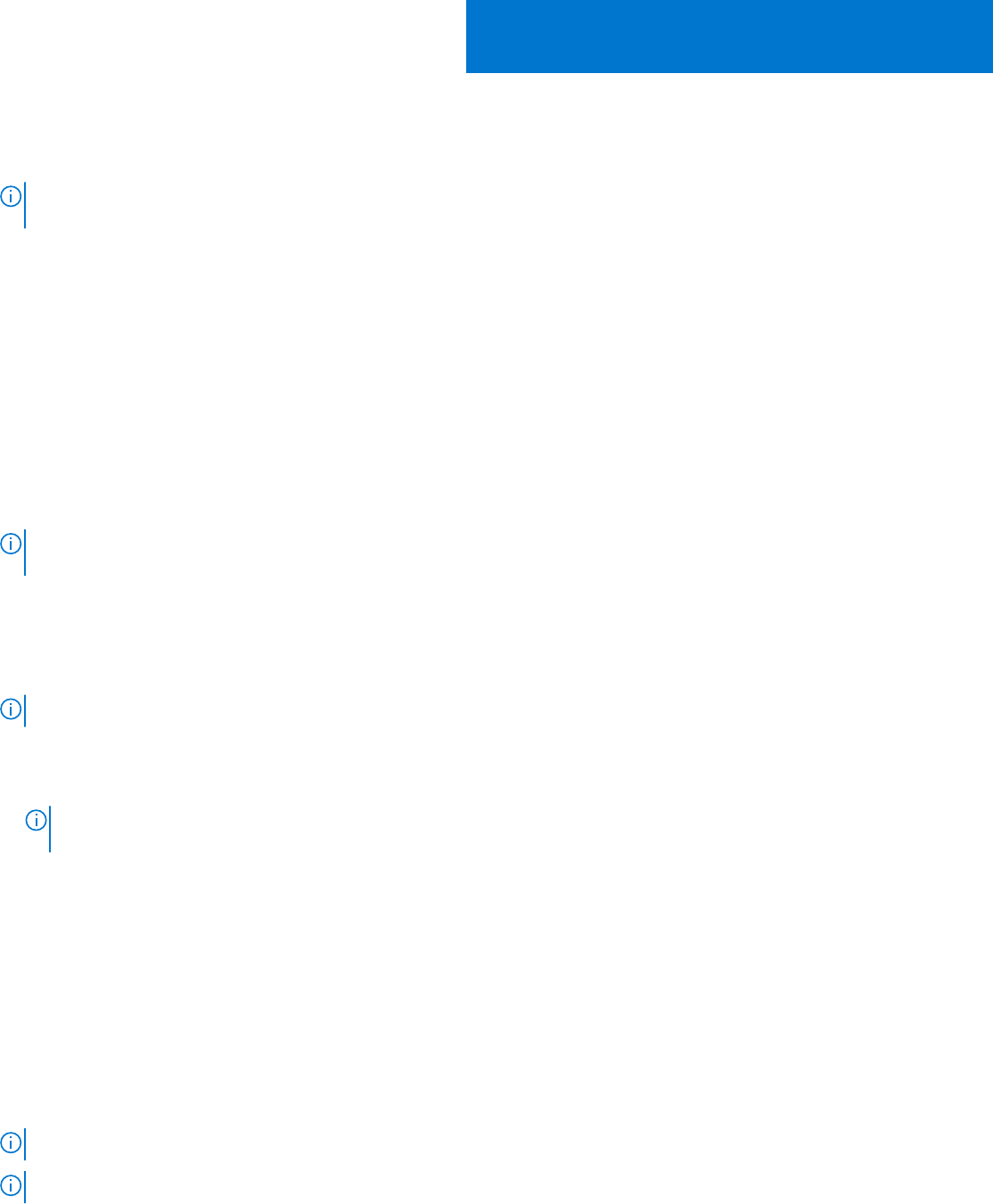
Installing vSphere 6.5.x
NOTE: If you have ordered VMware ESXi with the PowerEdge server, then the VMware ESXi is preinstalled on your
system.
Topics:
• Download Dell EMC customized ESXi image
• Installing, enabling and disabling ESXi
• VMware ESXi Secure boot support for Dell EMC PowerEdge Servers
• Downloading patches and updates for ESXi
• Creating vCenter Server installation media
• Installing vCenter Server
Download Dell EMC customized ESXi image
You can download the Dell EMC customized ESXi images from the Dell support site or from the VMware site.
NOTE:
For information on Dell EMC's customization of VMware ESXi images and its advantages, see Dell's Customization
of VMware ESXi and Its Advantages.
Download Dell EMC customized ESXi image from Dell EMC support
site
NOTE: Ensure that you clear the web browser cache before downloading the drivers and firmware.
1. Go to Dell.com/support/drivers.
2. In the Drivers & Downloads section, enter the Service Tag of your system in the Enter a Dell Service Tag, Dell EMC
Product ID, or Model box, and then click the right arrow button.
NOTE:
If you do not have the Service Tag, select Detect PC to allow the system to automatically detect your Service
Tag, or click Browse all products, and then navigate to your product.
3. Click Drivers & Downloads.
The drivers that are applicable to your system are displayed.
4. In the Operating System list, select the appropriate VMware version.
5. In the Category list, select Enterprise Solutions.
The latest Dell EMC VMware ESXi customized images are displayed.
6. Click Download.
Download Dell EMC customized ESXi image from VMware site
NOTE: Ensure that you clear the web browser cache before downloading the drivers and firmware.
NOTE: You should be registered with my.vmware.com to be able to download drivers and firmware.
1. Go to my.vmware.com and login with your account credentials.
2
8 Installing vSphere 6.5.x










